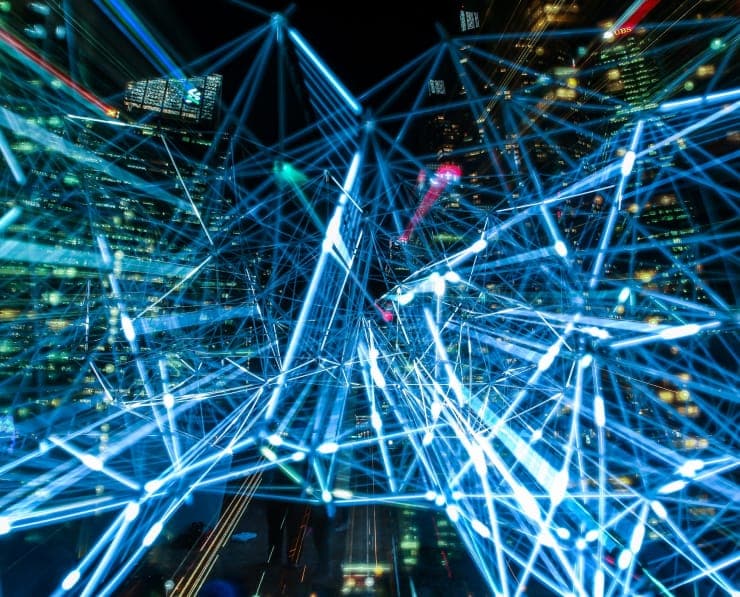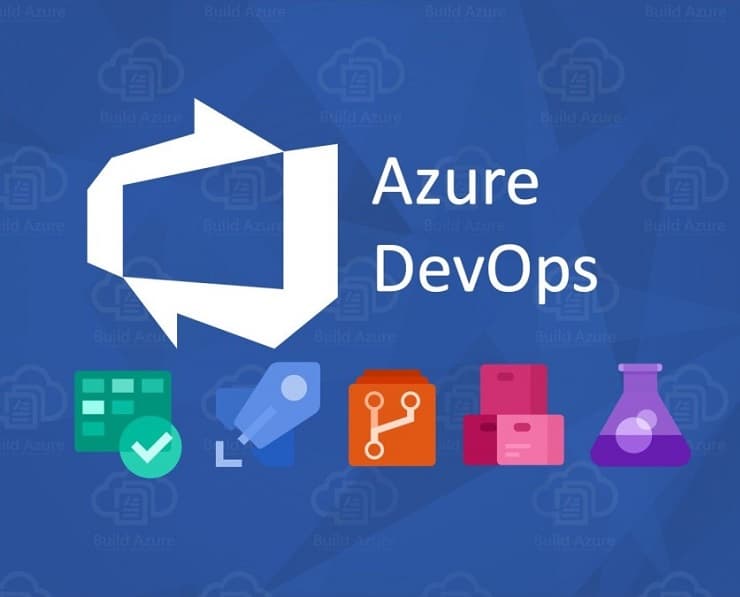Student Feedback
AZ-104: Microsoft Azure Administrator Certification Video Training Course Outline
Microsoft Azure Administrator Ce...
Azure Concepts
PowerShell and CLI
Manage resource groups
Manage subscriptions and governance
Monitor resources by using Azure...
Create and configure storage acc...
Import and export data to Azure
Configure Azure files
Implement backup and recovery
Azure Virtual Machines
Windows and Linux VMs
Manage Azure VM
Manage VM Backups
Azure App Services
Azure Kubernetes Services (AKS)
Manage Virtual Networking
Implement and manage virtual net...
Configure name resolution
Secure access to virtual networks
Manage Azure Active Directory
Manage Azure AD objects
Implement multi-factor
Manage role-based access control...
Configure load balancing
Monitor and troubleshoot virtual...
Microsoft Azure Administrator Certification Course
AZ-104: Microsoft Azure Administrator Certification Video Training Course Info
AZ-104 Microsoft Azure Administrator Exam Preparation
Demonstrate your expertise as a Microsoft Azure Administrator with confidence. This course has been thoroughly updated to cover the latest AZ-104 exam objectives.
What you will gain from this course
Acquire the skills necessary to implement effective solutions on the Microsoft Azure platform.
Prepare to pass the AZ-104 Microsoft Azure Administrator certification exam on your first attempt.
Earn the Azure Administrator Associate badge to validate your skills to employers.
Gain a deep understanding of core Azure concepts, including advanced topics beyond everyday usage.Stay informed on the latest updates and developments in the ever-evolving Azure platform.
Requirements
A Microsoft Azure account, either free or paid.
A genuine interest in learning about cloud computing and Microsoft Azure’s continually growing ecosystem.
Motivation to expand your knowledge and career opportunities in cloud administration.
Course Description
This course provides a free upgrade to ensure that all the most recent AZ-104 exam objectives are fully covered. Students also receive a valuable bonus: a complimentary study guide in PDF format, which can be downloaded directly from within the course. This guide reinforces learning and provides a convenient reference for offline study, complementing the comprehensive video lectures and hands-on exercises.
Learners consistently praise this course for its clarity, organization, and depth. One of the latest five-star reviews highlighted: "The instructor is excellent, and this course fully meets expectations. It is organized to follow the syllabus closely and clarify multiple topics within the initial lectures. The Microsoft official resources alone are often insufficient, making this course a significant advantage." This kind of feedback reflects the structured, step-by-step approach the course takes, ensuring that students can grasp even the most complex Azure concepts efficiently.
Since its initial launch, the course has been continually updated to reflect the latest developments in Azure, with the most recent updates implemented. This ensures that the material stays aligned with Microsoft’s evolving platform and the requirements of the AZ-104 exam. Students can rest assured that they are learning the most current techniques, features, and best practices, providing confidence in both exam preparation and real-world application.
The course offers complete preparation for the Microsoft Azure AZ-104 exam, also known as Microsoft Azure Administration. It is designed to not only teach theoretical knowledge but also demonstrate practical skills that are essential for managing real-world Azure environments. Instructors answer questions throughout the course, providing clarity and guidance to ensure learners understand both concepts and their practical applications.
Cloud computing has become a central focus for organizations seeking to reduce costs, improve scalability, and increase efficiency. Many businesses are either adopting or exploring cloud technologies to optimize operations, making Azure administration skills more critical than ever. By becoming Azure certified, students gain a competitive advantage, showing employers that they have the skills to manage complex cloud environments, implement best practices, and support business objectives effectively.
Having Azure certification on your resume signals proficiency in cloud administration, opening doors to career advancement, promotions, and new job opportunities. As the industry increasingly relies on cloud-hosted applications and infrastructure, certified Azure professionals are becoming some of the most sought-after candidates in IT. The practical experience and knowledge gained through this course equip students to handle current demands and anticipate future trends in cloud technology.
Unlike other online resources that may cover only fragments of the necessary material, this course provides thorough and systematic coverage of all AZ-104 exam objectives. From foundational concepts to advanced administration techniques, every topic is addressed to ensure that learners are fully prepared. By following this course, students can confidently master the skills required for the exam and demonstrate competence to employers or clients.
Skills overview
Manage Azure identities and governance (20–25%)
Managing identities and governance in Azure is a critical responsibility for any Azure administrator. This section focuses on the comprehensive management of Azure Active Directory (Azure AD), including users, groups, and roles. You will learn how to create and configure user accounts, assign appropriate roles, and implement role-based access control (RBAC) to ensure that only authorized users have access to specific resources.
Beyond basic user management, this module delves into subscription management, allowing administrators to organize, control, and monitor Azure subscriptions effectively. Governance policies, such as Azure Policy and Blueprints, will be covered in detail to help you enforce compliance and maintain security standards across your organization.
You will also gain practical experience with Microsoft Entra ID, the next-generation identity and access management solution. By understanding how to implement identity protection, conditional access policies, and multi-factor authentication, you will ensure that your Azure environment is secure and compliant. This knowledge equips you to confidently manage enterprise-scale identity solutions and support your organization’s cloud strategy.
Implement and manage storage (15–20%)
Storage is one of the most essential components of cloud infrastructure. In this section, you will explore the full spectrum of Azure storage services, including Blob Storage, File Storage, Queue Storage, and Table Storage. Each type of storage has its specific use case, and you will learn how to choose the most appropriate option based on performance, accessibility, and scalability requirements.
You will gain hands-on experience configuring storage accounts, managing access keys, and implementing shared access signatures (SAS) to provide controlled access to resources. Backup strategies and disaster recovery plans will be discussed to ensure business continuity and data protection.
Security and replication are also key elements in this module. You will understand how to implement encryption at rest and in transit, configure redundancy options such as locally redundant storage (LRS) and geo-redundant storage (GRS), and monitor storage performance to prevent downtime or data loss. By the end of this module, you will be able to deploy, configure, and maintain Azure storage solutions with confidence.
Deploy and manage Azure compute resources (20–25%)
Compute resources form the backbone of any cloud environment. This section covers how to deploy and manage virtual machines (VMs), virtual machine scale sets (VMSS), containers, and Azure App Services. You will learn how to select the right VM sizes and configurations based on workload requirements, as well as how to scale resources efficiently to meet changing demands.
In addition to deployment, you will gain practical skills in managing compute resources. This includes configuring availability sets and availability zones, implementing auto-scaling for applications, and using containers to optimize workload portability and efficiency. You will also explore deployment strategies, monitoring techniques, and troubleshooting methods to ensure your compute infrastructure is resilient, secure, and performant.
By mastering these skills, you will be able to handle real-world compute challenges, support application deployments, and optimize resource utilization in Azure.
Implement and manage virtual networking (15–20%)
Networking is a core aspect of cloud infrastructure. In this module, you will learn how to design, implement, and manage virtual networks in Azure. This includes configuring subnets, network security groups (NSGs), user-defined routes, and virtual network peering. You will also gain expertise in connecting on-premises networks to Azure through VPN gateways and ExpressRoute.
Additionally, this module covers advanced networking topics such as load balancing with Azure Load Balancer, traffic routing with Azure Traffic Manager, and ensuring secure communication with firewalls and network policies. You will understand how to plan for network scalability, reliability, and security to support enterprise workloads and hybrid cloud scenarios.
By completing this module, you will be able to implement robust, secure, and scalable networking solutions in Azure that meet organizational requirements.
Monitor and maintain Azure resources (10–15%)
Monitoring and maintenance are critical to ensure the health, performance, and security of Azure resources. In this section, you will learn how to use tools like Azure Monitor, Log Analytics, and Application Insights to track metrics, diagnose issues, and generate actionable insights.
You will also explore alerting mechanisms, automated responses, and diagnostic logs to proactively address potential problems before they impact operations. This module emphasizes continuous monitoring and performance optimization, helping administrators maintain availability, efficiency, and cost-effectiveness in the cloud environment.
By the end of this module, you will have a strong understanding of how to monitor, analyze, and maintain Azure resources, ensuring your cloud infrastructure operates smoothly and securely.
Why this course matters
The cloud computing landscape is rapidly growing, and demand for qualified Azure administrators is increasing. Professionals with the ability to manage cloud resources efficiently, ensure security, implement governance, and maintain Azure infrastructure are highly sought after.
Passing the AZ-104 exam proves to employers that you possess the practical knowledge and technical expertise required to operate and maintain Azure resources. By completing this course, you gain hands-on skills that can be applied directly to your workplace or projects.
Course approach
The course follows a step-by-step structure, designed to ensure that each topic is covered in detail before moving on to the next. Interactive labs, practical demonstrations, and real-world examples allow you to connect theoretical knowledge with practical application.
Students receive continuous updates and support. If Microsoft changes exam objectives or introduces new Azure features, this course incorporates those changes, allowing learners to stay current without additional cost.
Course Structure
This AZ-104 Microsoft Azure Administrator course is designed with a structured approach that guides students from foundational concepts to advanced Azure administration techniques. The course is divided into carefully organized modules, each focusing on specific skills aligned with the AZ-104 exam objectives. This modular structure ensures that learners can progress step by step, building a strong understanding of each topic before moving on to the next.
The course begins with an introduction to Microsoft Azure, providing an overview of the platform, its services, and cloud computing fundamentals. Students then explore Azure identities and governance, learning to manage Azure Active Directory, users, groups, and role-based access control. This section also covers subscriptions, policies, and practical governance strategies.
Next, learners dive into storage management, understanding the different Azure storage options such as Blob, File, Queue, and Table storage. The course emphasizes configuration, security, replication, and backup strategies to ensure data integrity and availability.
The compute resources module focuses on deploying and managing virtual machines, virtual machine scale sets, containers, and App Services. Students gain hands-on experience in scaling, monitoring, and troubleshooting compute workloads.
Networking is covered in detail, including virtual networks, subnets, VPN gateways, network security groups, and load balancers. This section provides best practices for connectivity, security, and hybrid network integration.
Finally, the course teaches students to monitor and maintain Azure resources using tools such as Azure Monitor, Log Analytics, and Application Insights. Alerts, metrics, diagnostics, and automated responses are also covered to ensure efficient resource management.
Throughout the course, practical labs, real-world scenarios, and quizzes reinforce learning. Each module aligns with the AZ-104 exam objectives, preparing students to confidently pass the certification exam while gaining the skills necessary to manage Azure environments professionally.
Benefits of certification
Azure certification enhances your professional credibility and opens doors for career advancement. Certified Azure administrators are in high demand and can command higher salaries and better opportunities compared to non-certified peers. Additionally, certification validates your skills to both current and prospective employers, demonstrating that you are capable of managing complex cloud environments and implementing best practices in Azure administration.
Course materials and resources
In addition to video lectures, the course provides downloadable resources, including a study guide PDF. These materials cover all exam objectives and can be used for offline study and reference. They are designed to reinforce learning and ensure that students have access to structured content both during and after the course.
Hands-on practice
This course emphasizes practical exercises to reinforce learning. Students will have opportunities to configure virtual machines, deploy storage solutions, set up virtual networks, implement identity management, and monitor Azure resources. By performing these tasks, learners gain real-world experience that is essential for both the exam and professional Azure administration.
Support and community
Enrolled students have access to a dedicated community for discussion, problem-solving, and sharing knowledge. Instructors answer questions and provide guidance, ensuring that learners feel supported throughout their preparation journey. This interactive component encourages collaboration, helps clarify concepts, and fosters a strong learning environment.
Lifelong access
Once enrolled, students have lifetime access to the course. There are no expiration periods or limited-time access windows. Updates and improvements are included for free, ensuring that learners always have the latest content and can continue their learning at their own pace.
Why Azure Administrator skills matter
Organizations increasingly rely on cloud platforms to reduce costs, enhance scalability, and improve efficiency. Azure administrators play a critical role in ensuring that cloud environments are properly configured, secure, and reliable.
Possessing Azure administration skills allows you to:
Manage identities and access efficiently
Deploy and maintain critical resources
Implement governance and compliance standards
Monitor and optimize performance of cloud workloads
Support business operations with high availability and disaster recovery solutions
This course ensures that you are equipped with these skills and can demonstrate competence to employers or clients.
Exam preparation
Each module aligns with the AZ-104 exam objectives. Students learn not only the theory but also how to apply concepts practically. Practice questions, scenarios, and hands-on labs simulate real-world tasks and exam conditions. By completing this course, students will feel confident taking the AZ-104 exam, knowing they have covered every objective in detail.
Who this course is designed for
Technical professionals with prior experience in Azure seeking formal certification.
Individuals preparing to pass the AZ-104 Microsoft Azure Administrator exam.
Operations and IT teams looking to expand their knowledge of cloud solutions and administration.
This course does not cover software development or architecture design but focuses strictly on administration and operational tasks within Azure.
Course Benefits
Enrolling in this AZ-104 Microsoft Azure Administrator course offers numerous benefits that enhance both your knowledge and career prospects.
Master Azure Active Directory, users, groups, and role-based access control
Learn to implement and manage storage solutions for optimal performance and security
Deploy and manage virtual machines, containers, and App Services efficiently
Configure and maintain virtual networks, VPNs, and network security groups
Monitor and troubleshoot Azure resources using advanced tools like Azure Monitor and Log Analytics
Prepare thoroughly for the AZ-104 certification exam with practice questions and labs
Gain confidence to demonstrate your skills to employers and advance your career
With these benefits, learners develop a strong foundation in Azure administration, making them valuable assets to organizations leveraging cloud technologies.
Enroll Today
Take the next step in your cloud computing career by enrolling in this comprehensive AZ-104 Microsoft Azure Administrator course today. With lifetime access to all course materials, including video lectures, hands-on labs, and a downloadable study guide, you can learn at your own pace and revisit content anytime. The course is continually updated to reflect the latest Azure features and exam objectives, ensuring you stay current with industry standards and best practices.
By enrolling, you gain access to a dedicated support community where instructors answer questions, clarify concepts, and provide guidance throughout your learning journey. The practical exercises and real-world scenarios help you develop the skills needed to manage Azure environments confidently.
Whether you are preparing for the AZ-104 exam, seeking to boost your resume, or looking to advance your career, this course equips you with the knowledge and experience required to succeed. Don’t wait—secure your place today and start your journey toward becoming a certified Azure Administrator.