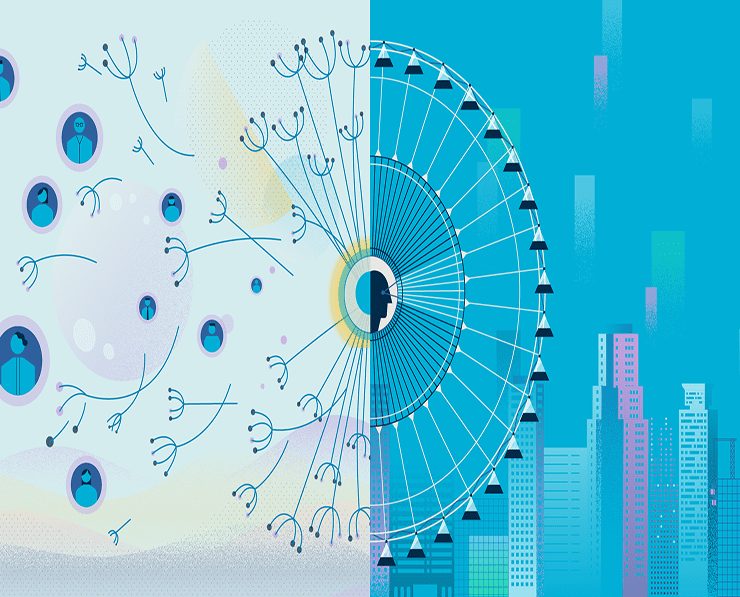Student Feedback
AZ-204: Developing Solutions for Microsoft Azure Certification Video Training Course Outline
Introduction
Starting with Azure (Optional)
Develop Azure Infrastructure as ...
Develop Azure Platform as a Serv...
Develop for Azure Storage
Implement Azure Security
Monitor, troubleshoot, and optim...
Connect to and consume Azure and...
Introduction
AZ-204: Developing Solutions for Microsoft Azure Certification Video Training Course Info
AZ-204 Microsoft Azure Developer Certification – Step-by-Step Guide
Become a Microsoft Azure Developer Associate with AZ-204
What You Will Learn From This Course
• Gain a deep understanding of Azure Storage services, including Blob, Table, Queue, and File storage, and their scalability, availability, and durability.
• Develop practical skills to build, deploy, and manage .NET applications that interact with Azure services.
• Learn to deploy applications using Azure compute services, including virtual machines, Web Apps, and serverless Function Apps.
• Acquire knowledge on securing Azure solutions using Azure Active Directory, role-based access control, and Managed Identities.
• Monitor and optimize applications using Azure Monitor, Application Insights, Redis Cache, and Azure CDN.
• Integrate Azure services with third-party applications using Azure Service Bus, Event Grid, and Event Hubs.
• Prepare for the AZ-204 Developer Associate exam with practical hands-on labs, real-world scenarios, and updated practice tests.
• Develop a strong foundation in cloud development and Azure service implementation for career advancement in cloud computing and application development.
Learning Objectives
The primary objective of this course is to equip learners with the knowledge and skills required to design, develop, and deploy cloud-based applications using Microsoft Azure. By the end of the course, students will be able to implement robust compute and storage solutions, ensure secure access to applications, monitor and troubleshoot deployed solutions, and integrate with third-party services. The course is structured to cover all the essential domains of the AZ-204 exam, providing a combination of theory, practical examples, and hands-on exercises that mirror real-world application scenarios. Learners will also gain insights into industry best practices, ensuring they can create scalable and efficient cloud solutions that meet organizational needs. The learning objectives emphasize not only passing the certification exam but also mastering Azure development skills that are highly valued in the cloud computing industry.
Target Audience
This course is designed for developers, IT professionals, and software engineers who want to advance their careers in cloud computing and Azure development. Individuals preparing for the AZ-204 certification exam will find this course particularly useful. It is also suitable for students who want to gain practical experience in developing applications that leverage Azure services. Professionals who aim to understand the deployment and management of cloud-native solutions will benefit from this training, as it provides insights into best practices for creating reliable, scalable, and secure cloud applications. Cloud architects, solution developers, and technical consultants looking to expand their knowledge of Azure development services will also find this course relevant and informative. Additionally, organizations seeking to train their technical staff in Azure development will find this course a comprehensive learning resource that addresses both fundamental and advanced concepts.
Requirements
Prerequisites
Before enrolling in this course, learners should have a basic understanding of cloud computing concepts and Azure core services. Knowledge of programming in C# and experience with .NET development is required to follow the course content effectively. Familiarity with REST APIs, web services, and software development lifecycle concepts will help learners grasp the course material more efficiently. Students should also have some hands-on experience with Visual Studio or any other integrated development environment for .NET applications. While prior experience with Azure development is beneficial, it is not mandatory. Learners are encouraged to have an active Azure subscription or access to a free-tier Azure account to practice deployment and integration tasks. Understanding networking basics, database concepts, and storage mechanisms will provide a stronger foundation for this course.
Description
The AZ-204 certification, Microsoft Certified: Azure Developer Associate, is a key credential for developers who want to demonstrate their expertise in building cloud applications using Azure services. This course is structured to guide students through all exam objectives while providing practical, hands-on experience. Students will start by learning the core compute services available in Azure, including virtual machines, Web Apps, and Function Apps. These services provide different approaches to hosting applications, and understanding their unique features is critical for building scalable and efficient cloud solutions.
Azure compute solutions form the backbone of application deployment. Virtual machines allow full control over the operating system and installed software, providing flexibility for complex workloads. Web Apps simplify the deployment of web-based applications and handle many infrastructure concerns automatically, enabling developers to focus on application logic. Function Apps provide a serverless environment for running event-driven code without managing infrastructure, making it ideal for lightweight, scalable processes. Each of these services will be covered in detail, including deployment strategies, integration with databases, and connection to other Azure services.
Azure Storage Fundamentals
Azure Storage is a critical component for building cloud applications. It provides highly available, scalable, and durable storage solutions for a variety of data types. This course introduces learners to the key storage services in Azure, including Blob Storage for unstructured data, Table Storage for NoSQL data, Queue Storage for messaging between application components, and File Storage for shared file access. Understanding how to implement these storage services and interact with them using .NET is an essential part of the AZ-204 exam preparation.
In addition to storage accounts, learners will also explore Azure Cosmos DB, a globally distributed database service that offers multi-model support and low-latency data access. The course covers best practices for interacting with Cosmos DB from .NET applications, including CRUD operations, data partitioning, and performance optimization. Students will also learn how to secure storage accounts, manage access keys, and implement access control policies to protect sensitive data.
Security Implementation in Azure
Security is a critical aspect of cloud application development. In this course, learners will gain practical knowledge on securing Azure resources using Azure Active Directory, role-based access control, and Managed Identities. Students will understand how to create and manage users, groups, and application roles, as well as how to assign permissions effectively. Managed Identities provide a secure mechanism for applications to access Azure resources without embedding credentials in code, reducing security risks.
The course also covers securing application objects and implementing authentication and authorization in cloud applications. By understanding these security principles, learners will be able to design applications that meet organizational compliance requirements and industry best practices.
Monitoring and Optimization
Monitoring, troubleshooting, and optimizing applications are crucial skills for Azure developers. Students will learn how to use Azure Monitor and Application Insights to track application performance, detect anomalies, and diagnose issues. The course also covers caching strategies using Azure Redis Cache and optimizing content delivery with Azure CDN. These techniques help improve application responsiveness, reduce latency, and enhance the overall user experience.
Connecting Azure Services and Third-Party Integrations
Modern cloud applications often rely on multiple services and external integrations. This course teaches students to connect Azure services such as Service Bus, Event Grid, and Event Hubs to create reliable and scalable messaging and event-driven architectures. Additionally, learners will explore integrating third-party services into their Azure applications, expanding functionality and improving system interoperability.
Course Modules / Sections
This AZ-204 course is organized into comprehensive modules that cover every key aspect required for Microsoft Azure Developer Associate certification. Each module is carefully structured to provide both theoretical understanding and practical, hands-on experience. The course modules are designed to build upon each other, starting from fundamental concepts and moving to advanced implementation strategies.
The first module focuses on Azure compute solutions. Learners will explore how to deploy applications using Azure Virtual Machines, Azure Web Apps, and Azure Function Apps. The module explains different deployment strategies, configuration options, and integration techniques with databases and other Azure services. Students will gain experience with scaling applications, configuring load balancing, and implementing serverless architectures.
The second module covers Azure storage solutions, providing an in-depth understanding of storage account types, including Blob Storage, Table Storage, Queue Storage, and File Storage. Students will also learn to work with Azure Cosmos DB, a globally distributed, multi-model database service. This module emphasizes integrating storage solutions with .NET applications, implementing CRUD operations, and optimizing data access for performance and cost efficiency.
The third module focuses on Azure security. Students will learn how to secure applications using Azure Active Directory, role-based access control, and Managed Identities. The module provides practical insights into creating and managing users, groups, application roles, and permissions. Additionally, learners will explore authentication and authorization strategies, ensuring their applications comply with security best practices.
The fourth module covers monitoring, troubleshooting, and optimization of Azure applications. This section explains how to use Azure Monitor, Application Insights, and diagnostic tools to track application health and performance. Students will also learn caching strategies using Azure Redis Cache and content delivery optimization using Azure CDN.
The fifth module focuses on connecting to and consuming Azure services and third-party integrations. Learners will work with Azure Service Bus, Event Grid, and Event Hubs to implement event-driven and messaging solutions. They will also explore integrating external APIs and services to extend the functionality of their Azure applications.
Each module contains multiple sections, with detailed explanations, real-world scenarios, and practical exercises. By completing all modules, learners will gain a thorough understanding of Azure development and be prepared to apply these skills in professional environments.
Key Topics Covered
The course covers a wide range of topics essential for mastering Azure development. The key topics include deploying compute solutions using Azure Virtual Machines, Web Apps, and Function Apps. Students will learn about deployment models, application scaling, and connecting applications to Azure SQL Database. They will explore serverless architectures and the advantages of using Function Apps for event-driven solutions.
Azure storage solutions form a significant part of the course. Topics include configuring and managing Azure Storage Accounts, understanding storage redundancy, and implementing Blob, Table, Queue, and File storage. Learners will also study Azure Cosmos DB, including partitioning, performance optimization, and integrating it with .NET applications. Data security, access control, and backup strategies are also covered.
Security implementation in Azure is another critical topic. Students will gain hands-on experience with Azure Active Directory, role-based access control, and Managed Identities. They will learn how to manage users, groups, and application roles, and how to secure application objects. This ensures that cloud applications comply with organizational security policies and industry standards.
Monitoring and optimization are emphasized throughout the course. Key topics include Azure Monitor, Application Insights, log analytics, performance tuning, caching strategies, and content delivery optimization using Azure CDN. Learners will understand how to track application health, diagnose issues, and implement improvements to ensure high availability and performance.
The course also covers connecting to and consuming Azure services and third-party APIs. Topics include Azure Service Bus for messaging, Event Grid for event-driven architectures, and Event Hubs for streaming data. Students will learn how to integrate these services into their applications to build reliable, scalable, and efficient solutions.
Other topics include implementing API management, handling asynchronous processing, securing service-to-service communication, and deploying multi-tier applications. By covering these topics, the course ensures that learners are well-prepared for the AZ-204 exam and can apply their knowledge in real-world projects.
Teaching Methodology
The teaching methodology of this course is designed to provide an interactive, hands-on, and practical learning experience. Each module begins with conceptual explanations of Azure services and features, followed by demonstrations and step-by-step guides for implementing solutions. Learners are encouraged to follow along with live exercises, reinforcing their understanding of the concepts.
Hands-on labs are a core component of the teaching methodology. Students will deploy applications, configure storage accounts, set up security measures, and monitor performance in a controlled environment. These practical exercises help learners gain real-world experience and develop confidence in working with Azure services.
In addition to labs, the course includes case studies and scenarios based on industry practices. These examples demonstrate how to apply Azure services to solve common business problems, such as deploying scalable web applications, handling high-volume messaging, or implementing serverless workflows. By analyzing these scenarios, learners develop problem-solving skills that are essential for professional cloud development.
Interactive exercises, quizzes, and guided projects are incorporated throughout the course to reinforce learning. Students will receive feedback on their progress, helping them identify areas of strength and those requiring additional practice. The course also encourages learners to experiment with different Azure services, configurations, and integrations, fostering a deeper understanding of the platform.
The course emphasizes practical application of knowledge, ensuring that learners are not just familiar with theoretical concepts but also capable of implementing solutions in real Azure environments. This approach aligns with the requirements of the AZ-204 exam and prepares students for hands-on challenges in professional roles.
Assessment & Evaluation
Assessment and evaluation in this course are designed to measure both knowledge acquisition and practical skills. Each module concludes with quizzes and exercises that test learners’ understanding of key concepts and their ability to apply them in practical scenarios. These assessments are aligned with the AZ-204 exam objectives, ensuring that learners are well-prepared for certification.
Hands-on labs are evaluated based on successful deployment, configuration, and integration of Azure services. Learners are required to demonstrate their ability to implement compute solutions, configure storage, apply security measures, and monitor application performance. Completion of labs ensures that students can perform tasks similar to those required in real-world projects and the AZ-204 exam.
Practice tests and scenario-based exercises are included to simulate the certification exam environment. These assessments challenge learners to solve problems, configure services, and troubleshoot applications within a set timeframe. Feedback is provided to help learners identify gaps in knowledge and areas needing further practice.
Evaluation also includes project-based assignments that require learners to design and implement end-to-end Azure solutions. These projects integrate multiple services, including compute, storage, security, and messaging, allowing learners to demonstrate comprehensive Azure development skills. The evaluation criteria focus on correctness, efficiency, scalability, and security of the implemented solutions.
Continuous assessment is a key feature of the course, with learners receiving guidance and feedback throughout each module. This iterative approach ensures that students progressively build their skills, gain confidence in applying Azure services, and achieve mastery of the course objectives. By the end of the course, learners are prepared to take the AZ-204 certification exam and excel in professional Azure development roles.
Azure Compute Solutions Deep Dive
Azure compute solutions are a core focus of this course. Learners will start with Azure Virtual Machines, exploring deployment, configuration, scaling, and monitoring. They will learn how to choose the right VM size, operating system, and network configuration to meet application requirements. The course also covers managing updates, backups, and disaster recovery for VMs.
Next, students will explore Azure Web Apps, learning how to publish web applications, configure app services, manage scaling, and monitor performance. They will gain practical experience in connecting Web Apps to Azure SQL Databases, implementing authentication, and handling application configurations.
Serverless computing using Azure Function Apps is also covered in detail. Learners will understand how to create, deploy, and manage function-based applications. Integration with Azure SQL Database and other services is explored, providing hands-on experience with event-driven architectures. Students will learn best practices for optimizing performance, managing costs, and ensuring secure execution of functions.
Azure Storage Solutions Detailed
In this section, learners will gain in-depth knowledge of Azure Storage services. They will explore storage account types, Blob Storage, Table Storage, Queue Storage, and File Storage. Practical exercises include creating and configuring storage accounts, managing containers, and interacting with storage services using .NET applications.
Azure Cosmos DB is covered as a globally distributed, multi-model database service. Learners will explore partitioning strategies, performance optimization, and implementing CRUD operations from .NET applications. Security considerations, such as access keys, role assignments, and data encryption, are also included.
Security, Monitoring, and Integration
Security is emphasized through practical exercises with Azure Active Directory, role-based access control, and Managed Identities. Students will manage users, groups, and application roles, and secure application objects for compliance and best practices.
Monitoring and optimization include hands-on exercises with Azure Monitor, Application Insights, Redis Cache, and CDN. Learners will track application health, diagnose performance issues, and implement improvements for scalability and efficiency.
Integration exercises cover Azure Service Bus, Event Grid, Event Hubs, and third-party API connections. Students will implement event-driven architectures and messaging solutions, reinforcing their ability to build modern, cloud-based applications.
Benefits of the Course
This AZ-204 course provides numerous benefits for developers, IT professionals, and software engineers seeking to advance their careers in cloud computing and Azure development. By completing this course, learners will gain the knowledge and practical skills required to design, develop, deploy, and maintain applications on the Microsoft Azure platform. Students will be equipped to create scalable, secure, and high-performance cloud solutions that meet organizational needs and industry standards.
The course prepares learners for the Microsoft Certified: Azure Developer Associate (AZ-204) certification, which is recognized globally and validates expertise in developing cloud applications. Holding this certification enhances career opportunities and opens doors to roles such as Azure Developer, Cloud Application Developer, Solutions Architect, and Technical Consultant.
Learners will benefit from hands-on practice in deploying Azure compute and storage solutions, integrating applications with Azure services, implementing security measures, and monitoring application performance. The course also emphasizes real-world scenarios and best practices, ensuring that students can immediately apply their knowledge to professional projects.
By completing this course, learners will also improve problem-solving and troubleshooting skills in a cloud environment. They will gain a comprehensive understanding of Azure services, enabling them to optimize applications for performance, scalability, cost-efficiency, and security. These benefits collectively enhance both technical competence and career growth in the competitive cloud computing industry.
Course Duration
This comprehensive AZ-204 course is designed to provide a detailed understanding of Microsoft Azure development within a structured timeframe. The total duration of the course is approximately 40 to 50 hours of learning, which includes lectures, hands-on labs, practical exercises, and assessments.
The course is divided into modules and sections, each focusing on specific topics aligned with the AZ-204 exam objectives. The duration for each module varies depending on the complexity of the topic. Modules covering Azure compute solutions, storage services, and security may require more time due to the depth of content and hands-on exercises. Monitoring, troubleshooting, and integration modules are structured to provide practical experience with real-world scenarios, allowing learners to practice and reinforce their skills.
Students can progress through the course at their own pace, making it suitable for both full-time learners and working professionals. The structured approach ensures that learners cover all key areas required for the AZ-204 certification exam while also gaining practical knowledge for professional cloud development roles.
Tools & Resources Required
To maximize the learning experience, students will need access to certain tools and resources throughout the course. An active Microsoft Azure account is required to practice deploying compute solutions, configuring storage, and integrating applications with Azure services. Learners can use a free-tier Azure subscription or a paid subscription depending on the complexity of exercises.
A development environment capable of building and deploying .NET applications is necessary. This includes Visual Studio, Visual Studio Code, or any other integrated development environment that supports .NET development. Students should also install required SDKs and tools for .NET 8.0 to complete practical exercises effectively.
Internet access is required to access Azure services, download required software, and complete online labs. Learners should also have access to sample code, project files, and learning materials provided as part of the course resources. These resources include diagrams, step-by-step tutorials, and practice exercises that align with the AZ-204 exam objectives.
Additional tools such as Azure CLI, Azure PowerShell, and REST API testing tools may be required for advanced exercises. Students are encouraged to use these tools to automate deployment, manage resources efficiently, and troubleshoot applications in real-world scenarios. Proper familiarity with these tools enhances the learning experience and prepares learners for professional Azure development tasks.
Introduction to the Benefits of the Course
This AZ-204 course is designed to equip learners with the skills and knowledge required to succeed as Azure developers. The benefits extend beyond exam preparation, providing practical experience in building cloud-native applications. Students will gain proficiency in deploying compute solutions, managing storage, securing applications, and monitoring performance. These skills are highly valued in the cloud computing industry and improve employability in technical roles.
The course emphasizes a hands-on approach, allowing learners to work on real-world scenarios that simulate professional projects. By completing labs and exercises, students develop confidence in implementing Azure services effectively. They will learn best practices for designing secure, scalable, and high-performing applications that meet organizational requirements.
Additionally, learners will develop problem-solving and troubleshooting abilities. They will be trained to identify performance bottlenecks, diagnose issues, and implement solutions in cloud environments. These capabilities are essential for modern cloud developers who need to maintain efficient and reliable applications.
The AZ-204 certification earned through this course is globally recognized, validating the learner’s expertise in Azure development. It demonstrates proficiency in developing cloud solutions, integrating applications with Azure services, and implementing security measures. Holding this certification enhances professional credibility and opens doors to higher-paying roles in cloud development and architecture.
Course Duration Overview
The total duration of the AZ-204 course is designed to provide sufficient time for mastering both theoretical concepts and practical applications. With 40 to 50 hours of instruction, students have ample opportunity to learn at a steady pace while completing hands-on exercises. The course is divided into manageable modules, allowing learners to focus on one topic at a time and progressively build their skills.
Modules on Azure compute solutions require detailed understanding of deployment options, configuration settings, and scaling strategies. Students may spend more time on these sections to gain practical experience with virtual machines, Web Apps, and serverless Function Apps. Storage and database modules also require careful attention, as learners practice integrating Azure Storage Accounts and Cosmos DB with .NET applications.
Security, monitoring, and integration modules are designed to provide practical experience in real-world scenarios. Students can complete exercises at their own pace, ensuring they thoroughly understand best practices for securing applications, monitoring performance, and connecting services. The flexibility of the course duration accommodates both self-paced learners and those following a structured learning schedule.
Tools and Resources in Detail
The tools and resources provided in this course support an immersive and effective learning experience. Microsoft Azure accounts are essential for deploying applications, managing services, and practicing configuration tasks. The course provides guidance on creating accounts, configuring subscriptions, and accessing the required services.
A development environment such as Visual Studio or Visual Studio Code is required for writing and deploying .NET applications. Students should install the necessary SDKs, extensions, and packages to work with .NET 8.0 effectively. These tools allow learners to follow along with coding exercises and implement solutions that integrate with Azure services.
Additional resources include project files, sample code, diagrams, and tutorial guides. These materials enhance understanding of course concepts and provide reference points for completing exercises. Students are encouraged to explore these resources to reinforce their learning and gain confidence in implementing solutions independently.
Azure CLI and Azure PowerShell are recommended for automating resource management and deployment tasks. Familiarity with these tools allows learners to perform advanced operations, manage multiple resources efficiently, and troubleshoot applications in a professional cloud environment. REST API testing tools are also useful for interacting with Azure services programmatically and verifying application functionality.
By using these tools and resources effectively, learners gain practical experience that extends beyond the course. They develop the technical competence required for professional roles in Azure development and ensure readiness for the AZ-204 certification exam.
Career Opportunities
Completing the AZ-204: Microsoft Certified Azure Developer Associate course opens a wide range of career opportunities in cloud computing and application development. This certification validates a developer’s ability to design, develop, and deploy cloud-based solutions using Microsoft Azure services. Professionals who achieve this credential are highly sought after by organizations adopting cloud technologies to modernize their IT infrastructure and digital platforms.
One of the primary roles for certified Azure developers is that of an Azure Developer. In this role, professionals are responsible for creating scalable, secure, and reliable applications on Azure. They design application architecture, implement backend services, integrate databases, and deploy solutions using Azure compute, storage, and networking services. Developers also optimize application performance, monitor health, and troubleshoot issues using Azure monitoring tools and analytics services.
Another career opportunity is that of a Cloud Application Developer. This role involves building applications that leverage multiple cloud services, including Azure Storage, Azure Functions, Service Bus, Event Grid, and Event Hubs. Professionals in this role work on developing event-driven, serverless, and multi-tier applications. They integrate external APIs and third-party services, ensuring that applications meet functional requirements while adhering to security and compliance standards.
Azure Developer certification also prepares individuals for roles such as Solutions Architect and Cloud Solutions Engineer. In these positions, professionals work on designing end-to-end cloud solutions, selecting appropriate Azure services, and implementing best practices for security, scalability, and performance. They collaborate with business stakeholders and development teams to deliver cloud solutions that drive business value.
In addition, certified Azure developers may pursue roles in DevOps, specializing in automation, CI/CD pipelines, and infrastructure-as-code using Azure DevOps and related tools. These roles involve managing deployments, ensuring reliability, and integrating development workflows with cloud infrastructure. Professionals gain experience in optimizing costs, automating processes, and maintaining application availability and performance across cloud environments.
Organizations across industries, including finance, healthcare, e-commerce, technology, and government, increasingly seek Azure-certified professionals. Cloud adoption is accelerating, and businesses require skilled developers to implement digital transformation initiatives. AZ-204 certification provides an edge in competitive job markets, demonstrating that candidates possess both theoretical knowledge and hands-on expertise with Azure services.
Professionals who complete this course are also well-positioned to pursue further certifications, such as Azure Solutions Architect Expert, Azure DevOps Engineer Expert, and specialized role-based certifications. These advanced certifications further expand career options and increase earning potential, making AZ-204 a foundational step in a long-term cloud development career.
By completing the course, learners gain a blend of practical skills, industry-recognized certification, and confidence in building robust cloud solutions. These capabilities are directly transferable to professional projects, enabling graduates to contribute effectively in Azure-focused roles immediately after certification.
Conclusion
The AZ-204: Microsoft Certified Azure Developer Associate course offers a comprehensive and structured learning path for developers and IT professionals seeking to master cloud application development using Microsoft Azure. This course covers all aspects of Azure development, including compute solutions, storage services, security, monitoring, and integration with Azure and third-party services. By completing the course, learners gain both theoretical knowledge and hands-on experience, ensuring readiness for real-world application development and the AZ-204 certification exam.
Throughout the course, students learn to deploy applications on Azure Virtual Machines, Web Apps, and Function Apps, integrate with Azure SQL Database, and implement serverless architectures. They gain proficiency in managing Azure Storage services, including Blob, Table, Queue, and File storage, as well as globally distributed databases like Azure Cosmos DB. Security modules train learners to manage Azure Active Directory, role-based access, and Managed Identities, ensuring applications are compliant and secure. Monitoring and optimization modules provide insights into maintaining high-performance applications, while integration modules prepare students to connect multiple services and external APIs effectively.
The course structure, including learning objectives, practical exercises, and assessments, ensures that learners develop strong technical competence and problem-solving skills. Students gain confidence in implementing complex cloud solutions, troubleshooting issues, and optimizing applications for scalability and efficiency. The combination of hands-on labs, real-world scenarios, and exam-focused preparation creates a learning experience that is both practical and comprehensive.
Career opportunities for graduates of this course are extensive. Certified Azure developers can pursue roles as Azure Developers, Cloud Application Developers, Solutions Architects, Cloud Engineers, and DevOps Specialists. The certification validates their ability to design, develop, and maintain cloud solutions while adhering to best practices for security, performance, and scalability. Professionals with AZ-204 certification are highly sought after by organizations adopting cloud technologies, providing significant career growth and increased earning potential.
In conclusion, the AZ-204 course is an essential investment for anyone aiming to build a successful career in cloud computing and Azure development. The comprehensive coverage of Azure services, combined with hands-on experience and exam preparation, ensures that learners are well-equipped to meet industry demands. Completing this course not only prepares students for the certification exam but also empowers them to implement real-world cloud solutions efficiently and confidently.
Enroll Today
Take the next step in your cloud development career by enrolling in the AZ-204: Microsoft Certified Azure Developer Associate course. Gain the skills, knowledge, and practical experience needed to design, develop, deploy, and manage applications on Microsoft Azure. Whether you are preparing for the AZ-204 certification exam or seeking to advance your professional expertise in cloud computing, this course provides a structured learning path that delivers real-world value.
By enrolling today, you will gain access to updated course materials, hands-on labs, practical exercises, and assessments designed to enhance learning outcomes. You will learn from experienced instructors and work on real-world scenarios that mirror professional cloud development projects. This course is suitable for both beginners with foundational knowledge of Azure and experienced developers looking to enhance their skills and achieve certification.
Enroll today and start building scalable, secure, and high-performance applications on Microsoft Azure. Achieve your certification, advance your career, and become a proficient Azure Developer capable of delivering real-world cloud solutions.