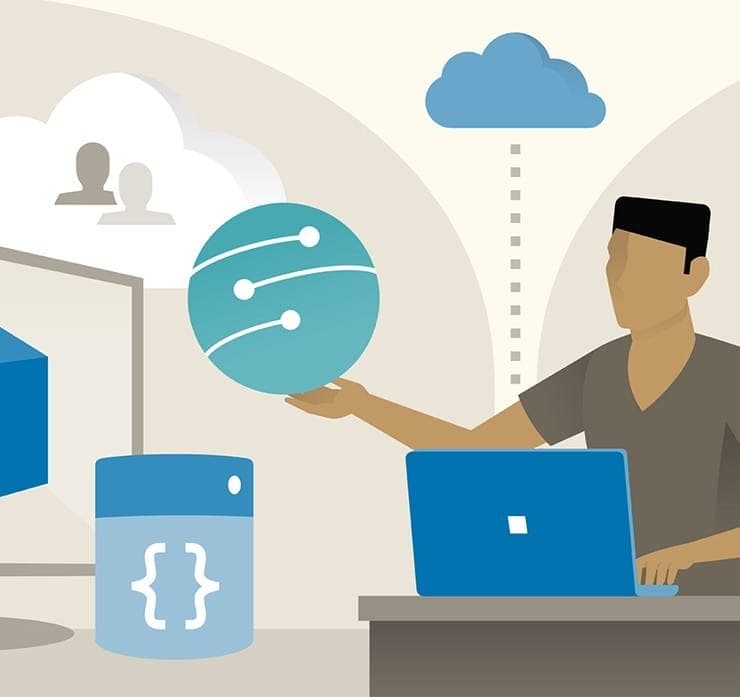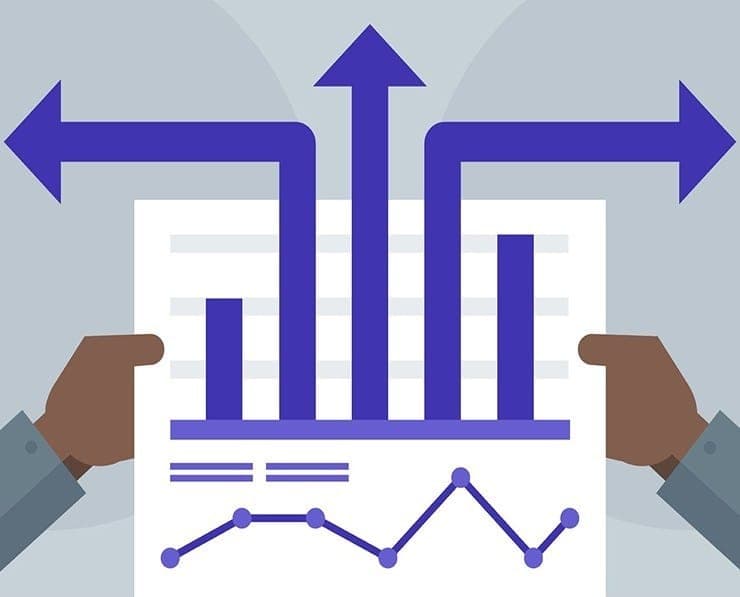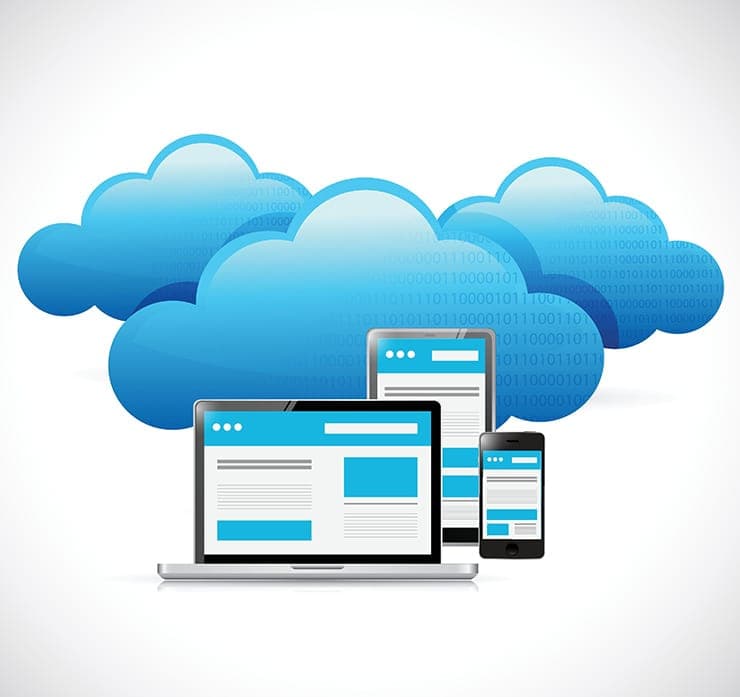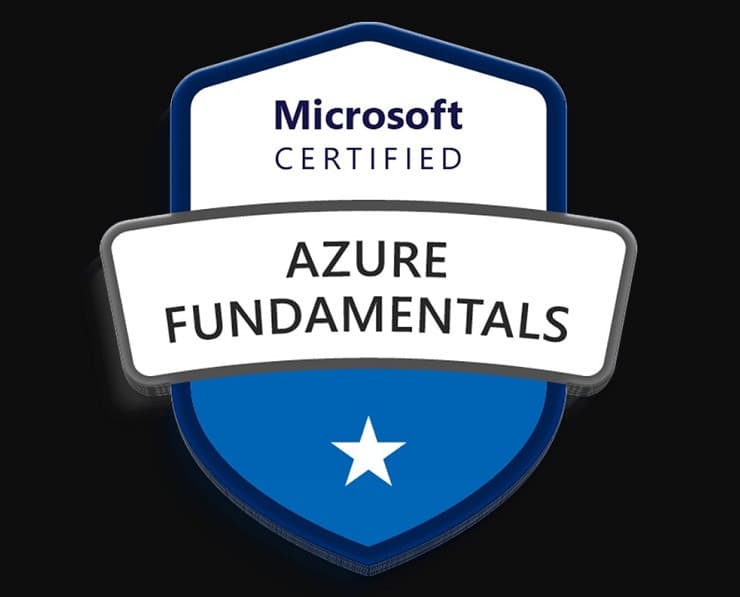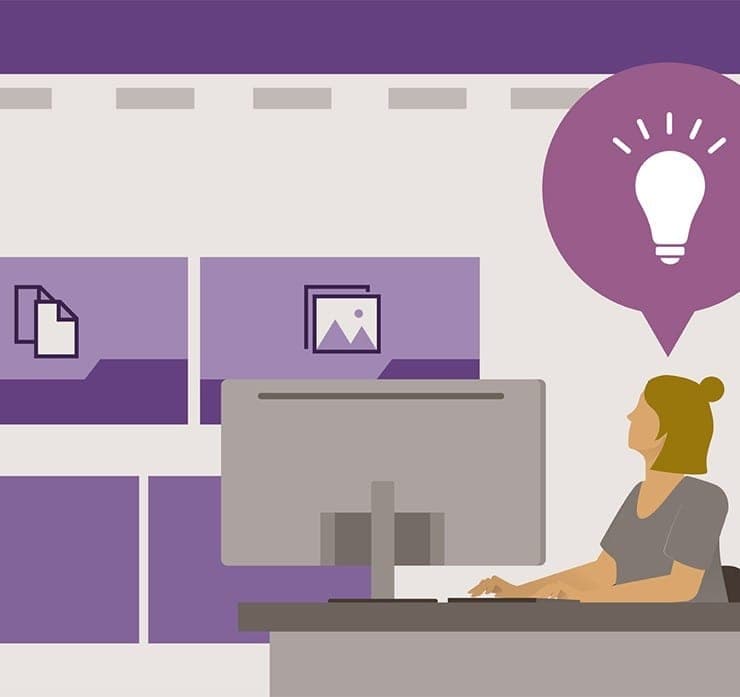Student Feedback
DP-203: Data Engineering on Microsoft Azure Certification Video Training Course Outline
Introduction
Design and implement data storag...
Design and implement data storag...
Design and implement data storag...
Design and Develop Data Processi...
Design and Develop Data Processi...
Design and Develop Data Processi...
Design and Develop Data Processi...
Design and Implement Data Security
Monitor and optimize data storag...
Introduction
DP-203: Data Engineering on Microsoft Azure Certification Video Training Course Info
Become an Azure Data Engineer: DP-203 Certification Prep Course
Microsoft Azure DP-203 Certification: Data Engineering Preparation
What You Will Learn From This Course
• Implement and manage data engineering workloads on Microsoft Azure
• Design and build scalable data storage solutions using Azure Data Lake Storage Gen2
• Develop and optimize data processing pipelines with Azure Synapse Analytics and Azure Data Factory
• Implement real-time data streaming solutions using Azure Stream Analytics
• Utilize Azure Databricks and SPARK for big data processing and analytics
• Apply security best practices and monitor data solutions in Azure
• Build ETL pipelines and create mapping data flows for efficient data transformation
• Work with structured and semi-structured data formats such as CSV, JSON, and Parquet
• Gain hands-on experience with Azure data platform tools for data engineering solutions
• Prepare for the DP-203 Microsoft Certified: Azure Data Engineer Associate exam
Learning Objectives
By the end of this course, students will be able to:
• Understand the fundamental concepts of data engineering and cloud-based analytics
• Identify the appropriate Azure services for storing, processing, and analyzing data
• Create and manage data lakes and data warehouses in Microsoft Azure
• Develop batch and streaming data pipelines using Azure Data Factory and Azure Stream Analytics
• Work with Azure Databricks to implement advanced data engineering solutions using SPARK and Scala
• Optimize data storage and processing performance using best practices and monitoring techniques
• Apply data security policies and manage access controls across Azure data services
• Troubleshoot common issues and implement solutions in real-world scenarios
• Build confidence in taking the DP-203 certification exam with practical, hands-on exercises
Target Audience
This course is designed for:
• Data professionals seeking to expand their skills in cloud data engineering
• Business intelligence developers looking to work with scalable Azure data solutions
• Data architects aiming to design and implement secure, optimized data platforms
• IT professionals and cloud specialists interested in big data analytics on Microsoft Azure
• Students and learners preparing for the DP-203 Microsoft Azure Data Engineer certification exam
• Anyone who wants to gain expertise in building data pipelines, managing storage, and processing data in Azure
Overview
The DP-203 Data Engineering on Microsoft Azure course provides comprehensive training on designing, implementing, and managing data solutions in the cloud. With the increasing demand for cloud-based analytics and big data solutions, data engineers play a critical role in transforming raw data into actionable insights. This course equips students with practical skills to work with key Azure services such as Azure Data Lake Storage Gen2, Azure Synapse Analytics, Azure Data Factory, Azure Stream Analytics, and Azure Databricks.
The course begins with an introduction to the core concepts of data engineering and the Microsoft Azure platform. Learners will understand the importance of structured, semi-structured, and unstructured data and how cloud technologies help manage large-scale data efficiently. The course emphasizes hands-on experience, guiding students through practical examples and real-world scenarios to develop confidence in implementing end-to-end data solutions.
Azure Data Lake Storage Gen2 forms the backbone of cloud data storage in this course. Students will learn how to create and configure storage accounts, manage hierarchical data structures, and apply access control policies. The course also covers designing data storage strategies that optimize performance and minimize costs while supporting analytical workloads.
Data processing is another major focus. Students will explore Azure Synapse Analytics for data warehousing, learning to design dedicated SQL pools, ingest data, and run analytical queries efficiently. With Azure Data Factory, students will develop ETL pipelines to move and transform data between different sources. Mapping data flows and orchestrating data workflows are emphasized to simulate real-world data engineering challenges.
Streaming data has become critical for businesses requiring real-time insights. The course covers Azure Stream Analytics, enabling students to build pipelines that process live data streams. Concepts such as event hubs, stream ingestion, and real-time SQL-based analytics are explored to provide a complete understanding of modern data streaming scenarios.
Azure Databricks is introduced to provide an environment for big data processing and machine learning workflows. Students will learn the basics of Scala programming, SPARK architecture, and how to execute scalable data transformations. The course emphasizes practical exercises using Databricks notebooks to manipulate large datasets and integrate them with other Azure services.
Security and monitoring are integral parts of data engineering on Azure. Students will learn to implement access controls, data encryption, and auditing measures to protect sensitive data. Monitoring pipelines and performance optimization are covered using Azure Monitor, Log Analytics, and other built-in tools to ensure reliable and efficient data operations.
The course structure aligns with the DP-203 exam objectives, ensuring learners gain targeted knowledge to achieve the Microsoft Azure Data Engineer certification. With a combination of theoretical explanations and hands-on labs, students will develop the skills needed to handle real-world cloud data engineering tasks.
Prerequisites
Students enrolling in this course should have:
• Basic understanding of data formats, including CSV, JSON, and other structured data types
• Familiarity with at least one relational database system and knowledge of SQL for querying and managing data
• Awareness of cloud computing concepts is helpful but not mandatory
• Willingness to learn programming basics, particularly for SPARK and Scala operations in Azure Databricks
• Basic knowledge of ETL processes and data integration workflows is recommended
This course is suitable for both beginners with foundational skills in data management and experienced IT professionals seeking to enhance their expertise in cloud-based data engineering solutions. With these prerequisites, students will be able to follow along with hands-on exercises and build a strong foundation in Azure data engineering.
The training is structured to provide step-by-step guidance, practical examples, and real-world scenarios. By the end of the course, students will have the knowledge and confidence to implement data pipelines, optimize storage and processing, ensure data security, and prepare for the DP-203 certification exam.
Course Modules / Sections
The DP-203 Data Engineering on Microsoft Azure course is organized into comprehensive modules that provide a step-by-step approach to learning cloud-based data engineering. Each module is designed to cover both theoretical concepts and hands-on practical exercises that align with real-world scenarios and the DP-203 certification objectives.
The first module introduces the fundamentals of data engineering in the context of Microsoft Azure. It covers core concepts such as cloud computing, big data, structured and unstructured data types, and the role of a data engineer. Students will gain an understanding of the overall Azure ecosystem, including storage, processing, and analytics services, and how they integrate to create robust data solutions.
The second module focuses on Azure Data Lake Storage Gen2. This section teaches students how to create, configure, and manage scalable storage solutions suitable for big data analytics. Key topics include hierarchical namespace, file and folder management, access control, encryption, and cost optimization strategies. Students will also learn to work with different data formats such as CSV, JSON, and Parquet, enabling them to design efficient storage solutions that meet organizational needs.
The third module explores Azure Synapse Analytics, the primary tool for data warehousing and large-scale analytics in Microsoft Azure. Students will learn to create dedicated SQL pools, design data warehouses, and run complex analytical queries. This module also covers best practices for data modeling, indexing, partitioning, and query optimization to ensure high-performance data processing. Practical exercises allow students to load, transform, and analyze large datasets while applying security and monitoring measures.
The fourth module covers data ingestion and transformation using Azure Data Factory. Students will develop ETL pipelines, create mapping data flows, and orchestrate complex data workflows. This module emphasizes practical exercises where students design pipelines to move data from multiple sources into Azure storage and processing environments. They will also learn to handle error logging, retries, and scheduling to ensure reliable and efficient data integration.
The fifth module addresses real-time data processing using Azure Stream Analytics. Learners will explore concepts such as event hubs, IoT data streams, and real-time SQL queries. The module emphasizes scenarios where instant data analysis is required, enabling students to implement streaming solutions that provide actionable insights in real time.
The sixth module introduces Azure Databricks for big data processing. Students will learn the basics of SPARK architecture, Scala programming, and Databricks notebooks. They will practice implementing batch and streaming data transformations, integrating Databricks with other Azure services, and applying advanced data engineering techniques to handle large-scale datasets efficiently.
The seventh module focuses on data security, monitoring, and optimization. Students will learn to apply access control policies, encrypt sensitive data, and monitor performance using Azure Monitor and Log Analytics. This module emphasizes proactive management of data solutions, identifying bottlenecks, optimizing performance, and ensuring secure and compliant data handling.
The final module prepares students for the DP-203 certification exam. It includes practice exercises, exam tips, and scenario-based labs to reinforce learning. Students will apply their knowledge across modules, building end-to-end data engineering solutions in Azure, simulating real-world workflows and challenges.
Key Topics Covered
The course covers a broad range of topics essential for mastering data engineering on Microsoft Azure. These topics include practical, technical, and conceptual areas necessary for designing, building, and managing scalable and secure data solutions.
Students will begin with an overview of data engineering concepts, understanding the role of data engineers and the architecture of modern data platforms. This includes learning about cloud computing fundamentals, data pipelines, and analytics workflows. Students will also explore the differences between structured, semi-structured, and unstructured data, and how Azure services handle these data types.
A significant portion of the course focuses on Azure Data Lake Storage Gen2. Students will learn how to create storage accounts, implement hierarchical namespaces, and manage files and folders effectively. They will also explore access control mechanisms, including role-based access control and access control lists, to ensure secure data management. Data storage optimization strategies are covered to help students design cost-effective and high-performing solutions.
Azure Synapse Analytics is another core topic. Students will gain expertise in creating dedicated SQL pools, designing data warehouses, and performing analytical queries. The course covers indexing, partitioning, and data modeling techniques to improve query performance. Students will also learn to integrate Synapse Analytics with other Azure services for a seamless data pipeline experience.
Data processing and ETL workflows using Azure Data Factory form another critical area. Students will develop pipelines for extracting, transforming, and loading data from multiple sources. They will create mapping data flows, apply data transformations, handle errors, and schedule pipelines. This module ensures that students can design robust and maintainable ETL workflows for enterprise-grade data solutions.
Real-time data processing with Azure Stream Analytics allows students to work with live data streams from IoT devices, sensors, and other sources. The course teaches event ingestion, real-time analytics using SQL-based queries, and integration with dashboards or downstream storage. This ensures learners understand both batch and streaming data processing.
Azure Databricks introduces students to big data engineering and advanced analytics. Topics include SPARK architecture, RDDs, DataFrames, and working with Scala. Students will practice building data pipelines, performing complex transformations, and integrating Databricks notebooks with other Azure services. Emphasis is placed on scalability, performance optimization, and handling large datasets.
Security and monitoring topics include data encryption, access control, auditing, and performance optimization. Students will learn to monitor data pipelines, identify performance issues, and implement solutions using Azure-native tools. Best practices for secure data handling, compliance, and proactive monitoring are also included.
Finally, the course covers certification-focused topics, including practice scenarios, hands-on labs, and exam preparation. Students will apply their skills to build end-to-end solutions, ensuring readiness for the DP-203 exam and real-world cloud data engineering tasks.
Teaching Methodology
The teaching methodology for this course is designed to provide a blend of conceptual understanding, practical application, and exam preparation. The course uses a structured approach that combines instructional videos, hands-on labs, and scenario-based exercises to enhance learning outcomes.
Instructional videos introduce theoretical concepts and provide step-by-step guidance on implementing solutions in Microsoft Azure. Each topic is explained with practical examples to demonstrate how concepts are applied in real-world scenarios. Students are guided through the creation, configuration, and management of Azure data services, ensuring familiarity with the Azure portal and tools.
Hands-on labs allow students to practice building data pipelines, managing storage, and performing analytics tasks. Labs are designed to simulate enterprise-scale data engineering environments, enabling learners to develop confidence in implementing solutions that meet industry standards. Each lab emphasizes best practices for performance, security, and scalability.
Scenario-based exercises challenge students to solve real-world problems using Azure services. These exercises integrate multiple modules, requiring learners to design complete solutions that include data ingestion, storage, processing, and analytics. By working through realistic scenarios, students develop problem-solving skills and gain experience in handling complex workflows.
Step-by-step guidance and instructor-led explanations ensure that learners understand both the “how” and the “why” behind each task. Concepts are reinforced through practice, allowing students to internalize key skills and build expertise in Azure data engineering.
The course also incorporates regular progress checks and hands-on assessments to ensure understanding. Students receive feedback on their work, helping them identify areas for improvement and solidify their learning.
Assessment & Evaluation
Assessment and evaluation are integral components of this course, designed to measure understanding, reinforce learning, and prepare students for the DP-203 exam. Students are evaluated through a combination of hands-on exercises, practical labs, and knowledge assessments.
Hands-on exercises are included in each module to test practical understanding. Students implement data storage solutions, develop ETL pipelines, and work with real-time streaming scenarios. These exercises ensure that learners can apply concepts in a practical context and are prepared for real-world data engineering tasks.
Practical labs provide a more comprehensive evaluation of skills. Labs integrate multiple services, such as Azure Data Lake Storage, Synapse Analytics, Data Factory, and Databricks, to create end-to-end solutions. Students are assessed on their ability to design, implement, and optimize data workflows while ensuring data security and performance efficiency.
Knowledge assessments, including quizzes and scenario-based questions, test conceptual understanding. These assessments cover key topics such as data modeling, query optimization, security policies, and monitoring practices. Immediate feedback helps students identify gaps and reinforce learning.
Evaluation also emphasizes best practices in cloud data engineering, including cost optimization, performance tuning, and adherence to security guidelines. Students are encouraged to demonstrate problem-solving skills and innovative approaches to data engineering challenges.
The combination of hands-on exercises, practical labs, and knowledge assessments ensures that students are well-prepared for the DP-203 certification exam. Learners gain both technical expertise and the confidence needed to implement enterprise-scale Azure data engineering solutions effectively.
By the end of the course, students will have a comprehensive understanding of Microsoft Azure data services, practical experience in designing and managing data solutions, and the skills required to achieve the Azure Data Engineer Associate certification.
Benefits of the Course
This course offers numerous benefits for students and professionals aiming to build expertise in data engineering using Microsoft Azure. It equips learners with the technical skills, practical knowledge, and industry-relevant experience needed to excel in cloud-based data engineering roles.
One of the primary benefits is gaining comprehensive knowledge of the Azure data platform. Students learn to work with core services including Azure Data Lake Storage Gen2, Azure Synapse Analytics, Azure Data Factory, Azure Stream Analytics, and Azure Databricks. Mastery of these services enables learners to design, implement, and manage scalable and secure data solutions that meet organizational needs.
Another key benefit is hands-on practical experience. The course emphasizes real-world labs, exercises, and scenario-based training that allow students to apply theoretical concepts in a controlled environment. This practical exposure helps students develop confidence in handling complex data workflows, troubleshooting issues, and optimizing performance for large-scale data solutions.
The course also enhances career opportunities. With businesses increasingly relying on cloud data platforms, there is a high demand for skilled data engineers proficient in Azure. Completing this course demonstrates a candidate’s ability to design and manage end-to-end data solutions, making them valuable assets for enterprises looking to leverage data-driven insights.
In addition, the course prepares students for the DP-203 Microsoft Certified: Azure Data Engineer Associate exam. All modules are aligned with the certification objectives, covering topics such as data storage design, data processing, data security, and performance optimization. Achieving certification validates professional expertise and strengthens credibility in the field of cloud data engineering.
The course also helps learners develop problem-solving skills and strategic thinking. By working on end-to-end data engineering scenarios, students learn how to analyze business requirements, design efficient solutions, and implement them using best practices. These skills are transferable to various industries, including finance, healthcare, retail, and technology.
Furthermore, students gain knowledge of data security, monitoring, and compliance in cloud environments. Learning how to apply encryption, access controls, auditing, and performance monitoring ensures that data solutions are not only efficient but also secure and compliant with industry standards.
Finally, the course fosters adaptability and readiness for future technologies. Cloud platforms are constantly evolving, and by mastering the current Azure data services, students develop a strong foundation to quickly adapt to updates, new tools, and emerging trends in data engineering and analytics.
Course Duration
The DP-203 Data Engineering on Microsoft Azure course is designed to provide comprehensive training in a structured and manageable format. The duration of the course varies depending on the learner’s pace and the depth of engagement with hands-on labs and exercises.
Typically, students can complete the course in approximately 40 to 50 hours of learning. This includes instructional videos, hands-on labs, scenario-based exercises, and practice assessments. The duration allows learners to gain a thorough understanding of all key topics while ensuring sufficient time for practical application.
For learners who prefer a more flexible schedule, the course can be completed over several weeks. Students can dedicate 4 to 6 hours per week to complete modules progressively, allowing time to absorb concepts, practice hands-on exercises, and revisit complex topics. This flexibility makes the course suitable for working professionals who want to enhance their skills without disrupting their daily responsibilities.
Intensive learners or those preparing specifically for the DP-203 certification exam may choose to complete the course in a shorter timeframe by dedicating more hours per week. The course structure supports both self-paced and accelerated learning, providing guidance and resources to ensure successful completion.
The duration also accounts for practice and revision. Students are encouraged to spend additional time revisiting labs, refining ETL pipelines, exploring advanced data processing scenarios, and reviewing security and monitoring practices. This approach ensures learners gain a strong command of Azure data services and are fully prepared for professional roles or certification exams.
Tools & Resources Required
To complete the DP-203 course, students require access to a few essential tools and resources that enable hands-on practice and practical learning.
A Microsoft Azure account is required for accessing the various cloud services used throughout the course. Students can use a free trial or a paid subscription to create and configure resources such as Azure Data Lake Storage Gen2, Azure Synapse Analytics, Azure Data Factory, Azure Stream Analytics, and Azure Databricks. Familiarity with the Azure portal is recommended to navigate and manage these services efficiently.
For working with data processing and analytics, students should have access to a computer with at least 8GB of RAM, a modern processor, and a stable internet connection. The course includes hands-on labs and exercises that involve running queries, building data pipelines, and processing large datasets, which require reliable hardware and connectivity.
Software tools such as SQL Server Management Studio or Azure Data Studio are recommended for writing and executing SQL queries in Synapse Analytics or Data Lake environments. These tools provide a familiar interface for managing structured data, performing queries, and testing data transformations.
For Azure Databricks exercises, learners should have basic knowledge of programming and a suitable IDE or text editor to write Scala or Python code. While the course guides SPARK and Databricks notebooks, having a development environment can enhance productivity and understanding.
Documentation and learning resources are also important. Students are encouraged to utilize Microsoft’s official documentation for Azure services, including best practices, tutorials, and reference guides. These resources complement course materials and provide additional context for real-world applications.
Access to sample datasets is necessary for practical exercises. The course provides datasets for hands-on labs, but students can also use publicly available data sources to practice building ETL pipelines, performing analytics, and streaming data scenarios. Working with different datasets helps reinforce skills and promotes problem-solving abilities.
Collaboration tools may also be useful, especially for learners working in teams or study groups. Tools such as GitHub, Microsoft Teams, or other cloud collaboration platforms can help manage code, track progress, and facilitate knowledge sharing during the learning process.
Finally, a willingness to learn and explore is a critical resource. Students are encouraged to experiment with Azure services, test different configurations, and apply best practices to gain deeper insights into cloud-based data engineering. Curiosity and active engagement significantly enhance the learning experience and prepare learners for professional challenges.
By utilizing these tools and resources, students can maximize the benefits of the DP-203 course. Practical exposure, combined with conceptual understanding and certification alignment, ensures that learners develop expertise in Microsoft Azure data engineering and are well-prepared for real-world projects and the certification exam.
The course equips students with the knowledge, technical skills, and practical experience required to design and implement scalable, secure, and optimized data solutions on Azure. Upon completion, learners will be ready to take on roles such as Azure Data Engineer, Data Architect, and Cloud Analytics Specialist, leveraging cloud data services to drive insights and support business objectives.
Career Opportunities
Completing the DP-203 Data Engineering on Microsoft Azure course opens up a wide range of career opportunities in the rapidly growing field of cloud data engineering. As businesses increasingly adopt cloud-based solutions for data storage, processing, and analytics, there is a strong demand for professionals who can design and manage scalable and secure data platforms on Microsoft Azure.
One of the primary career paths for graduates of this course is the role of an Azure Data Engineer. Data engineers are responsible for building and maintaining data pipelines, developing ETL workflows, and ensuring the accuracy and reliability of data across an organization. Proficiency in Azure services such as Data Lake Storage Gen2, Synapse Analytics, Data Factory, Stream Analytics, and Databricks allows professionals to handle complex data environments and support analytical and business intelligence teams.
Another opportunity is the role of a Data Architect. Professionals in this role focus on designing and implementing data strategies that align with business goals. They are responsible for creating scalable data models, designing data warehouses, and ensuring that storage and processing solutions meet both performance and security requirements. The DP-203 course provides the foundational skills necessary to architect comprehensive data solutions in Azure.
Business Intelligence Developers and Analytics Specialists also benefit from this course. By understanding how data is ingested, transformed, and stored in the cloud, these professionals can design dashboards, generate reports, and provide actionable insights using accurate and up-to-date data. Knowledge of Azure Synapse Analytics and Azure Databricks enhances the ability to analyze large datasets and derive meaningful conclusions for business decision-making.
Data Analysts can leverage skills gained in this course to work more effectively with large datasets stored and processed in the Azure ecosystem. Familiarity with SQL, ETL pipelines, and data processing in Azure allows analysts to access, transform, and analyze data more efficiently, producing higher-quality insights that support strategic initiatives.
For IT professionals and cloud specialists, the DP-203 course provides a pathway to specialize in cloud data engineering. By gaining hands-on experience with Azure services and building end-to-end data solutions, learners can transition into roles that focus on cloud infrastructure for data management and analytics, increasing their career versatility and value to organizations.
Emerging roles such as Big Data Engineer and Cloud Analytics Engineer are also well-suited for graduates of this course. These roles focus on handling large volumes of data, implementing real-time analytics, and integrating machine learning pipelines with cloud services. Skills in Azure Databricks, SPARK, and real-time data streaming using Azure Stream Analytics are particularly valuable for these positions.
Certification as an Azure Data Engineer Associate adds credibility to a professional’s resume, enhancing employment prospects and earning potential. Organizations value certified professionals because they demonstrate validated expertise in cloud data engineering, capable of delivering reliable, secure, and efficient data solutions.
In addition to technical roles, the knowledge and skills gained from the DP-203 course can be applied to consulting, project management, and advisory positions. Professionals who understand Azure data services and cloud data engineering principles can guide organizations in designing data strategies, implementing cloud solutions, and optimizing data workflows to meet business objectives.
The course also provides a foundation for future career growth in advanced analytics, machine learning, and artificial intelligence. Understanding data engineering principles and the Azure ecosystem is essential for professionals looking to transition into roles that involve predictive analytics, data science, or AI-driven business solutions.
Overall, the DP-203 course equips learners with in-demand skills and certification credentials that open up diverse career paths in cloud data engineering, analytics, and data architecture. Graduates are prepared to contribute to organizations of all sizes and industries, from startups to large enterprises, by building scalable, secure, and optimized data solutions on Microsoft Azure.
Conclusion
The DP-203 Data Engineering on Microsoft Azure course provides comprehensive training that equips students with the knowledge, skills, and practical experience necessary to excel in cloud data engineering roles. The course covers all aspects of designing, implementing, and managing data solutions on Azure, including data storage, data processing, ETL workflows, real-time streaming, big data analytics, security, and monitoring.
Students gain hands-on experience with key Azure services such as Azure Data Lake Storage Gen2, Azure Synapse Analytics, Azure Data Factory, Azure Stream Analytics, and Azure Databricks. Practical exercises, scenario-based labs, and step-by-step guidance ensure learners are able to apply theoretical concepts to real-world projects, building confidence and competence.
By completing this course, students develop the ability to create scalable and optimized data pipelines, implement secure data storage solutions, and process both batch and streaming data efficiently. They also gain expertise in monitoring performance, troubleshooting issues, and applying best practices for cloud-based data engineering.
The course structure aligns with the DP-203 Microsoft Certified: Azure Data Engineer Associate exam, providing targeted preparation for certification. Achieving certification validates professional expertise, enhances credibility, and improves career prospects in the competitive field of cloud data engineering.
Furthermore, the DP-203 course fosters problem-solving skills, analytical thinking, and strategic planning. Students learn to assess business requirements, design effective solutions, and implement workflows that support data-driven decision-making. These skills are transferable across industries and enhance professional versatility.
The knowledge gained from this course also positions students for future growth in advanced analytics, machine learning, and artificial intelligence. By understanding the foundational principles of data engineering and the capabilities of the Azure platform, learners are well-prepared to explore emerging technologies and pursue advanced career opportunities in cloud data analytics and AI-driven solutions.
With the increasing reliance on cloud technologies, the skills developed in this course are in high demand. Organizations worldwide are seeking professionals capable of building and maintaining robust, secure, and efficient data platforms. Graduates of the DP-203 course are equipped to meet these demands, contributing to business success and innovation.
In summary, the DP-203 Data Engineering on Microsoft Azure course provides a complete learning experience that combines theoretical knowledge, practical skills, and certification preparation. Students gain expertise in cloud data engineering, hands-on experience with Azure services, and the confidence to design and implement enterprise-scale data solutions. Completing this course represents a significant step toward a successful career in cloud data engineering and related fields.
Enroll Today
Enroll in the DP-203 Data Engineering on Microsoft Azure course today and take the first step toward mastering cloud data engineering. Gain the skills, knowledge, and certification preparation needed to advance your career, enhance your professional credibility, and become a proficient Azure Data Engineer.
The course offers a structured learning path, hands-on labs, and practical scenarios that ensure comprehensive understanding and real-world applicability. By enrolling, you will join a growing community of data professionals who are leveraging Microsoft Azure to design, implement, and manage scalable, secure, and optimized data solutions.
Start your journey toward becoming a certified Azure Data Engineer today and unlock new opportunities in cloud data engineering, analytics, and data-driven business solutions.