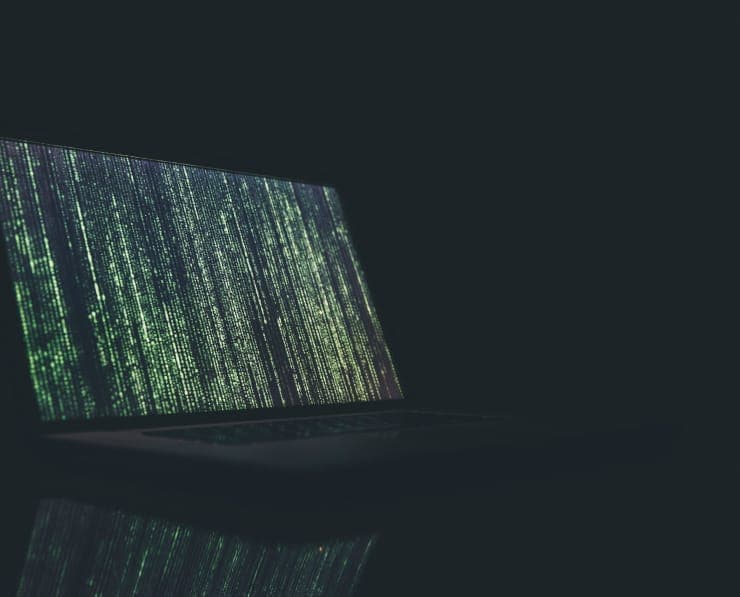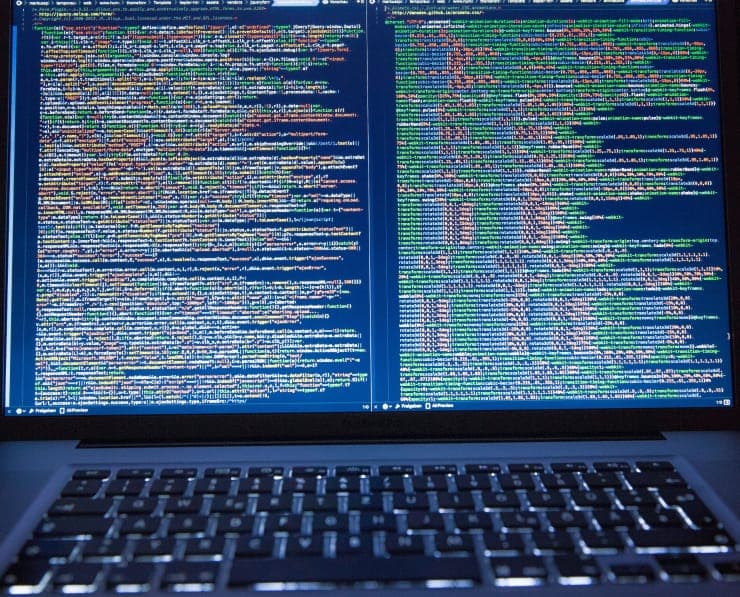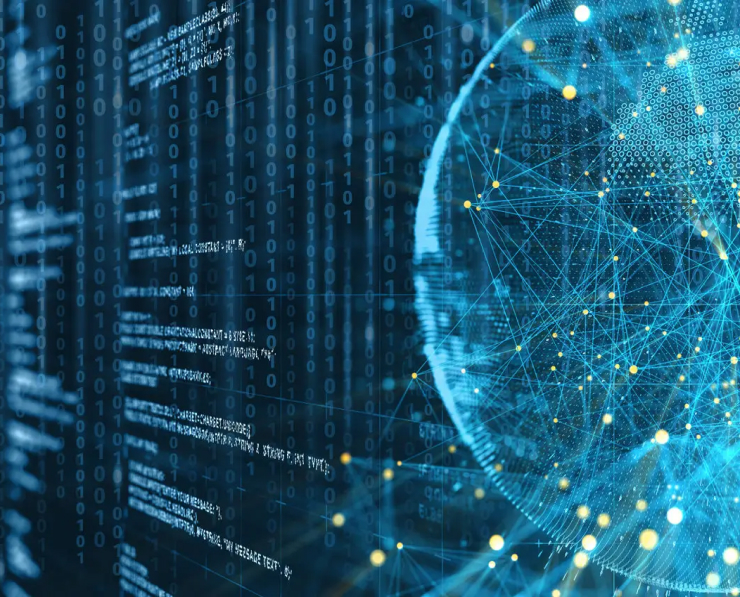Student Feedback
200-301: Cisco Certified Network Associate (CCNA) Certification Video Training Course Outline
Welcome
How to set up the lab
Host to Host communications
The Cisco IOS Operating System
OSI Layer 4 - The Transport Layer
OSI Layer 3 - The Network Layer
IP Address Classes
Subnetting
OSI Layer 2 - the Data-Link Layer
OSI Layer 1 - the Physical Layer
Cisco Device Functions
The life of a Packet
The Cisco Troubleshooting Method...
Cisco Router and Switch Basics
Cisco Device Management
Routing Fundamentals
Dynamic Routing Protocols
Connectivity Troubleshooting
IGP Interior Gateway Protocol Fu...
OSPF - Open Shortest Path First
VLANs Virtual Local Area Networks
Inter- VLAN Routing
DHCP - Dynamic Host Configuratio...
HSRP - Hot Standby Router Protocol
STP - Spanning Tree Protocol
EtherChannel
Switch Security
ACLs - Access Control Lists
NAT - Network Address Translation
IPv6 Addressing and Routing
WAN - Wide Area Networks
The Security Threat Landscape
Cisco Device Security
Network Device Management
QoS Quality of Service
Cloud Computing
Wireless Networking Fundamentals
Network Automation and Programma...
Welcome
200-301: Cisco Certified Network Associate (CCNA) Certification Video Training Course Info
Cisco CCNA 200-301 Prep Course – Complete Guide to Certification Success
The highest-rated CCNA course online featuring in-depth video lessons, hands-on lab exercises, detailed study notes, Anki flashcards, and an interactive Q&A community.
What You Will Learn From This Course
• Master the essential concepts and topics required to pass the Cisco CCNA 200-301 exam
• Gain hands-on experience configuring and troubleshooting Cisco devices in lab environments
• Understand how routing and switching technologies operate in real-world networks
• Develop knowledge of network protocols, IP addressing, VLANs, and inter-network communication
• Build the skills necessary to manage enterprise network infrastructures
• Strengthen your understanding of network security principles and best practices
• Learn how to implement, monitor, and maintain Cisco networks efficiently
• Become familiar with practical tools and commands used in day-to-day networking tasks
• Improve your problem-solving abilities by applying real-world networking scenarios
• Prepare for both theoretical and practical aspects of the CCNA exam to ensure success
Learning Objectives
By the end of this course, you will be able to:
• Understand the fundamentals of networking and Cisco-specific technologies
• Configure routers and switches in both physical and virtual lab environments
• Implement VLANs, subnetting, and IP addressing schemes for enterprise networks
• Apply routing protocols such as OSPF and EIGRP to enable efficient network communication
• Troubleshoot common network issues and ensure reliable connectivity across networks
• Use command-line interfaces to manage Cisco devices effectively
• Build, test, and maintain small to medium-sized enterprise network topologies
• Develop the ability to secure networks using access control lists, firewalls, and security policies
• Create a structured approach to learning networking that supports long-term career growth
• Combine theoretical knowledge with practical experience to achieve CCNA certification readiness
Target Audience
This course is designed for:
• Beginners who are new to networking and want to start a career in IT
• IT support staff or helpdesk professionals looking to advance into network administration
• Network engineers who have not yet earned their CCNA certification
• Professionals with expired certifications who need a complete refresher on Cisco networking
• IT professionals seeking comprehensive understanding of network configuration, troubleshooting, and management
• Students and self-learners aiming for a structured and practical path to CCNA certification
• Anyone who wants to gain confidence in implementing and maintaining Cisco-based networks
• Professionals who want to bridge the gap between theory and practical networking skills
• Individuals preparing for IT roles such as network engineer, systems administrator, or solutions architect
• Learners interested in hands-on labs, real-world scenarios, and exam-focused training
Requirements
This course is designed to be accessible to learners of all levels. The main requirements include:
Prerequisites
• Basic computer literacy and familiarity with using a web browser
• A willingness to learn and explore networking concepts step by step
• No prior networking experience is required; absolute beginners can follow along
• Access to a laptop or PC capable of running virtualization software for lab exercises
• Interest in IT, networking, and building a professional career in Cisco technologies
• Basic understanding of IP addressing concepts is helpful but not mandatory
• Motivation to practice lab exercises and engage with the course materials fully
• Ability to dedicate time for study and hands-on practice to reinforce learning
• Curiosity to explore real-world networking scenarios beyond theoretical knowledge
• A mindset prepared for continuous learning and skill development in the IT field
Description
Networking is the foundation of modern IT infrastructure. In this course, we begin with a comprehensive overview of networking concepts that are crucial for understanding Cisco devices and the CCNA exam. You will explore how networks function, the role of routers and switches, and the way data flows across networks. Understanding these basics will allow you to build a strong foundation for all subsequent topics.
You will learn the difference between LANs, WANs, and other network types, as well as how devices communicate using the OSI and TCP/IP models. Each layer of these models will be explained with practical examples to ensure clarity. You will also become familiar with essential networking terminology, including IP addresses, subnet masks, MAC addresses, and default gateways. This foundational knowledge is critical for both configuring devices and troubleshooting network issues.
Hands-On Labs and Practical Exercises
A core component of this course is hands-on learning. You will start with simple lab exercises that allow you to configure routers and switches, connect devices, and test network connectivity. These labs provide real-world practice in setting up networks, verifying configurations, and troubleshooting common errors. Step-by-step instructions guide you through each exercise, making it easy to replicate and understand every concept.
You will learn to build network topologies using virtual environments on your laptop, which simulates enterprise networks without the need for expensive physical equipment. This approach ensures that you gain practical experience and confidence in applying what you learn in real scenarios. Every lab exercise includes answers and explanations to help you validate your understanding and correct mistakes.
Understanding IP Addressing and Subnetting
IP addressing is the language of networking. You will learn to assign IP addresses, create subnets, and understand how devices communicate within and across networks. Subnetting is covered in detail, with examples showing how to divide networks into smaller, manageable segments. You will also learn to calculate subnet ranges and determine the number of hosts per subnet, which is essential for designing scalable networks.
By mastering IP addressing and subnetting, you will be prepared to configure devices efficiently and troubleshoot connectivity issues in enterprise networks. This knowledge also forms the foundation for understanding routing protocols, VLANs, and other advanced topics.
Routing and Switching Fundamentals
Routing and switching are the backbone of any network. You will explore how routers forward traffic between networks and how switches enable communication within local networks. Core concepts such as VLANs, trunking, and inter-VLAN routing will be explained with real-world examples. You will also learn to configure and verify routing protocols such as OSPF and EIGRP, which are critical for dynamic routing in modern networks.
This section combines theory with practical exercises, allowing you to gain confidence in both configuring devices and understanding how networks operate at scale. Hands-on labs will demonstrate how to implement these protocols in a simulated environment, reinforcing your learning and preparing you for the CCNA exam.
Building Troubleshooting Skills
A significant part of becoming a skilled network professional is troubleshooting. This course emphasizes problem-solving techniques, helping you identify and resolve network issues effectively. You will learn systematic approaches to diagnose connectivity problems, verify configurations, and ensure network performance. Troubleshooting labs simulate real-world network issues, giving you practical experience that goes beyond theory.
Developing strong troubleshooting skills not only prepares you for the CCNA exam but also equips you with the ability to handle challenges in professional IT environments. You will gain confidence in applying knowledge, using commands, and interpreting results to maintain reliable network operations.
Networking Security Fundamentals
Securing networks is a critical aspect of any IT career. In this course, you will learn the principles of network security, including access control lists, basic firewall configurations, and securing network devices. You will understand best practices for protecting data, managing user access, and maintaining secure network environments.
Security-focused labs provide practical experience in implementing these protections, reinforcing your understanding of how security measures work in enterprise networks. This knowledge ensures that you are prepared not only for the exam but also for real-world responsibilities as a network professional.
Course Modules / Sections
This course is structured into comprehensive modules that systematically build your knowledge and hands-on skills to ensure CCNA exam readiness. Each module combines theoretical understanding with practical exercises, providing a balanced approach to learning.
The first module introduces the fundamentals of networking, including basic concepts, OSI and TCP/IP models, IP addressing, and device communication. Students will gain a clear understanding of how networks operate, the role of routers, switches, and other networking devices, and the protocols that govern data flow.
The second module focuses on switching technologies. Topics such as VLANs, trunking, inter-VLAN routing, and switch configuration are covered in depth. Students will engage in practical lab exercises to configure switches, establish VLANs, and test connectivity across different network segments. This module ensures learners gain hands-on experience in deploying local area networks effectively.
The third module introduces routing concepts. Students will explore static and dynamic routing, understand the functioning of routing tables, and learn about protocols like OSPF and EIGRP. Lab exercises simulate enterprise environments, allowing students to implement routing strategies and troubleshoot network paths. This module provides the critical skills necessary to manage traffic between multiple networks efficiently.
The fourth module focuses on IP addressing and subnetting. Learners will master the assignment of IP addresses, creation of subnets, and calculation of network ranges. Detailed exercises allow students to practice designing networks for scalability and performance, a crucial skill for CCNA certification and real-world network management.
The fifth module covers network security fundamentals. Students will learn to implement access control lists, configure basic firewalls, secure router and switch devices, and apply network security best practices. Labs provide practical experience in setting up secure networks, preparing students to maintain data integrity and protect organizational assets.
The sixth module delves into troubleshooting and monitoring. This section equips learners with the ability to identify network issues, apply diagnostic techniques, and resolve common problems. Through scenario-based exercises, students gain confidence in maintaining network performance and reliability, which is essential for professional IT roles.
The final module is designed for exam preparation and revision. It includes practice tests, lab review sessions, and study materials such as notes and Anki flashcards. Students consolidate their learning, reinforce key concepts, and ensure readiness for the CCNA 200-301 exam.
Key Topics Covered
This course covers a comprehensive set of topics that are critical for CCNA certification and real-world networking.
Network Fundamentals: Students will explore LANs, WANs, and other network types, understand network topologies, and learn how devices communicate across networks. The OSI and TCP/IP models are explained in detail, highlighting each layer’s function and relevance in network operations.
IP Addressing and Subnetting: Learners will understand IPv4 and IPv6 addressing schemes, subnet masks, and default gateways. Practical exercises include calculating subnet ranges, creating subnetworks, and assigning addresses to devices in lab environments. These skills are essential for efficient network design and management.
Switching Technologies: Topics include VLANs, trunking, inter-VLAN routing, spanning tree protocol, and switch security. Labs focus on configuring switches, establishing communication between VLANs, and implementing best practices to secure network segments.
Routing Technologies: Students learn static routing, dynamic routing, OSPF, and EIGRP. Exercises simulate enterprise networks, teaching how to configure routers, manage routing tables, and troubleshoot connectivity issues. This ensures learners understand how to control and optimize data paths across networks.
Network Security: Key topics include access control lists, port security, securing device management interfaces, and implementing basic firewall rules. Students gain practical experience in configuring security measures to protect networks from unauthorized access and potential threats.
Troubleshooting and Monitoring: Learners are taught systematic approaches to diagnosing network issues, verifying configurations, and resolving connectivity problems. Labs provide hands-on scenarios that mirror real-world challenges, building confidence in problem-solving and analytical skills.
Wireless Networking: The course introduces wireless technologies, access points, and basic wireless network configuration. Students learn about SSIDs, security protocols, and troubleshooting common wireless issues.
Network Automation Basics: An introduction to network automation is included to prepare students for emerging trends in IT. Students will explore basic scripting, configuration management, and automated deployment in network environments.
Exam Preparation: This includes practice exams, review of lab exercises, and reinforcement of critical concepts. Study notes and Anki flashcards are used to ensure information retention and comprehensive readiness for the CCNA 200-301 exam.
Teaching Methodology
The teaching methodology of this course is designed to provide a balance between theory, practical application, and active engagement. The course follows a structured approach where concepts are introduced gradually, supported by examples and hands-on labs.
Video lessons are delivered in a step-by-step format, allowing learners to progress at their own pace. Each topic is explained clearly, with visual demonstrations that illustrate real-world networking scenarios. Complex concepts are broken down into manageable sections, making them accessible to beginners and professionals alike.
Lab exercises form a core part of the learning methodology. Every concept is reinforced with practical tasks that simulate real networking environments. Students are guided to configure devices, test network connectivity, and troubleshoot issues in a controlled virtual environment. This hands-on approach ensures that learners can apply theoretical knowledge in practice, which is critical for both the exam and professional work.
Supplemental study materials, including detailed notes, slides, and Anki flashcards, are provided to reinforce learning. Students can use these materials to review key concepts, memorize protocols and commands, and prepare effectively for assessments.
Interactive Q&A sessions are included throughout the course. Students can post questions, receive detailed answers, and engage with the instructor to clarify concepts. This ensures continuous support and guidance, allowing learners to overcome challenges and strengthen their understanding.
Scenario-based learning is also emphasized. Students encounter real-world problems that require applying multiple concepts simultaneously. This methodology helps learners develop critical thinking, problem-solving skills, and the ability to work with complex network topologies.
The course encourages self-paced learning, enabling students to progress according to their comfort level. Modules are designed to build progressively, starting from fundamental concepts and moving toward advanced configuration, troubleshooting, and security topics.
By combining theory, hands-on labs, study aids, and interactive guidance, the teaching methodology ensures a comprehensive and engaging learning experience. Students not only prepare for the CCNA exam but also develop practical skills to succeed in networking careers.
Assessment & Evaluation
Assessment and evaluation are integral parts of this course. They are designed to measure knowledge acquisition, practical skills, and readiness for the CCNA 200-301 exam.
Knowledge assessments are conducted through quizzes and practice questions embedded throughout the modules. These assessments cover key concepts, terminology, and technical procedures, allowing students to evaluate their understanding continually. Immediate feedback helps identify areas that need further review and strengthens retention of concepts.
Hands-on labs serve as practical assessments. Students configure devices, implement protocols, and troubleshoot simulated network scenarios. Each lab exercise is accompanied by detailed instructions and answer keys, enabling learners to self-evaluate their performance and ensure correct implementation of network configurations.
Mid-course assessments provide a checkpoint for learners to consolidate their understanding before moving to advanced topics. These assessments combine theory and practice, requiring students to solve real-world networking problems. They also reinforce critical thinking and problem-solving skills.
Final exam preparation includes a full-length practice test that mirrors the format and scope of the CCNA 200-301 certification exam. Students apply their knowledge and skills under exam-like conditions, allowing them to assess readiness and identify topics that require additional study.
Continuous evaluation is also supported through the Q&A section. Students can submit queries, receive explanations, and validate their understanding of complex concepts. This interactive evaluation ensures that learners receive guidance on practical and theoretical issues throughout the course.
Performance in labs, quizzes, and practice exams collectively determines the learner’s mastery of the content. Students are encouraged to review mistakes, repeat exercises, and seek clarification to achieve a high level of competency.
This assessment approach ensures that learners are fully prepared for the CCNA 200-301 exam, not only in terms of theoretical knowledge but also in practical application, troubleshooting, and network configuration skills. By the end of the course, students will have demonstrated comprehensive understanding and readiness to succeed in professional networking roles.
Benefits of the Course
This course is designed to provide comprehensive training that delivers both theoretical knowledge and practical skills for Cisco networking. By completing this course, learners gain a solid foundation in networking concepts, making them well-prepared for the CCNA 200-301 exam. The hands-on approach ensures that students not only understand the material but can also apply it in real-world network environments.
Learners will benefit from a structured and progressive learning path that starts with foundational concepts and advances to complex configurations, troubleshooting, and network security. This ensures that beginners can follow along without feeling overwhelmed, while experienced professionals can strengthen their understanding and fill knowledge gaps.
Practical skills gained in the course include configuring routers and switches, implementing VLANs, managing IP addressing and subnetting, and applying routing protocols such as OSPF and EIGRP. Students also develop troubleshooting capabilities that are critical for maintaining reliable network performance in professional settings.
The course emphasizes active learning through lab exercises, scenario-based practice, and interactive Q&A sessions. These elements provide learners with the confidence to apply knowledge in real-world scenarios and enhance problem-solving skills. Students also gain familiarity with industry-standard tools, commands, and configurations, which are essential for networking roles in IT infrastructure and enterprise environments.
Another major benefit is exam readiness. The course is designed to cover all objectives of the CCNA 200-301 exam, with updated content aligned to the latest version. Practice tests, study notes, and Anki flashcards reinforce learning and help learners retain important concepts, ensuring full preparation for certification.
Beyond exam preparation, students also gain long-term career advantages. The skills acquired can be applied to roles such as network engineer, network administrator, systems administrator, and solutions architect. The knowledge and hands-on experience make learners capable of managing enterprise networks, troubleshooting issues, and implementing security measures, giving them a competitive edge in the job market.
The flexibility of this course allows learners to study at their own pace, revisit materials as needed, and access support from the instructor through the Q&A section. Lifetime access ensures that students can continue refining their skills even after completing the course. This combination of exam-focused content, practical experience, and ongoing support maximizes both learning outcomes and career potential.
Course Duration
The course is designed to provide a complete learning experience while allowing flexibility for learners to progress at their own pace. The total duration of the course is approximately 60 hours of video lessons, complemented by practical labs, quizzes, and review materials.
Video lessons are divided into short, manageable segments that cover specific topics, making it easier for students to focus and retain information. Each module is designed to take between 3 to 5 hours to complete, depending on the learner’s pace and the time spent on lab exercises.
Lab exercises are an integral part of the course and may take additional time. Hands-on practice is essential to reinforce theoretical concepts and gain practical networking skills. Students are encouraged to spend adequate time completing each lab, reviewing results, and troubleshooting to ensure full understanding.
Quizzes and practice assessments are included after key sections to test comprehension. These activities provide immediate feedback, allowing learners to identify areas needing review and to solidify their understanding before moving to the next topic.
Overall, learners can expect to spend approximately 3 to 4 weeks to complete the course if dedicating 4 to 5 hours per week. However, the self-paced format allows learners to adjust the schedule according to their availability, whether they prefer an intensive study approach or a more gradual progression.
Tools & Resources Required
To maximize learning and hands-on experience, a few essential tools and resources are recommended for this course. Most of these are accessible and easy to set up, ensuring that learners can start practicing without needing expensive hardware.
A personal computer or laptop is required, capable of running virtualization software for lab exercises. This allows students to simulate real networking environments and configure routers, switches, and other devices virtually. The use of virtualization ensures practical experience without the need for physical equipment.
Virtualization software such as Cisco Packet Tracer, GNS3, or similar platforms is used throughout the course. These tools provide interactive lab environments where learners can build networks, configure devices, and troubleshoot connectivity issues. Detailed instructions for installing and using these tools are provided in the course.
Internet access is required to view video lessons, download lab files, access study materials, and participate in Q&A discussions. A stable connection ensures smooth streaming of lessons and timely interaction with course content.
Study notes and lecture slides are included as downloadable resources. These materials provide summaries of each module, expanded explanations, and reference points for reviewing concepts. Students are encouraged to use these resources to reinforce learning and prepare for exams.
Anki flashcards are provided to help students memorize commands, protocols, and key concepts. These flashcards are a valuable tool for spaced repetition learning, improving retention and recall of essential networking knowledge.
Additional tools such as a text editor, command-line interface access, and basic network simulation software are recommended for completing exercises and practicing configurations. These resources allow learners to replicate real-world scenarios and gain practical experience with commands and configurations used in professional networking.
Access to the course Q&A section provides ongoing support and guidance. Students can post questions, seek clarification, and receive detailed explanations from the instructor. This interactive support ensures that learners can overcome challenges and maintain continuous progress throughout the course.
By combining these tools and resources with the course content, learners have everything they need to gain practical skills, reinforce theoretical understanding, and prepare effectively for the CCNA 200-301 exam.
Career Opportunities
Completing the Cisco CCNA 200-301 certification course opens the door to a wide range of career opportunities in the IT and networking industry. The knowledge and skills gained in this course are highly valued by employers and provide a solid foundation for professional growth in networking and IT infrastructure.
One of the most common career paths is that of a network engineer. Network engineers are responsible for designing, implementing, and maintaining an organization's network infrastructure. With CCNA certification, professionals gain credibility and demonstrate that they possess the practical and theoretical expertise to manage enterprise networks efficiently. This role often involves configuring routers and switches, monitoring network performance, and troubleshooting connectivity issues.
Network administrators are another key career option. These professionals manage day-to-day network operations, ensuring that systems remain secure, efficient, and reliable. Administrators work on tasks such as managing user accounts, configuring network devices, implementing security protocols, and maintaining system documentation. The CCNA certification equips individuals with the skills to handle these responsibilities effectively, giving them a competitive edge in securing these positions.
Systems administrators also benefit from CCNA training. While their primary focus may include managing servers and IT systems, a solid understanding of networking principles allows them to optimize communication between devices, enhance system performance, and troubleshoot network-related issues. This knowledge is particularly valuable in medium to large enterprise environments where IT systems are interconnected and reliant on robust network infrastructure.
Network security specialists are in high demand as organizations prioritize data protection and secure communications. With CCNA training, professionals can implement access control lists, configure firewalls, and apply security best practices to protect network assets. This course provides the foundational knowledge required for roles that focus on network defense and maintaining secure network environments.
IT support engineers also find CCNA certification highly beneficial. These professionals assist users with network-related issues, diagnose connectivity problems, and ensure that network services are running smoothly. The practical skills gained from hands-on labs and troubleshooting exercises in this course prepare support engineers to handle technical challenges efficiently, improving service quality and response times.
Beyond these immediate roles, CCNA certification can be a stepping stone to advanced networking positions such as network architect, solutions architect, or senior network engineer. These roles often involve designing complex network topologies, implementing scalable solutions, and leading network teams. The skills developed in this course provide a strong foundation for understanding enterprise networks, making it easier to transition into advanced positions over time.
The course also supports career growth in cloud and virtualization technologies. As organizations increasingly adopt cloud-based solutions and virtual networks, professionals with strong networking fundamentals are well-positioned to work on cloud infrastructure, software-defined networking, and network automation projects. This versatility broadens the range of career opportunities available to CCNA-certified professionals.
Additionally, CCNA certification enhances employability and earning potential. Employers recognize the certification as a benchmark of networking expertise, which can lead to higher salaries, better job security, and more opportunities for promotion. Professionals who combine CCNA knowledge with experience in real-world networking environments are highly sought after across various industries, including telecommunications, finance, healthcare, and technology.
Networking professionals also benefit from global recognition of CCNA certification. Cisco is a leading provider of networking solutions worldwide, and the CCNA credential is respected across industries and geographic locations. This allows certified individuals to pursue career opportunities internationally, work with multinational organizations, and gain exposure to diverse network infrastructures and challenges.
The practical skills gained from this course, including configuring routers and switches, implementing routing protocols, troubleshooting, and securing networks, are directly applicable to everyday networking tasks. This hands-on experience prepares professionals for real-world scenarios, ensuring that they can contribute effectively from day one in a new role.
In addition to technical roles, CCNA certification provides opportunities for leadership positions within IT teams. Professionals who demonstrate expertise in networking can take on roles such as team lead, project manager, or network consultant, guiding projects and mentoring junior staff. The combination of technical proficiency and practical experience gained through this course positions learners for career advancement and long-term success.
Students who complete the course gain confidence in their abilities, which is essential for succeeding in interviews, demonstrating skills in professional environments, and achieving career goals. The course equips learners with both the knowledge and practical experience needed to navigate complex network environments, making them valuable assets to employers.
The course also provides the foundation for further professional development. CCNA-certified individuals can pursue advanced Cisco certifications such as CCNP (Cisco Certified Network Professional) or CCIE (Cisco Certified Internetwork Expert). These advanced certifications open additional career pathways, including senior network engineering, network architecture, and specialized roles in security, data center, or service provider networks.
By completing this course, students are prepared to enter the IT and networking workforce with confidence, equipped with the skills required to perform essential networking tasks, solve complex problems, and advance their careers. The combination of practical labs, theoretical knowledge, and exam-focused preparation ensures that learners are ready to meet the demands of the industry and capitalize on emerging opportunities in networking.
Conclusion
This Cisco CCNA 200-301 course provides a comprehensive and practical approach to learning networking. It equips learners with the foundational knowledge and hands-on skills required to succeed in both the CCNA exam and professional networking roles. The structured modules, detailed lab exercises, and interactive support enable students to progress from beginner concepts to advanced networking skills in a logical and effective manner.
Learners gain expertise in essential areas such as routing and switching, IP addressing and subnetting, VLAN configuration, network security, and troubleshooting. The course also covers advanced topics like OSPF, EIGRP, wireless networking, and basic network automation, providing a well-rounded understanding of modern networking environments.
The hands-on labs and real-world scenarios ensure that students not only learn theoretical concepts but can also apply them effectively. This practical experience prepares learners for immediate contributions in professional networking roles and enhances problem-solving capabilities for complex network issues.
With access to study notes, Anki flashcards, and continuous Q&A support, learners can reinforce their knowledge, retain critical concepts, and stay motivated throughout their learning journey. The course also prepares students to pass the CCNA 200-301 exam with confidence, ensuring they earn a highly recognized certification from Cisco.
Completing this course opens doors to a variety of career opportunities, from network engineer and administrator to systems administrator and network security specialist. Professionals gain the technical skills and practical experience needed to excel in enterprise networks, cloud environments, and IT infrastructure projects. CCNA certification also enhances career growth, employability, and earning potential, providing a strong foundation for future certifications and advanced roles in networking.
This course combines flexibility, expert instruction, and a comprehensive curriculum to deliver maximum value to learners. The self-paced structure allows students to learn at their own convenience while maintaining access to resources and instructor guidance whenever needed. The inclusion of labs, exercises, and exam preparation materials ensures that learners are fully equipped to succeed both in certification exams and in professional practice.
By enrolling in this course, students commit to building a strong foundation in networking, gaining practical skills, and advancing their careers in the IT and networking industry. The knowledge and experience gained through this course are directly applicable to real-world scenarios, ensuring that learners can confidently handle network configuration, troubleshooting, and management tasks in professional settings.
The combination of theoretical learning, practical exercises, career guidance, and exam preparation makes this course an ideal choice for anyone aiming to become a successful networking professional. Learners gain the expertise needed to achieve CCNA certification, enter the workforce with confidence, and pursue advanced career opportunities in networking, security, and IT infrastructure.
Enroll Today
Take the first step toward advancing your IT career by enrolling in the Cisco CCNA 200-301 course today. This comprehensive training provides everything needed to master networking concepts, gain hands-on experience, and achieve certification.
With lifetime access to course materials, hands-on labs, study notes, Anki flashcards, and expert support, you can learn at your own pace and revisit materials as needed. The course is structured to guide you from beginner to certified professional, ensuring that you gain both theoretical understanding and practical skills.
Enroll today to unlock career opportunities in network engineering, administration, security, and IT infrastructure. Build the confidence, knowledge, and expertise required to succeed in professional networking roles and achieve your CCNA certification.