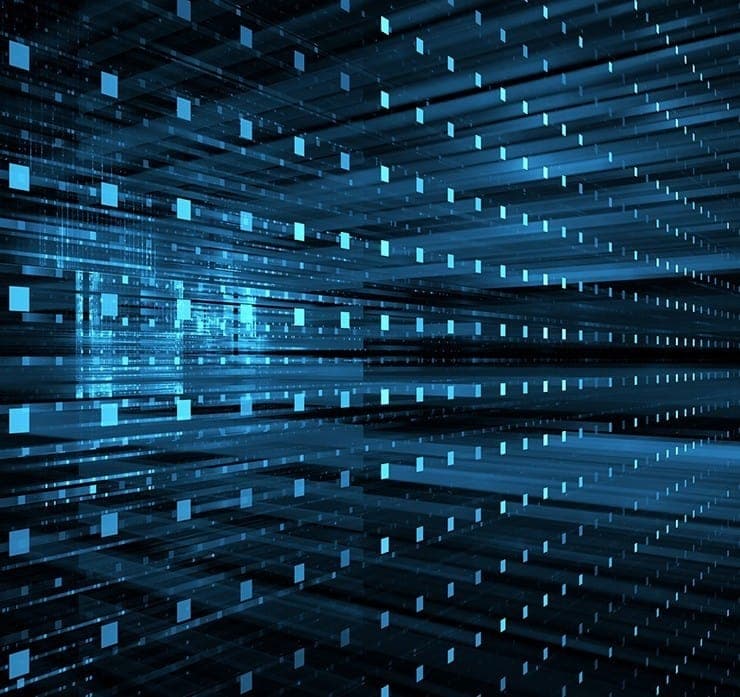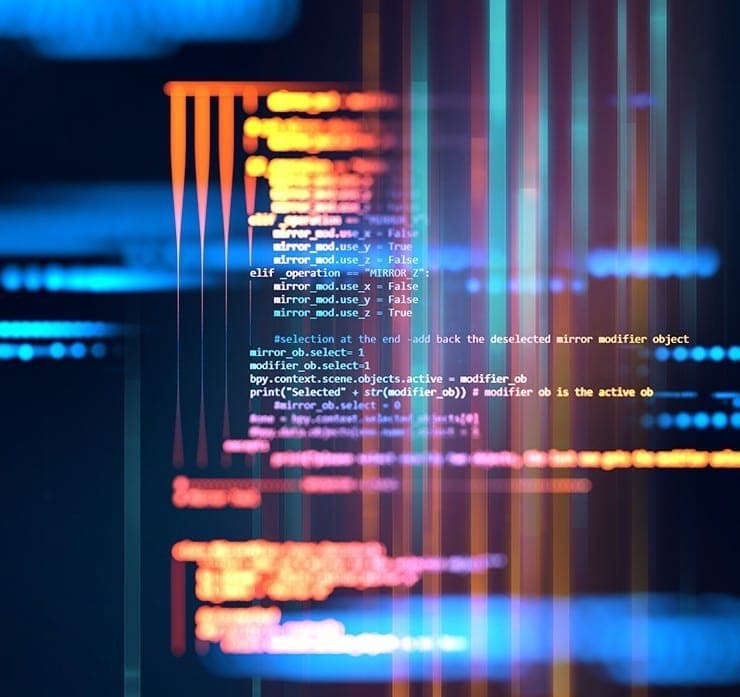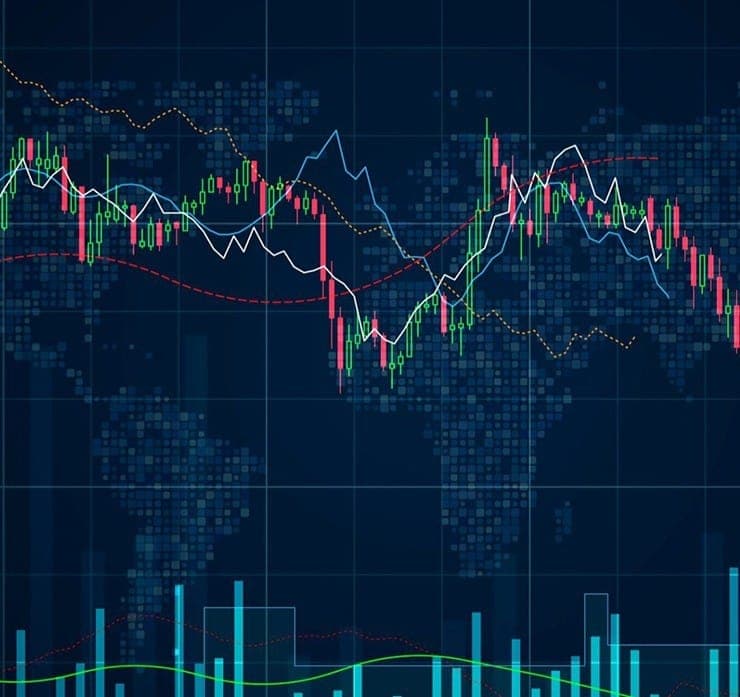Student Feedback
SPLK-1002: Splunk Core Certified Power User Certification Video Training Course Outline
Introduction
Introduction to Splunk Enterprise
Designing Splunk Architecture
Installation and Configuration o...
Splunk Post Installation Activit...
Splunk Inbuilt & Advanced Vi...
Splunk Apps And Add-On's
Forwarder Management And User Ma...
Splunk Indexer And Search Head C...
Splunk Advanced Concepts
Building Splunk Enterprise Archi...
Splunk Use Cases Of All Industries
Congrats: Completion of the Course
Introduction
SPLK-1002: Splunk Core Certified Power User Certification Video Training Course Info
Comprehensive SPLK-1002 Splunk Power User Exam Prep Course
Complete Splunk Core Power User Training – Certification Prep for SIEM Experts and SOC Analysts
What You Will Learn From This Course
• Learning how to leverage Splunk’s core commands, including chart, timechart, eval, fillnull, and stats, to extract meaningful insights from raw machine data
• Understanding and mastering Splunk Processing Language (SPL) to create efficient searches and transform complex datasets into actionable information
• Developing the ability to correlate events effectively to identify patterns and anomalies across multiple data sources
• Gaining proficiency in creating, managing, and modifying fields to organize data and facilitate accurate reporting
• Learning how to build field aliases and calculated fields to standardize and manipulate data for analysis
• Creating tags and event types to classify events for faster searches and improved reporting efficiency
• Utilizing macros to automate repetitive searches and streamline complex queries
• Implementing workflow actions to trigger custom actions directly from search results for increased operational efficiency
• Designing and using data models to represent structured information in Splunk for reporting and dashboard purposes
• Applying the Common Information Model (CIM) Add-On to normalize data and ensure consistency across Splunk Enterprise environments
• Understanding advanced reporting and visualization techniques to create interactive dashboards, real-time alerts, and actionable insights
• Gaining practical experience with Splunk Enterprise features that enhance security operations, IT monitoring, and business intelligence initiatives
• Preparing thoroughly for the Splunk Core Certified Power User (SPLK-1002) certification, demonstrating foundational competence in Splunk’s core software and knowledge objects
Learning Objectives
The primary objective of this course is to provide a comprehensive understanding of Splunk Core Certified Power User concepts and tools. By the end of the course, learners will be able to:
• Execute advanced searches using SPL commands to generate meaningful results and visualizations
• Correlate events from multiple sources to detect anomalies and security incidents efficiently
• Create, manage, and transform fields to optimize searches and reporting accuracy
• Design and implement field aliases, calculated fields, tags, and event types for better data categorization
• Utilize macros and workflow actions to automate repetitive processes and improve operational efficiency
• Build and use data models to structure datasets for reporting and dashboard visualization
• Normalize data using the CIM Add-On to ensure consistency and simplify reporting across multiple data sources
• Develop comprehensive dashboards and reports for monitoring, alerting, and decision-making purposes
• Gain hands-on experience in preparing for the SPLK-1002 certification, equipping learners with the skills required for real-world Splunk tasks
• Enhance overall proficiency in using Splunk Enterprise for data analysis, visualization, and operational monitoring
Target Audience
This course is designed for professionals who want to develop advanced skills in Splunk and achieve the Core Certified Power User certification. The target audience includes:
• Data Analysts seeking to leverage Splunk for analyzing and visualizing large datasets effectively
• System Administrators responsible for monitoring IT infrastructure, troubleshooting system issues, and generating operational reports
• Security Analysts and SOC professionals looking to detect, investigate, and respond to security incidents using Splunk
• IT Operations team members who need to manage workflows, dashboards, and alerts to optimize business and operational performance
• Intermediate-level Splunk users aiming to advance their skills in field extractions, macros, data models, and event correlation
• Developers interested in integrating Splunk with other systems, automating workflows, or building custom applications using Splunk tools
• Professionals preparing for the Splunk Core Certified Power User (SPLK-1002) exam who want comprehensive, hands-on training to enhance their knowledge and confidence
Overview
Splunk is a powerful data platform that allows organizations to collect, index, and analyze machine-generated data from various sources. With its intuitive web-style interface, Splunk enables users to transform raw data into actionable insights for operational, security, and business intelligence purposes. Splunk’s core software supports a wide range of functionalities, including real-time search, event correlation, reporting, and visualization.
The Splunk Core Certified Power User course is designed to provide learners with a deep understanding of these functionalities. Students will gain practical experience in executing searches, creating knowledge objects, managing fields, designing dashboards, and building data models. The course emphasizes hands-on learning to ensure that learners can apply their skills in real-world scenarios and confidently use Splunk for data analysis and reporting.
Throughout the course, learners will explore advanced SPL commands, utilize macros for automation, and implement workflow actions for operational efficiency. By learning to normalize data using the Common Information Model (CIM) Add-On, students will be able to standardize and correlate data across multiple sources, enhancing the quality and accuracy of their analyses.
The course also covers creating tags, event types, and calculated fields, which are essential for organizing and categorizing data to facilitate faster searches and more accurate reporting. Learners will develop the ability to design and use data models, enabling them to structure data for efficient analysis and visualization in dashboards and reports.
Hands-on exercises throughout the course ensure learners gain practical experience with Splunk Enterprise, reinforcing concepts learned in theory. By the end of the training, students will have the skills required to perform advanced data searches, create actionable reports, and apply Splunk knowledge objects effectively in operational, security, and business contexts.
The course is suitable for a range of IT professionals, including those in analytics, cybersecurity, system administration, and IT operations. It provides the foundational knowledge necessary to succeed in the Splunk Core Certified Power User exam while also equipping learners with practical skills applicable in their careers.
Prerequisites
To ensure a smooth learning experience, the following prerequisites are recommended:
• Basic understanding of data analysis concepts, including filtering, grouping, and summarizing data
• Access to a computer with at least 8 GB of RAM and a stable internet connection to run Splunk Enterprise or Splunk Cloud
• Familiarity with Command Line Interfaces (CLI) for executing advanced Splunk searches and managing system interactions
• Fundamental knowledge of Splunk basics, including searches, reports, dashboards, and field extractions
• Interest in learning data visualization techniques, event correlation, and automated reporting processes
• Access to a Splunk environment for hands-on practice and experimentation
• Commitment to complete all course videos in order, from start to finish, to gain the maximum benefit from the training
By meeting these prerequisites, learners will be able to fully engage with course content, practice hands-on exercises, and gain the practical experience required to become proficient in Splunk Core Certified Power User skills.
Course Modules / Sections
This Splunk Core Certified Power User course is organized into carefully designed modules to ensure a comprehensive learning experience for every participant. Each module focuses on essential concepts, practical applications, and advanced techniques required for SPLK-1002 certification and real-world Splunk operations.
Introduction to Splunk Core Power User Concepts
The course begins with an introduction to the role and responsibilities of a Splunk Core Certified Power User. Learners will gain an understanding of the importance of the certification, how it applies in IT operations, cybersecurity, and data analytics, and the skills required to perform effectively in this role. This module sets the foundation for the course by familiarizing students with the Splunk ecosystem, including Splunk Enterprise, Splunk Cloud, and the web-based interface used to execute searches, reports, and dashboards.
Mastering Splunk Processing Language (SPL)
The second module dives deep into SPL, the core language for executing searches, transforming data, and generating visualizations in Splunk. Learners will explore advanced commands such as stats, chart, timechart, eval, fillnull, and transaction. Through step-by-step examples and practical exercises, students will develop the skills to perform complex searches, summarize large datasets, and extract actionable insights. This module also emphasizes search optimization techniques to ensure faster and more efficient queries, which is critical for enterprise-scale environments.
Field Management and Data Organization
Fields are the backbone of Splunk searches and reporting. In this module, learners will gain hands-on experience in creating, managing, and optimizing fields to support accurate data analysis. The module covers field extractions, calculated fields, field aliases, and tag creation. Students will also learn best practices for organizing fields, improving search efficiency, and maintaining data consistency. By mastering field management, learners will be able to structure their datasets effectively, facilitating easier reporting, visualization, and event correlation.
Event Correlation and Knowledge Objects
This module focuses on the creation and utilization of knowledge objects, which are central to the role of a Splunk Core Certified Power User. Learners will explore event correlation techniques, including how to detect patterns, aggregate events, and identify anomalies across multiple data sources. The module covers event types, tags, lookups, and workflow actions, equipping students with the skills to automate responses, generate alerts, and streamline data processing. Knowledge objects enable Splunk users to organize, normalize, and enhance raw data, making it more actionable and insightful.
Data Models and CIM Integration
Designing data models and implementing the Common Information Model (CIM) Add-On is a critical component of the course. In this module, learners will understand the structure and purpose of data models, which provide a standardized framework for reporting and analysis. Students will practice creating data models, populating them with knowledge objects, and utilizing CIM to normalize data from multiple sources. This enables consistent reporting, improved correlation, and easier integration with enterprise systems, which is particularly valuable for SOC analysts, IT operations teams, and data analysts.
Dashboards, Reports, and Visualization
Visualizing data is one of the most important capabilities of Splunk. This module guides learners through the creation of interactive dashboards, real-time reports, and custom visualizations. Students will explore chart types, visualization best practices, and dynamic dashboard elements. The module emphasizes actionable reporting by showing how to configure alerts, drilldowns, and custom search panels. By the end of this module, learners will be able to translate complex datasets into visually compelling insights that drive decision-making and operational efficiency.
Advanced Splunk Enterprise Features
The final module introduces advanced Splunk Enterprise features, including macros, workflow actions, and scheduled searches. Learners will explore automation techniques to reduce repetitive work and improve operational efficiency. The module also covers best practices for managing large datasets, optimizing search performance, and integrating Splunk with external systems through REST APIs and modular inputs. This module ensures that learners are prepared to handle enterprise-level environments, providing both certification preparation and practical skills for career advancement.
Key Topics Covered
The course includes a comprehensive set of key topics that are essential for mastering Splunk Core Certified Power User skills.
• Advanced SPL commands including stats, chart, timechart, eval, fillnull, and transaction for complex data analysis
• Techniques for correlating events from multiple sources to identify patterns, anomalies, and security incidents
• Field extraction, management, and optimization for improved search performance and accurate reporting
• Creation of calculated fields, field aliases, tags, and event types for structured and actionable data
• Knowledge objects management to automate searches, create alerts, and enhance data usability
• Designing and implementing data models to structure datasets for efficient reporting and visualization
• Utilizing the Common Information Model (CIM) Add-On to normalize data across multiple sources
• Developing interactive dashboards, reports, and visualizations for operational, security, and business analytics
• Implementing macros and workflow actions to automate tasks and streamline repetitive processes
• Best practices for managing large datasets, optimizing search performance, and leveraging enterprise-level Splunk features
• Hands-on exercises to simulate real-world scenarios and prepare learners for the SPLK-1002 exam
• Techniques for integrating Splunk with external systems using REST APIs, modular inputs, and custom scripts
• Operational monitoring, IT performance management, and security event analysis using Splunk Enterprise
Teaching Methodology
The teaching methodology employed in this course combines theoretical understanding with practical, hands-on learning to ensure that students gain both knowledge and real-world skills.
The course begins with concept-based lectures to introduce foundational knowledge and provide context for advanced topics. Learners are then guided through practical exercises, where they apply what they have learned in real Splunk environments. Step-by-step demonstrations of SPL commands, field extractions, and data model creation allow students to see the impact of their actions and reinforce learning.
Interactive exercises are embedded throughout the course to simulate real-world challenges that professionals encounter in data analysis, SIEM operations, and IT monitoring. These exercises include search optimization, event correlation, report creation, and dashboard configuration, helping learners to develop confidence and competence.
The course also emphasizes a project-based approach, where learners consolidate their skills by completing complex tasks that integrate multiple aspects of Splunk functionality. This approach ensures that students are prepared not only for the certification exam but also for practical application in professional environments.
Continuous reinforcement of learning is provided through practice searches, lab exercises, and scenario-based challenges. By combining theoretical instruction with practical application, learners are able to internalize complex concepts, improve problem-solving abilities, and develop proficiency in Splunk Core Certified Power User skills.
The course structure encourages independent learning while providing guidance through detailed explanations, step-by-step walkthroughs, and expert tips. Learners are empowered to explore Splunk functionality beyond the course material, fostering a deeper understanding and enabling them to customize solutions for their specific work environments.
Assessment & Evaluation
Assessment and evaluation in this course are designed to measure learners’ understanding of concepts, practical skills, and readiness for the SPLK-1002 exam.
Formative assessments are incorporated throughout the course to provide immediate feedback and reinforce learning. These include practical exercises, SPL query challenges, and dashboard creation tasks that test learners’ ability to apply knowledge in real-world scenarios. Each module concludes with activities that encourage learners to demonstrate mastery of key topics, ensuring that students can confidently use Splunk tools and features.
Summative assessments are structured to evaluate overall competence and readiness for certification. Learners are given practice exercises that simulate the SPLK-1002 exam environment, including multiple-choice questions, scenario-based challenges, and search optimization tasks. These assessments help learners identify areas for improvement, refine their skills, and track their progress toward becoming a Splunk Core Certified Power User.
Hands-on labs are an essential part of the evaluation process. Learners complete exercises that involve event correlation, field management, data model creation, and dashboard visualization. Each lab is carefully designed to reflect real-world applications of Splunk, ensuring that learners develop practical skills that can be directly applied in professional environments.
In addition to practical assessments, learners are encouraged to review their own work, reflect on solutions, and identify alternative approaches to problem-solving. This self-evaluation component fosters critical thinking, creativity, and adaptability, which are key skills for success in Splunk roles.
Upon completing all assessments and evaluations, learners receive feedback on their performance, highlighting strengths, areas for improvement, and recommended next steps. This comprehensive assessment approach ensures that learners are fully prepared to apply their skills in professional settings and successfully complete the SPLK-1002 certification exam.
The combination of practical exercises, scenario-based challenges, hands-on labs, and reflective evaluation provides a robust framework for learning. By engaging with these assessments, learners gain confidence, develop technical proficiency, and acquire the knowledge necessary to excel as Splunk Core Certified Power Users.
Benefits of the Course
Enrolling in this Splunk Core Certified Power User course provides numerous benefits for professionals seeking to enhance their skills and advance their careers in data analysis, IT operations, and security monitoring. The course is designed to equip learners with practical knowledge and real-world expertise in using Splunk Enterprise and Splunk Cloud platforms.
One of the primary benefits is the mastery of Splunk Processing Language (SPL). Students will learn to create advanced searches, perform statistical analysis, and generate visualizations that provide actionable insights from large datasets. By understanding SPL in depth, learners gain the ability to manipulate and transform data effectively, which is essential for monitoring systems, analyzing security logs, and supporting data-driven decision-making.
Another significant benefit is the development of expertise in field management and knowledge objects. Learners will gain practical experience in creating field extractions, calculated fields, field aliases, tags, and event types. These skills allow users to organize data for easier searching, filtering, and reporting, providing a structured approach to data analysis. Knowledge objects further enable automation, making it simpler to implement alerts, generate reports, and standardize processes across the organization.
The course also focuses on event correlation and data modeling. By learning how to correlate events from multiple sources and create data models, learners can identify patterns, detect anomalies, and understand relationships within complex datasets. This is particularly beneficial for SOC analysts, IT operations teams, and data professionals working in environments that require real-time monitoring and rapid incident response.
Visualizations, dashboards, and reporting are key aspects covered in this course. Learners will develop the skills to design interactive dashboards, configure dynamic reports, and create visualizations that highlight important trends and metrics. These capabilities improve operational visibility, facilitate decision-making, and enable professionals to communicate insights effectively to stakeholders.
Automation and workflow management are additional benefits offered by this course. Students will learn to create macros and workflow actions that streamline repetitive tasks, improve efficiency, and reduce manual errors. Automating routine operations allows teams to focus on higher-value activities and enhances productivity in enterprise environments.
Another advantage is preparation for the Splunk Core Certified Power User (SPLK-1002) certification. This credential demonstrates advanced competence in Splunk’s core software, increasing credibility and career opportunities. By completing this course, learners will have the practical skills and theoretical knowledge necessary to pass the certification exam and gain recognition as a proficient Splunk professional.
The course also provides exposure to real-world scenarios and hands-on labs. These exercises simulate practical challenges that professionals encounter in IT monitoring, security operations, and business intelligence. Learners gain confidence in applying their skills, improving problem-solving abilities, and developing a deeper understanding of Splunk tools and features.
Additionally, the course enhances career prospects by preparing participants for high-demand roles such as SOC analyst, Splunk administrator, IT operations analyst, security engineer, and data analyst. Professionals who complete this course can leverage their advanced Splunk skills to secure competitive positions and contribute effectively to their organizations.
Finally, the course emphasizes practical knowledge, critical thinking, and independent problem-solving. These attributes are essential for professionals who work in dynamic environments and need to adapt to new data sources, technologies, and operational challenges. By completing this training, learners become proficient in using Splunk to drive data-driven insights, improve operational efficiency, and support organizational objectives.
Course Duration
The Splunk Core Certified Power User course is designed to provide comprehensive training over a structured timeline. The total course duration is approximately 25 to 30 hours of video lectures, practical demonstrations, and hands-on exercises.
The course is divided into multiple modules, each focusing on a specific area of Splunk expertise. Students can progress through the modules at their own pace, allowing flexibility for working professionals and learners with varying schedules. Each module is carefully designed to balance theoretical instruction with practical application, ensuring that learners gain both knowledge and hands-on experience.
Video lectures are structured to provide clear explanations, step-by-step demonstrations, and real-world examples. Each lecture typically ranges from 10 to 30 minutes, allowing learners to focus on specific topics without feeling overwhelmed. Practical exercises accompany the lectures to reinforce learning and provide opportunities to apply concepts in a simulated Splunk environment.
Hands-on labs are an integral part of the course duration, enabling learners to practice advanced searches, create dashboards, design data models, and implement workflow actions. These exercises are designed to simulate real-world tasks and scenarios, allowing participants to develop practical skills that can be applied in professional settings.
The course also includes review sessions and practice exercises to consolidate learning. These sessions ensure that learners retain critical concepts and develop the confidence required to execute searches, manage fields, and create reports effectively. By allocating time for practice and review, the course maximizes knowledge retention and prepares students for the SPLK-1002 certification exam.
Flexibility is a key aspect of the course duration. Students can revisit video lectures, redo exercises, and explore additional resources as needed. This self-paced approach accommodates learners with diverse schedules, enabling them to complete the course in a timeframe that suits their availability while ensuring mastery of all topics.
Overall, the course duration is optimized to provide a thorough learning experience without being overly lengthy. Learners receive sufficient time to practice, understand, and internalize Splunk Core Certified Power User concepts, ensuring readiness for real-world applications and certification success.
Tools & Resources Required
To gain the maximum benefit from this course, learners need access to a few essential tools and resources. These resources ensure hands-on practice, application of concepts, and effective engagement with course content.
The primary tool required is access to a Splunk environment. Students can use Splunk Enterprise or Splunk Cloud for practical exercises, search execution, and dashboard creation. A working knowledge of Splunk fundamentals will enhance the learning experience, but the course also includes guidance to ensure all learners can navigate the environment confidently.
A computer with at least 8 GB of RAM and a stable internet connection is recommended to run Splunk effectively, handle large datasets, and support real-time searches. Modern web browsers are also necessary to access the Splunk interface, course materials, and online resources.
Familiarity with Command Line Interfaces (CLI) is helpful for executing advanced Splunk searches and managing system interactions. Students who have prior experience with basic CLI commands will find it easier to follow along with practical exercises and implement SPL queries efficiently.
Additional resources include access to sample datasets, logs, and pre-configured Splunk apps used throughout the course for hands-on practice. These resources allow learners to experiment with different scenarios, test commands, and validate their results in a controlled environment.
Course materials, including video lectures, step-by-step guides, and exercises, are provided to ensure learners can study at their own pace. These materials serve as reference tools for ongoing practice, revision, and skill reinforcement.
For further learning, students may also explore documentation, Splunk community forums, and additional tutorials provided within the Splunk ecosystem. These supplementary resources enhance understanding, provide solutions to practical challenges, and offer insights into best practices followed by industry professionals.
By combining access to the Splunk environment, practical datasets, course materials, and supplementary resources, learners can fully engage with the course content. These tools and resources ensure hands-on practice, skill mastery, and readiness for the SPLK-1002 certification exam.
Completing this course with the recommended tools and resources empowers learners to become proficient in Splunk Core Certified Power User tasks, including advanced searches, data modeling, dashboard creation, and workflow automation. Equipped with these resources, students are prepared to apply their skills effectively in professional environments, contributing to data-driven decision-making, operational efficiency, and security monitoring.
Career Opportunities
Completing the Splunk Core Certified Power User course opens a wide range of career opportunities across IT, cybersecurity, and data analytics sectors. Organizations increasingly rely on Splunk for operational intelligence, security monitoring, and business analytics, creating high demand for professionals skilled in Splunk technologies.
One of the primary career paths is becoming a SOC analyst. SOC analysts use Splunk to monitor, detect, and respond to security incidents in real time. With the skills gained in this course, professionals can analyze event logs, correlate security events, and implement alerts to prevent potential threats. The advanced knowledge of SPL, data models, and CIM ensures that SOC analysts can efficiently manage large datasets and provide actionable insights for security teams.
IT operations and system administration roles are also highly relevant for Splunk Core Certified Power Users. Professionals in these positions leverage Splunk to monitor system performance, troubleshoot infrastructure issues, and create operational reports. By utilizing dashboards, alerts, and data visualizations, IT operations teams can proactively identify performance bottlenecks, reduce downtime, and optimize business processes. The practical skills gained in this course equip administrators to implement effective monitoring solutions and automate routine tasks using workflow actions and macros.
Data analysts and business intelligence professionals benefit significantly from Splunk skills. By mastering searches, field management, and data visualization techniques, analysts can extract insights from complex datasets, create comprehensive reports, and present actionable findings to decision-makers. The ability to design dashboards, implement calculated fields, and utilize data models allows analysts to provide accurate and timely insights, improving organizational efficiency and supporting strategic initiatives.
Another promising career path is that of a Splunk administrator or architect. Professionals in these roles manage enterprise-level Splunk deployments, optimize search performance, design data models, and ensure the effective use of knowledge objects. The course provides the expertise needed to handle complex Splunk environments, integrate external data sources, and implement advanced configurations that support large-scale data analysis and reporting.
Cybersecurity engineers and IT security professionals also find the skills gained in this course valuable. By learning advanced SPL queries, event correlation techniques, and data normalization with CIM, security engineers can identify vulnerabilities, investigate anomalies, and respond to incidents efficiently. The course prepares professionals to support threat intelligence initiatives, detect suspicious activity, and provide detailed reports to management or regulatory authorities.
Additionally, the certification equips learners to pursue roles that involve integrating Splunk with other systems and automating workflows. Developers and IT specialists can leverage the knowledge of macros, workflow actions, REST APIs, and modular inputs to create custom solutions, streamline operational processes, and enhance data-driven decision-making. This combination of analytical, technical, and automation skills makes certified professionals highly versatile and valuable in diverse organizational contexts.
With the growing adoption of Splunk in enterprises worldwide, completing this course also positions learners for consulting and freelance opportunities. Certified professionals can provide Splunk implementation guidance, perform audits, optimize searches, and design dashboards for clients across industries. This flexibility allows professionals to diversify their career paths and capitalize on the increasing demand for Splunk expertise.
Overall, the course prepares learners to excel in high-demand, high-value roles across IT operations, cybersecurity, data analytics, and business intelligence. Professionals with Splunk Core Certified Power User credentials gain a competitive advantage, demonstrating both technical competence and practical experience that employers actively seek.
Conclusion
The Splunk Core Certified Power User course offers a comprehensive pathway for professionals to enhance their data analysis, operational intelligence, and security monitoring skills. By combining advanced theoretical knowledge with practical, hands-on experience, the course ensures that learners are fully equipped to utilize Splunk Enterprise and Splunk Cloud for real-world applications.
Participants gain mastery of Splunk Processing Language (SPL), enabling them to execute complex searches, generate insights, and optimize data queries. The ability to manage fields, create calculated fields, field aliases, tags, and event types enhances the accuracy and usability of datasets. Knowledge objects, macros, and workflow actions allow learners to automate repetitive tasks, improve efficiency, and implement solutions that support business and IT objectives.
The course emphasizes practical application through hands-on labs and exercises. Learners gain experience in designing dashboards, building data models, normalizing data with CIM, and correlating events from multiple sources. These skills ensure that participants are ready to address real-world challenges, including IT performance monitoring, security incident detection, and business intelligence reporting.
Through the course, learners also develop critical thinking, analytical skills, and a problem-solving mindset. These capabilities are essential for interpreting complex datasets, optimizing searches, and implementing solutions that drive organizational success. By combining technical expertise with practical experience, the course prepares participants to excel in both operational and strategic roles within their organizations.
The long-term value of this course extends beyond certification. Professionals who complete the training gain the ability to implement Splunk best practices, design efficient workflows, and contribute to enterprise-level solutions. The knowledge and skills acquired are transferable across industries, including IT services, cybersecurity, finance, healthcare, and more. This versatility enhances career growth, job security, and professional recognition in an increasingly data-driven world.
Enroll Today
Enrolling in the Splunk Core Certified Power User course is the first step toward advancing your career and mastering the capabilities of Splunk Enterprise and Splunk Cloud. With comprehensive modules, hands-on exercises, and certification-focused training, this course provides everything you need to succeed.
Students who enroll will gain lifetime access to high-quality video lectures, practical exercises, and supplementary resources. The course is designed for flexibility, allowing learners to study at their own pace and revisit content as needed. By engaging with the course materials fully, participants can build confidence, develop advanced Splunk skills, and prepare effectively for the SPLK-1002 certification exam.
Support is available throughout the course, ensuring that learners can receive guidance, ask questions, and clarify concepts. This continuous support enhances the learning experience and helps students overcome challenges while practicing advanced Splunk techniques.
Whether your goal is to become a SOC analyst, IT operations professional, data analyst, security engineer, or Splunk administrator, this course equips you with the knowledge, practical experience, and certification readiness needed to excel. By mastering Splunk Core Certified Power User skills, you can contribute to operational intelligence, security monitoring, and data-driven decision-making in any organization.
Enroll today and take the next step in your career. Gain advanced Splunk expertise, prepare for certification, and unlock a world of opportunities in IT, cybersecurity, and data analytics. Your journey to becoming a proficient Splunk Core Certified Power User starts here, providing the foundation for professional growth, technical mastery, and long-term success.
This course offers a structured and practical approach to learning Splunk, ensuring that every participant develops the skills needed to thrive in dynamic, data-driven environments. From mastering SPL commands to creating dashboards, data models, and automated workflows, learners will acquire comprehensive expertise that enhances both their professional capabilities and career prospects.
By enrolling today, you commit to developing high-demand technical skills, gaining certification readiness, and positioning yourself as a competitive professional in the field of data analytics, IT operations, and cybersecurity. With hands-on exercises, real-world scenarios, and expert guidance, this course provides the complete pathway to success as a Splunk Core Certified Power User.