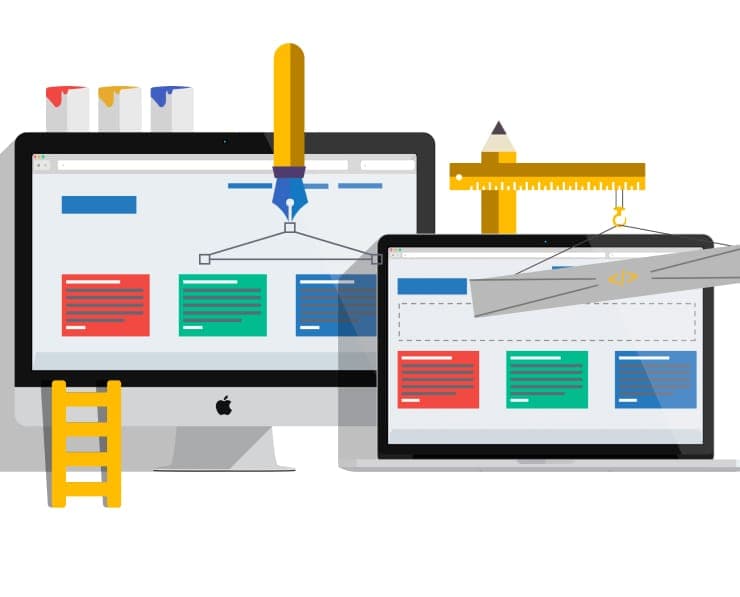Student Feedback
PCNSA: Palo Alto Networks Certified Network Security Administrator Certification Video Training Course Outline
Chapter 1 – PAN-Security Archite...
Chapter 2 - Initial Device Confi...
Chapter 3 - Security and NAT Pol...
Chapter 4 - App-ID
Chapter 5 - Content-ID
Chapter 6 -URL Filtering
Chapter 7 - Decryption
Chapter 8 - WildFire
Chapter 9 - User-ID
Chapter 10 - Global Protect (Rem...
Chapter 10 - Site-to-site-VPN
Chapter 11 - Monitoring and Repo...
Chapter 12 - HA (High Availability)
Chapter 1 – PAN-Security Architecture
PCNSA: Palo Alto Networks Certified Network Security Administrator Certification Video Training Course Info
Palo Alto Networks PCNSA Exam Prep: Full Firewall and Security Administration Course
Cracking the PCNSA Exam: Deep Dive into Network Security, Practical Skills, and Study Techniques
What you will learn from this course
• Understanding the architecture and functionality of Palo Alto Networks' next-generation firewalls and security platforms
• Learning the core components of the PCNSA certification exam and developing a structured study approach
• Gaining a solid foundation in networking principles, including OSI layers, TCP/IP, subnetting, and IP addressing
• Mastering the configuration of interfaces, routing, and security policies within Palo Alto Networks devices
• Implementing and managing Network Address Translation (NAT) for secure and efficient connectivity
• Setting up User-ID and authentication profiles for identity-based network management
• Acquiring skills to monitor, analyze, and report network traffic and threats using Palo Alto Networks tools
• Developing the ability to configure and manage VPN, including site-to-site and GlobalProtect VPNs
• Understanding best practices in network security, policy management, and troubleshooting strategies
• Preparing effectively for the PCNSA certification to enhance professional credibility and career advancement
Learning Objectives
The main objective of this course is to equip learners with practical and theoretical knowledge of Palo Alto Networks technologies and prepare them for the PCNSA certification exam. Learners will gain a comprehensive understanding of how Palo Alto Networks devices operate, including the configuration of firewalls, policies, and VPNs. By the end of this course, learners will be able to design secure network architectures, monitor and analyze traffic, and manage security operations effectively.
This course also focuses on developing troubleshooting skills and implementing security best practices. Students will learn to identify and resolve network issues efficiently while maintaining compliance with organizational security standards. Through real-world examples and guided explanations, learners will become proficient in using Palo Alto Networks solutions to protect modern network environments from cyber threats.
Target Audience
This course is designed for professionals and learners who are passionate about network security and wish to build a career in cybersecurity or IT infrastructure management. It caters to a wide range of audiences, including:
• Network Security Professionals seeking to enhance their knowledge of Palo Alto Networks technologies
• IT Administrators who manage corporate networks and want to strengthen their security configurations
• System Engineers responsible for deploying and maintaining secure network infrastructures
• Security Analysts looking to expand their expertise in monitoring and threat prevention using Palo Alto tools
• PCNSA Exam Candidates preparing to obtain certification and validate their technical abilities
• Students and cybersecurity enthusiasts aiming to gain a practical understanding of enterprise-level security systems
The course is structured to accommodate both beginners and intermediate learners, gradually introducing them to complex topics through a step-by-step learning process.
Requirements
To gain the most benefit from this course, learners should have a basic understanding of networking principles and general computer systems. A willingness to learn and explore new concepts in cybersecurity will help in building a strong grasp of the material. Access to a computer and a reliable internet connection is necessary to follow the course content and practice configuration tasks. Although prior experience with firewalls or security devices is beneficial, it is not mandatory. The course is designed to introduce each concept in a clear and structured manner, making it accessible to learners at various skill levels.
Overview of Course Structure
The course is designed to provide a progressive learning experience, starting from fundamental networking concepts and gradually advancing to complex configuration and troubleshooting techniques. The initial modules introduce Palo Alto Networks technologies, helping learners understand the architecture, components, and key features of their firewalls. This foundation ensures that students can confidently navigate the system interface and interpret configuration options.
Subsequent modules cover network design and configuration, including routing, interfaces, and virtual environments. Learners will explore how to implement security policies, control traffic, and enforce organizational security rules. The course then transitions into more advanced topics such as VPN setup, NAT configuration, and User-ID management, ensuring a holistic understanding of Palo Alto Networks devices.
Course Modules / Sections
The course is organized into a sequence of structured modules that progress from foundational principles to advanced configuration and security management. Each module focuses on a specific area of Palo Alto Networks technology and is designed to build knowledge step by step, allowing learners to develop both theoretical understanding and practical proficiency. The content is balanced between conceptual explanations, configuration demonstrations, and real-world scenarios to ensure a well-rounded learning experience.
The first module introduces learners to the world of Palo Alto Networks, explaining its position in the cybersecurity landscape, the role of next-generation firewalls, and the benefits of the PCNSA certification. It provides an overview of network security fundamentals, the importance of layered defense, and how Palo Alto Networks integrates these concepts into its solutions. Students gain a clear understanding of how security challenges evolve and how firewalls function as the first line of defense against modern cyber threats.
The second module explores the architecture of Palo Alto Networks firewalls, covering hardware and software components, management interfaces, and the flow of traffic through the system. Learners examine the data plane and control plane, learning how these interact to process network traffic efficiently while enforcing security policies. The module also introduces Panorama, the centralized management tool that simplifies large-scale administration of multiple devices.
In the third module, learners focus on essential networking concepts such as IP addressing, subnetting, and routing. These topics are critical to understanding how data travels within a network and how to configure devices for effective communication. The module also covers VLANs, Layer 2 and Layer 3 interfaces, and virtual routers. By practicing configurations, learners gain the skills necessary to implement and troubleshoot basic network setups using Palo Alto Networks products.
The fourth module transitions into security policy creation and management. Students learn how to define security zones, create rules, and enforce policies that govern network access. The module demonstrates how to identify applications, users, and content to develop precise and adaptive security policies. Learners gain a deeper appreciation of how Palo Alto Networks enables fine-grained control through its App-ID, User-ID, and Content-ID features.
The fifth module covers Network Address Translation (NAT) and VPN configurations. Learners understand how NAT is used to mask private IP addresses and facilitate secure connections between internal and external networks. They explore the different types of NAT and when to apply each type. The VPN section focuses on establishing site-to-site and GlobalProtect VPNs, enabling secure communication across distributed environments. Practical configuration tasks guide learners through setup, testing, and verification processes.
In the sixth module, students learn about monitoring, logging, and reporting. These capabilities are essential for maintaining visibility into network activity and identifying potential threats. Learners explore the use of Palo Alto Networks logging systems, the ACC (Application Command Center), and report generation tools. They also study log forwarding and integration with SIEM solutions, which enhance the organization’s ability to detect and respond to incidents quickly.
The seventh module introduces best practices and optimization techniques. Learners examine strategies for system performance improvement, configuration management, and compliance with organizational security standards. The module highlights real-world deployment scenarios, emphasizing the importance of consistent policy management and continuous monitoring.
The final module provides exam preparation strategies and review exercises. It summarizes key areas of focus for the PCNSA exam, reinforcing essential topics and skills. This concluding module ensures learners are confident and well-prepared to achieve certification and apply their knowledge effectively in professional environments.
Key Topics Covered
The course covers an extensive range of topics that align closely with the PCNSA certification objectives and real-world job responsibilities. Each topic is chosen to provide learners with the knowledge and abilities needed to manage, configure, and secure networks using Palo Alto Networks technologies.
One of the main topics is the architecture of Palo Alto Networks devices. Learners understand how the control plane and data plane work together to process traffic, manage sessions, and enforce security policies. They learn about management interfaces, system components, and the flow of packets through security layers.
Another core topic is network configuration. Learners dive into IP addressing, subnetting, routing protocols, and interface setup. They understand how to configure Layer 2 and Layer 3 interfaces and virtual routers to ensure proper traffic flow. The concept of zones and their role in policy enforcement is covered in detail to help learners grasp how segmentation enhances security.
Security policies form the foundation of firewall management. Students learn how to create, prioritize, and manage rules that control access to applications and services. The course explores how Palo Alto Networks uses App-ID to identify applications, Content-ID to inspect data, and User-ID to apply identity-based policies. Learners gain practical experience in defining security policies that balance usability with protection.
Network Address Translation (NAT) and VPN configuration are also central to the curriculum. Learners study different NAT types, such as static, dynamic, and destination NAT. They explore how to use NAT to provide secure external access without exposing internal network details. The VPN topics guide learners through configuring secure tunnels for site-to-site communication and remote user access using GlobalProtect.
User identification and authentication are another major area of focus. Learners examine how to integrate Palo Alto Networks devices with directory services to map users to IP addresses and enforce policies based on identity. Authentication methods and profile configurations are demonstrated to provide a clear understanding of user-based security.
The course also emphasizes traffic analysis and monitoring. Learners are introduced to the Application Command Center (ACC), log viewers, and reporting tools. They learn to interpret logs, identify anomalies, and generate comprehensive reports for compliance and operational insights. The integration with external monitoring systems is also explored to improve incident response.
Additionally, the course covers best practices for deployment, configuration, and performance optimization. Learners discover how to maintain configuration backups, apply updates, and use high availability features for redundancy. Troubleshooting techniques are explained to equip students with problem-solving skills for common network and security challenges.
Finally, the course dedicates time to PCNSA exam preparation. Learners are provided with strategies for studying, reviewing exam domains, and managing time during the test. Each topic is reinforced with practical examples to help learners retain information and apply it effectively.
Teaching Methodology
The course follows a structured and learner-focused methodology designed to ensure clarity, engagement, and practical understanding. It blends conceptual explanations with hands-on exercises to create a balanced approach that caters to different learning styles. Each module begins with a detailed overview of its objectives, followed by topic-based lessons that combine theory with demonstrations.
Visual learning is supported through diagrams and configuration walkthroughs that explain how different network components interact within the Palo Alto Networks ecosystem. The use of real-world examples helps learners understand how theoretical knowledge translates into professional practice. Each configuration topic is presented step-by-step, enabling students to follow along and replicate tasks in their own environments.
The methodology emphasizes practical engagement through lab simulations and guided exercises. Learners are encouraged to practice configurations on virtual firewalls, explore different scenarios, and analyze outcomes. This hands-on approach ensures that students not only understand how to configure devices but also why certain settings are applied in specific contexts.
Progressive learning is another key aspect of the teaching approach. Concepts are introduced gradually, ensuring that foundational knowledge is solid before moving to advanced topics. This sequence allows learners to build confidence as they develop technical proficiency. The explanations are clear, concise, and aligned with certification objectives to maintain focus on essential knowledge.
Throughout the course, emphasis is placed on real-world relevance. Learners encounter case studies and network examples that mirror actual enterprise challenges. This practical orientation enables them to understand how Palo Alto Networks solutions are deployed in different environments, such as corporate networks, data centers, and cloud infrastructures.
In addition to technical instruction, the course integrates concept reinforcement through periodic summaries and review exercises. These help learners consolidate knowledge and prepare for the certification exam. The instructor explains key takeaways at the end of each section to ensure that students retain important concepts and understand their practical implications.
The teaching methodology also includes performance monitoring through self-assessment checkpoints. Learners can evaluate their progress by attempting quizzes or practice tasks after completing major topics. This feedback helps identify areas that need further review, promoting continuous improvement throughout the learning journey.
Benefits of the Course
The Palo Alto Networks PCNSA Certification course offers numerous benefits that extend beyond exam preparation. It is structured to equip learners with both technical and professional competencies that are valuable in real-world cybersecurity environments. The course provides a comprehensive foundation in network security, enabling learners to understand, configure, and manage Palo Alto Networks technologies with confidence.
One of the main benefits of this course is the opportunity to gain in-depth knowledge of next-generation firewalls and their application in modern network security. Learners acquire the skills required to implement firewall policies, manage traffic, and configure secure communication between networks. This knowledge is essential for professionals working in enterprise networks, data centers, and cloud environments where cybersecurity plays a central role in operations.
The course is also beneficial because it prepares learners for the Palo Alto Networks Certified Network Security Administrator (PCNSA) certification exam. The PCNSA credential is recognized globally and demonstrates a professional’s ability to administer and secure network environments using Palo Alto Networks products. Achieving this certification can significantly enhance one’s career prospects by validating both theoretical understanding and practical experience.
Another advantage of this course is its emphasis on practical, hands-on training. Learners are guided through configurations, troubleshooting, and monitoring exercises that simulate real-world scenarios. These activities provide valuable experience in managing firewall policies, setting up VPNs, and analyzing network traffic. As a result, learners develop confidence in applying their skills to actual job environments, ensuring they are work-ready upon completion.
The course also helps learners build a strong foundation in networking concepts, which are applicable across various technologies and platforms. By mastering core topics such as IP addressing, routing, and subnetting, students can understand how data flows through networks and how to secure that data effectively. This foundational knowledge enhances their ability to work with multiple security tools and adapt to evolving network infrastructures.
In addition, the course offers long-term professional benefits. Network security professionals who complete this training gain the expertise needed to maintain secure network environments, identify vulnerabilities, and respond to incidents efficiently. Employers value professionals who can not only configure security systems but also manage them proactively to prevent breaches. The skills acquired in this course contribute directly to organizational resilience against cyber threats.
Learners also benefit from the structured approach of the curriculum, which ensures progressive skill development. The course begins with fundamental concepts and gradually advances to more complex topics, allowing learners to build knowledge systematically. This progression supports both beginners and experienced professionals, making it suitable for a wide range of learners.
Furthermore, the course supports career growth by opening doors to specialized roles in cybersecurity and network management. Completing this course can lead to opportunities such as a firewall administrator, network security engineer, systems analyst, or cybersecurity consultant. These positions are in high demand across industries, offering stability and strong earning potential.
Another significant benefit is the focus on industry best practices. Learners are exposed to real-world strategies for policy management, threat prevention, and network optimization. This practical insight ensures that students not only pass the exam but also become capable of applying security measures that align with professional standards and compliance requirements.
Finally, the course provides learners with the ability to think critically about security implementation and risk management. It encourages problem-solving and analytical skills, which are essential for identifying potential weaknesses and responding effectively to emerging threats. By the end of the training, learners possess a well-rounded skill set that combines technical expertise, critical thinking, and a deep understanding of modern cybersecurity principles.
Course Duration
The duration of the Palo Alto Networks PCNSA Certification course is carefully structured to balance comprehensive coverage with flexible learning. The course is typically designed to be completed over a period that allows learners sufficient time to understand and practice each topic thoroughly. The duration may vary depending on the learning pace, study schedule, and prior experience of the learner.
For most learners, the complete course spans approximately eight to ten weeks of study. Each week focuses on a specific set of modules, ensuring steady progress through theoretical lessons and practical exercises. Learners who dedicate consistent time to study and practice can comfortably master the content within this period.
The course duration is divided into multiple learning segments, each corresponding to key areas of the PCNSA certification blueprint. The early sections introduce fundamental concepts of networking and firewall architecture. As the course progresses, learners delve into configuration, monitoring, and troubleshooting exercises that require hands-on engagement. The latter segments focus on best practices, advanced topics, and exam preparation.
Each module within the course includes lectures, configuration demonstrations, and assessment tasks. Depending on the learner’s availability, these can be completed in shorter sessions throughout the week or through intensive study periods. The flexible structure allows students to learn at their own pace, making the course suitable for both working professionals and full-time learners.
Practical exercises play a significant role in determining the duration of the course. Learners are encouraged to spend additional time practicing configurations on virtual firewalls, reviewing logs, and performing analysis exercises. This practice ensures that theoretical learning is reinforced through experience, which is essential for both the exam and professional applications.
For learners who wish to accelerate their progress, the course can be completed in a shorter timeframe through intensive study. This requires a higher time commitment per week but allows individuals to finish the course within four to six weeks. However, learners are advised to balance speed with comprehension to ensure that all concepts are fully understood before moving forward.
Instructors may also provide optional assignments or extended labs for learners who wish to explore topics in greater depth. These optional activities can extend the course duration slightly but add significant value by deepening understanding and improving technical precision.
Ultimately, the course duration is designed to accommodate different learning preferences and schedules while maintaining a focus on mastery. Whether completed part-time or intensively, the course ensures that learners emerge with the knowledge and confidence required to apply Palo Alto Networks technologies effectively and pursue PCNSA certification with success.
Tools & Resources Required
To fully engage with the Palo Alto Networks PCNSA Certification course, learners need access to a set of tools and resources that support both theoretical learning and practical exercises. These tools provide the foundation for hands-on training, allowing learners to configure, test, and analyze network environments similar to real-world scenarios.
The most important resource for this course is access to Palo Alto Networks’ next-generation firewall environment. Learners can use the virtualized version of the firewall, such as the Palo Alto Networks VM-Series, which can be installed in a virtual machine environment on a personal computer or server. This setup allows students to perform configurations, create policies, and explore features safely without requiring physical hardware.
A computer with adequate processing power and memory is essential for running virtual firewalls and network simulations. A system with at least 8 GB of RAM and a multi-core processor is recommended to ensure smooth performance. Learners should also have a stable internet connection for accessing course materials, online labs, and updates from Palo Alto Networks.
In addition to hardware, learners will use network simulation tools that facilitate configuration practice. Virtual environments such as VMware, VirtualBox, or EVE-NG can be utilized to host firewall instances and create network topologies. These platforms allow learners to simulate various scenarios, including policy enforcement, VPN connections, and NAT configuration.
Access to Palo Alto Networks documentation and resources is also an integral part of the learning process. The official Palo Alto Networks Knowledge Base, Technical Documentation, and Learning Center provide detailed references that complement the course material. Learners can explore configuration guides, release notes, and troubleshooting articles to deepen their understanding.
The course also utilizes monitoring and analysis tools included within the Palo Alto Networks ecosystem. Learners will practice using the Application Command Center (ACC), log viewers, and reporting tools. These features are built into the firewall interface and help learners monitor traffic, analyze threats, and generate reports.
For exam preparation, learners are encouraged to use official PCNSA study guides and practice exams. These resources help reinforce learning and familiarize students with the format and expectations of the certification test. Supplementary reading materials on networking and cybersecurity fundamentals can also enhance comprehension.
A dedicated workspace or virtual lab environment is recommended for uninterrupted study and practice. Learners should organize their setup to include the necessary software, documentation, and configuration files. Maintaining a structured approach to labs and exercises ensures consistent progress and better retention of knowledge.
Additionally, learners may find value in community resources such as online forums, study groups, and discussion boards related to Palo Alto Networks. These platforms provide opportunities to exchange ideas, seek guidance, and stay updated on the latest developments in cybersecurity.
The tools and resources required for this course are chosen to ensure a complete learning experience that combines theoretical study with practical application. By utilizing these resources effectively, learners will be able to build hands-on expertise, prepare thoroughly for the PCNSA certification exam, and apply their skills confidently in real-world network security environments.
Career Opportunities
Completing the Palo Alto Networks PCNSA Certification course opens a wide range of promising career opportunities in the field of cybersecurity and network administration. The certification serves as a strong validation of technical expertise, particularly in configuring and managing Palo Alto Networks’ next-generation firewalls and associated technologies. Employers across industries recognize the value of professionals who hold this certification, as it reflects a strong foundation in both security principles and practical implementation skills.
One of the most direct career paths after completing the PCNSA course is the role of a Network Security Administrator. Professionals in this position are responsible for managing, monitoring, and securing an organization’s network infrastructure. Their daily responsibilities often include configuring firewall policies, managing VPNs, ensuring compliance with security standards, and responding to security alerts. With the knowledge gained from the course, individuals can efficiently design secure network architectures that minimize vulnerabilities and safeguard business operations.
Another common role is that of a Security Analyst. Security analysts use their technical expertise to detect, investigate, and respond to potential threats. They analyze traffic patterns, identify unusual activity, and recommend improvements to enhance overall security posture. The PCNSA course equips learners with the ability to interpret logs, analyze incidents, and implement proactive measures to prevent security breaches. This position is vital in organizations that prioritize data protection and continuous monitoring.
Graduates of the PCNSA course may also pursue careers as Network Engineers or Systems Engineers, where they apply their skills in network design, configuration, and troubleshooting. These professionals play a central role in building and maintaining secure infrastructures for enterprises, government agencies, and service providers. Their responsibilities often include deploying firewalls, optimizing network performance, and integrating security solutions across multiple platforms. The certification demonstrates that they possess both the theoretical knowledge and hands-on experience needed to excel in these roles.
Another potential career path is becoming a Firewall Administrator or Security Operations Center (SOC) Engineer. These positions focus on operational management and real-time monitoring of security systems. SOC Engineers, in particular, work within dedicated centers that continuously oversee network security. Their tasks involve analyzing alerts, managing incident responses, and maintaining system integrity. The skills learned in the PCNSA course directly align with these responsibilities, ensuring that professionals can make timely and informed decisions in critical situations.
For professionals seeking advancement, the PCNSA certification can serve as a stepping stone to higher-level roles such as Network Security Engineer, Cybersecurity Specialist, or Security Consultant. These positions often require a deeper understanding of security policies, risk management, and advanced threat mitigation techniques. By mastering the foundational concepts through the PCNSA course, individuals can pursue advanced certifications like Palo Alto Networks Certified Security Engineer (PCNSE) to further enhance their career trajectory.
The demand for cybersecurity professionals continues to grow across sectors such as finance, healthcare, education, telecommunications, and government. Organizations are increasingly investing in network security due to the rise of sophisticated cyber threats and compliance requirements. As a result, PCNSA-certified professionals are highly sought after for their ability to protect digital assets, design secure infrastructures, and ensure business continuity.
Freelance and consulting opportunities are also available for certified professionals. Many organizations seek external experts to assist with network audits, firewall configuration, or temporary project-based assignments. These roles provide flexibility and the potential for higher income while allowing professionals to work with a variety of clients and technologies.
Moreover, PCNSA certification enhances employability globally. Since Palo Alto Networks products are used by organizations around the world, certified professionals have opportunities to work internationally. This opens doors to global roles such as international security consultant, network architect, or cloud security specialist. The versatility of the certification ensures that professionals can adapt their skills to diverse technological and organizational environments.
For individuals who are already working in IT or networking, earning the PCNSA certification offers career growth and recognition. It demonstrates commitment to professional development and proficiency in cutting-edge security technologies. Many employers view certification as a benchmark of capability, often leading to salary increases, promotions, or leadership opportunities.
Ultimately, the PCNSA Certification course empowers learners to pursue rewarding careers in one of the most dynamic and vital fields in technology today. The skills acquired not only enable them to secure network environments but also to contribute meaningfully to organizational success by ensuring data integrity and operational resilience.
Conclusion
The Palo Alto Networks PCNSA Certification course represents a comprehensive and practical pathway for professionals seeking to establish themselves in the cybersecurity domain. It offers a well-rounded learning experience that blends theoretical understanding with practical application, ensuring that participants gain the skills needed to manage, configure, and secure network infrastructures effectively. The course stands as a vital step toward professional advancement in a field that continues to grow in importance and complexity.
Through this course, learners gain a solid foundation in network security concepts, next-generation firewall configuration, and traffic management. They develop the ability to apply these skills in real-world scenarios, addressing challenges such as threat detection, policy enforcement, and secure network design. This blend of knowledge and hands-on experience forms the core strength of the PCNSA training, enabling professionals to transition smoothly into specialized cybersecurity roles.
Beyond professional recognition, the knowledge gained in this course contributes to personal growth and confidence. Learners develop a deeper understanding of how networks function and how to defend them against modern threats. This understanding enhances problem-solving abilities and encourages a proactive approach to security management, which is invaluable in both technical and leadership roles.
The PCNSA Certification course also aligns with the growing demand for skilled cybersecurity professionals. As digital transformation accelerates, the need for qualified experts who can secure systems and data becomes increasingly critical. This course prepares learners to meet that demand effectively, ensuring that they possess the expertise required to protect organizations from evolving threats.
Furthermore, the course encourages learners to continue their professional journey in cybersecurity. It lays the groundwork for pursuing advanced certifications and roles, helping professionals specialize in areas such as cloud security, incident response, and security architecture. This forward-looking approach ensures long-term career sustainability and relevance in a rapidly changing industry.
The structured nature of the course allows learners to progress steadily, mastering each component before moving to the next. The balance between theory, practice, and assessment ensures comprehensive learning that translates directly into professional competence. This thoughtful design makes the PCNSA Certification course not only a certification path but also a transformative educational experience.
Enroll Today
Enrolling in the Palo Alto Networks PCNSA Certification course is a decisive step toward building a successful and future-ready career in cybersecurity. This course offers a complete learning journey that equips you with the essential skills, confidence, and credentials needed to excel in the network security field. Whether you are an aspiring professional or an experienced practitioner seeking advancement, this course provides the tools to enhance your expertise and achieve your career goals.
By joining this program, you will gain practical experience with industry-leading technologies, develop proficiency in firewall configuration and management, and understand the principles that govern secure network environments. The structured curriculum, expert guidance, and comprehensive training ensure that you are fully prepared to handle real-world security challenges and succeed in the PCNSA certification exam.
Now is the time to invest in your professional growth and position yourself at the forefront of the cybersecurity field. Enroll today and begin your journey toward becoming a certified Palo Alto Networks Network Security Administrator. With this certification, you will not only expand your technical abilities but also open doors to new opportunities, career advancement, and a lasting impact in the ever-evolving world of cybersecurity.