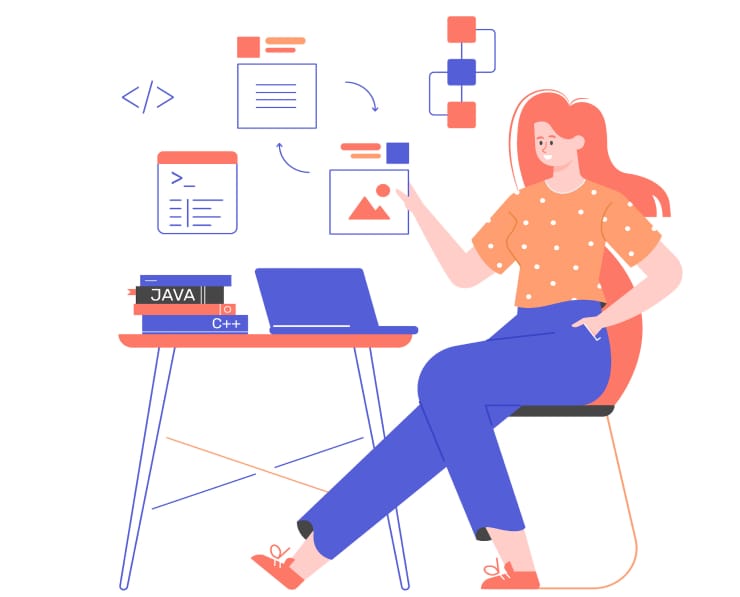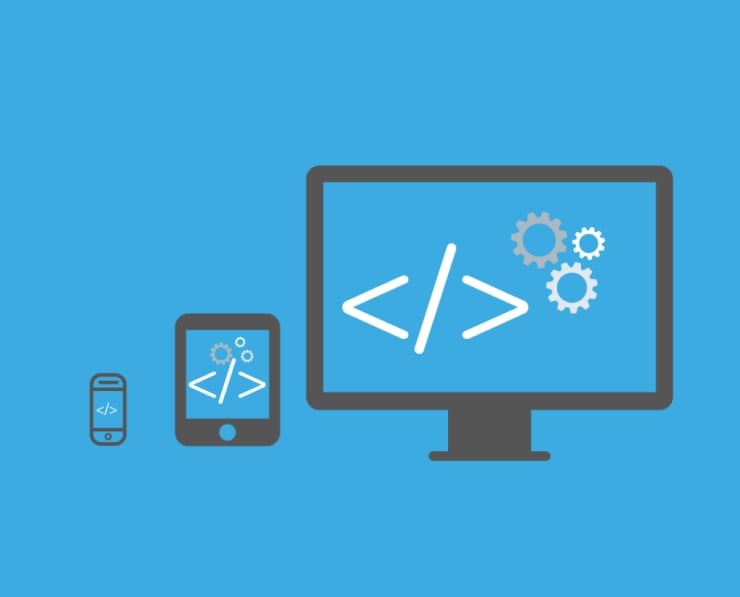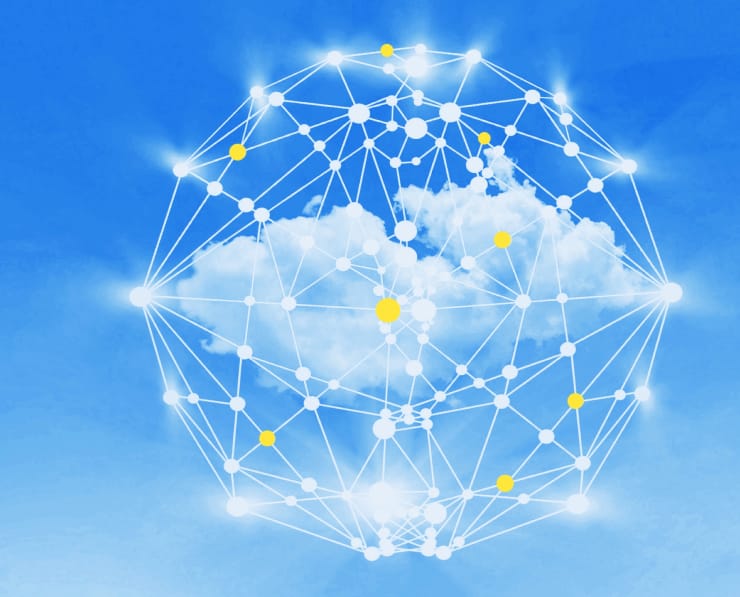Student Feedback
Certified Advanced Administrator Certification Video Training Course Outline
Security and Access
Extending Custom Objects and App...
Auditing and Monitoring
Sales Cloud Applications
Service Cloud Applications
Data Management
Content Management
Change Management
Analytics, Reports and Dashboards
Process Automation
Security and Access
Certified Advanced Administrator Certification Video Training Course Info
Salesforce Advanced Admin Practice Exams: Prepare for Certification Confidently
Salesforce Certified Advanced Admin
What you will learn from this course
• Build confidence in taking the Salesforce Advanced Administrator Certification exam
• Understand the structure, format, and types of questions asked in the certification exam
• Master core Salesforce administration concepts including security, access, and data management
• Gain hands-on experience through practice exams designed to simulate real exam scenarios
• Learn to analyze and solve complex problems using Salesforce best practices
• Reinforce your understanding of Salesforce objects, applications, and process automation
• Improve your speed and accuracy in answering multiple-choice and multiple-select questions
• Identify knowledge gaps and focus on areas requiring further study
• Develop a strong foundation for career advancement as a Salesforce Advanced Administrator
• Enhance your readiness to pass the Salesforce Advanced Administrator Certification exam on the first attempt
Learning Objectives
Upon completing this course, learners will be able to:
• Confidently navigate through Salesforce Advanced Administrator exam questions
• Apply Salesforce best practices to solve complex administration scenarios
• Manage security, access, and permissions effectively within Salesforce
• Understand advanced data and analytics management techniques
• Automate processes and workflows using Salesforce automation tools
• Deploy, manage, and monitor Salesforce environments efficiently
• Utilize auditing, monitoring, and reporting capabilities to ensure compliance and performance
• Analyze exam-style questions and identify the correct solutions with detailed reasoning
• Evaluate and improve their exam performance using feedback from practice tests
• Establish a structured study approach to maximize learning and retention
Target Audience
This course is designed for:
• Salesforce professionals seeking to earn the Advanced Administrator Certification
• Experienced Salesforce administrators aiming to enhance their expertise
• IT professionals working with Salesforce environments who want to deepen their knowledge
• Salesforce consultants looking to validate their advanced skills through certification
• Career-oriented individuals aiming to expand their Salesforce credentials for higher job opportunities
• Anyone preparing for the Salesforce Advanced Administrator Certification exam and seeking practical exam practice
Overview
The Salesforce Advanced Administrator Certification Practice Tests course provides a comprehensive and structured approach to exam preparation. The course combines three full-length practice exams with 30 additional questions that mimic the official exam’s complexity and style. These practice exams are designed to simulate real-world Salesforce scenarios, allowing learners to gain familiarity with both the content and format of the certification test.
The course covers all essential topics for the Advanced Administrator exam, including security and access, objects and applications, auditing and monitoring, cloud applications, data and analytics management, environment management and deployment, and process automation. Each question is carefully constructed to reflect situations administrators encounter in their daily work, helping learners develop problem-solving skills in practical contexts.
Through repeated practice, learners will enhance their ability to analyze questions, select the correct answers, and understand why certain answers are appropriate. Each practice test includes detailed explanations for every question, enabling learners to review their mistakes, reinforce key concepts, and build a stronger understanding of advanced Salesforce administration practices.
The course structure emphasizes mastery through repetition and feedback. By working through multiple practice exams and additional questions, learners will gradually build confidence and improve accuracy. They will also learn to manage their time effectively during the exam, ensuring they can complete all questions within the allocated 105 minutes. This preparation strategy not only increases the chances of passing the certification exam but also helps learners internalize best practices applicable to real-world Salesforce administration tasks.
Learners will also develop an understanding of how different Salesforce modules and features interact, allowing them to approach complex scenarios with a holistic perspective. This integrated approach ensures that they are not just memorizing answers but truly understanding the concepts behind advanced administration tasks, making them better equipped to handle challenges in professional settings.
By the end of the course, learners will have gained a thorough understanding of exam topics, practical problem-solving skills, and a clear roadmap for exam readiness. The combination of practice tests, detailed answer explanations, and structured study guidance makes this course an essential resource for anyone aiming to succeed in the Salesforce Advanced Administrator Certification exam.
Prerequisites
To make the most of this course, learners should have:
• Basic experience with Salesforce administration, including user management, data management, and basic automation
• Familiarity with Salesforce objects, applications, and security settings
• Knowledge of Salesforce reporting and dashboards
• Experience navigating Salesforce setup and configuration options
• Understanding of Salesforce standard objects, custom objects, and relationships
• Completion of Salesforce Administrator Certification or equivalent experience is recommended but not mandatory
• A willingness to engage with practice questions and learn from detailed answer explanations
• Access to a Salesforce environment for hands-on practice is beneficial
• Basic familiarity with workflow rules, process builder, and automation tools
The prerequisites ensure learners are prepared to focus on advanced administration topics without needing to review fundamental Salesforce administration concepts. This allows the course to maintain a strong focus on practical exam preparation, hands-on application, and mastering complex scenarios relevant to the certification exam.
Course Modules / Sections
This Salesforce Advanced Administrator Certification Practice Tests course is carefully structured into multiple modules designed to build knowledge progressively and provide ample practice for exam readiness. Each module focuses on critical areas of the Salesforce Advanced Administrator exam and ensures that learners develop a strong conceptual understanding while reinforcing practical skills. The course is divided into the following sections:
Introduction and Exam Overview
This module provides learners with a detailed introduction to the Salesforce Advanced Administrator Certification, covering the exam format, scoring methodology, and types of questions. Learners will gain insight into how to approach the exam strategically, manage their time effectively, and understand the weight of each topic area. This foundation sets the stage for focused learning in subsequent modules.Security and Access Management
Security is a critical component of Salesforce administration. In this section, learners explore advanced security concepts including roles, profiles, permission sets, sharing rules, and field-level security. Topics like organization-wide defaults, record-level access, and access auditing are covered in depth. The module also includes practice scenarios that replicate real-world challenges, helping learners understand how to apply these concepts effectively within Salesforce environments.Objects and Applications
Understanding Salesforce objects and applications is essential for advanced administrators. This module covers standard and custom objects, relationships, and schema design. Learners will explore how to configure page layouts, record types, and business processes. Special emphasis is placed on managing object-level security, automating workflows with object data, and understanding the interactions between different applications within Salesforce.Data and Analytics Management
This section focuses on advanced data management and analytics capabilities within Salesforce. Learners will explore data import/export strategies, data quality maintenance, deduplication methods, and validation rules. The module also covers advanced reporting and dashboard configuration, report types, and analytics snapshots. Practice exercises are designed to help learners apply these techniques in scenarios similar to those they will encounter on the exam.Process Automation
Automation is a cornerstone of efficient Salesforce administration. This module delves into workflow rules, process builder, flow builder, and approval processes. Learners will practice designing and implementing automation solutions that reduce manual work, enforce business rules, and ensure consistency across the organization. Each exercise reflects real-world scenarios and challenges learners to apply multiple automation tools cohesively.Auditing and Monitoring
Auditing and monitoring are critical to maintaining compliance and operational efficiency. In this section, learners explore audit trails, field history tracking, login monitoring, and event monitoring. They will practice analyzing audit data, identifying anomalies, and taking corrective actions. This module also emphasizes best practices for maintaining data security and operational integrity.Environment Management and Deployment
This module addresses environment management, change sets, and deployment strategies. Learners explore sandbox management, deployment validation, and troubleshooting deployment errors. The section also includes guidance on release management, version control, and best practices for ensuring smooth transitions between environments. Practical exercises allow learners to simulate real deployment scenarios, preparing them for challenges they may face in professional settings.Exam Practice and Review
The final module consolidates knowledge through practice exams and review exercises. Learners take three full-length practice tests and 30 additional questions designed to mirror the official exam. Detailed explanations for every question help learners understand reasoning, identify knowledge gaps, and reinforce their understanding. This module ensures learners leave the course ready to confidently tackle the Salesforce Advanced Administrator Certification exam.
Key Topics Covered
The Salesforce Advanced Administrator Certification exam covers a broad range of topics, and this course ensures that learners gain expertise across all critical areas. The key topics covered in the course include:
• Security and Access Management: Profiles, roles, permission sets, sharing rules, field-level security, record access, and auditing access
• Objects and Applications: Standard and custom objects, relationships, page layouts, record types, business processes, and app management
• Data and Analytics Management: Data import/export, data quality, deduplication, validation rules, reporting, dashboards, and analytics snapshots
• Process Automation: Workflow rules, process builder, flow builder, approval processes, and automating business processes
• Auditing and Monitoring: Audit trails, field history tracking, login monitoring, event monitoring, and maintaining operational compliance
• Environment Management and Deployment: Sandbox management, deployment tools, change sets, release management, troubleshooting, and best practices for deploying changes
• Exam Readiness: Practice exams, question analysis, detailed explanations, identifying strengths and weaknesses, and strategies for effective exam performance
Each topic is explored in depth with practical exercises, scenario-based questions, and explanations that provide context beyond memorization. Learners are encouraged to apply these concepts in simulated environments, reinforcing their skills and preparing them for real-world application.
Teaching Methodology
The teaching methodology for this course is designed to ensure learners develop both conceptual understanding and practical proficiency. The course uses a combination of guided instruction, scenario-based exercises, and practice tests to create a comprehensive learning experience. The methodology includes:
• Conceptual Learning: Each module begins with a detailed explanation of core concepts, ensuring learners understand the underlying principles before applying them. Clear examples and explanations are provided to connect theory with real-world administration tasks.
• Scenario-Based Practice: Learners are presented with real-world scenarios that mirror the challenges they may encounter as Salesforce administrators. These exercises encourage problem-solving, critical thinking, and application of advanced administration concepts.
• Practice Exams: Three full-length practice tests and 30 additional questions provide a simulated exam experience. These tests help learners gauge their readiness, identify areas for improvement, and gain familiarity with question formats.
• Detailed Explanations: Every practice question includes a thorough explanation of the correct answer, highlighting why other options are incorrect. This approach helps learners understand reasoning and reinforces knowledge through feedback.
• Progressive Learning: Modules are structured to build upon one another, starting from foundational concepts and progressing to complex topics. This ensures learners develop a cohesive understanding and can integrate multiple concepts effectively.
• Self-Paced Learning: The course allows learners to progress at their own pace, revisiting modules or questions as needed. This flexibility supports individual learning styles and promotes mastery of advanced topics.
• Skill Reinforcement: Frequent exercises and assessments reinforce skills, improve retention, and ensure learners are well-prepared for the certification exam.
Assessment & Evaluation
Assessment and evaluation are integral components of the course to ensure learners are ready for the Salesforce Advanced Administrator Certification exam. The course includes multiple forms of evaluation to track progress and reinforce learning:
• Full-Length Practice Tests: Learners complete three full-length practice exams that mirror the official certification format. Each exam includes 60 scored questions and 5 unscored questions, allowing learners to practice under realistic conditions.
• Additional Questions: 30 extra questions provide focused practice on key areas where learners may need further review. These questions challenge learners to apply knowledge in various contexts and deepen understanding.
• Answer Explanations: Detailed explanations accompany every practice question, highlighting the correct answers and clarifying why other options are incorrect. This feedback is essential for identifying knowledge gaps and learning from mistakes.
• Progress Tracking: Learners can track their performance across practice tests, monitor improvement, and identify areas requiring additional study. This allows for a targeted approach to exam preparation.
• Concept Reinforcement: Assessments are designed not only to evaluate knowledge but also to reinforce learning. Each question connects theory with practical application, ensuring learners understand both concepts and their real-world relevance.
• Readiness Evaluation: The cumulative assessment strategy ensures learners can gauge their readiness for the certification exam. By simulating the actual test environment, learners build confidence, manage exam time effectively, and approach the Salesforce Advanced Administrator Certification with greater assurance.
The combination of structured modules, scenario-based exercises, practice exams, and detailed feedback creates a comprehensive evaluation system. Learners develop mastery of advanced Salesforce concepts, enhance problem-solving skills, and gain the confidence needed to successfully achieve certification.
Benefits of the Course
This Salesforce Advanced Administrator Certification Practice Tests course offers a wide range of benefits for learners seeking to enhance their Salesforce skills and achieve certification. By enrolling in this course, learners can expect to gain both technical expertise and practical exam readiness.
The primary benefit of the course is its focus on exam simulation and practical learning. Through three full-length practice exams and 30 additional questions, learners experience a realistic testing environment. This hands-on approach helps build confidence, improve time management, and familiarize learners with the types of questions they will encounter on the official Salesforce Advanced Administrator exam.
The course also provides detailed explanations for every question, ensuring that learners understand the reasoning behind correct and incorrect answers. This targeted feedback allows learners to identify knowledge gaps, strengthen weak areas, and reinforce concepts that are critical for exam success.
Learners also benefit from comprehensive coverage of all exam topics, including security and access, objects and applications, data and analytics management, auditing and monitoring, environment management and deployment, and process automation. By covering these topics in depth, learners acquire a holistic understanding of advanced Salesforce administration and its practical applications in real-world business scenarios.
Another significant benefit of this course is its career impact. Salesforce Advanced Administrator certification is widely recognized and valued by employers. Completing this course equips learners with the skills and confidence to pass the certification exam, enhancing their professional credibility and opening doors to career growth opportunities in Salesforce administration, consulting, and IT management roles.
The course’s structure also encourages consistent practice and mastery. By working through multiple practice tests and reviewing detailed explanations, learners develop a disciplined approach to learning and exam preparation. This methodical approach ensures retention of knowledge and promotes long-term proficiency in advanced Salesforce administration concepts.
Finally, the course supports a self-paced learning experience, allowing learners to progress according to their individual needs and schedules. This flexibility ensures that learners can revisit challenging topics, practice repeatedly, and gain mastery at a comfortable pace, making the learning process both effective and convenient.
Course Duration
The Salesforce Advanced Administrator Certification Practice Tests course is designed to provide an intensive yet flexible learning experience. While the exact duration may vary depending on the learner’s prior knowledge and pace, the course is structured to be completed efficiently within a defined timeframe.
On average, learners can expect to spend approximately 15 to 20 hours completing all modules and practice tests. The three full-length practice exams, each containing 60 questions, typically require about 1 hour and 45 minutes per test, closely matching the official exam duration of 105 minutes. Additional time is recommended for reviewing detailed answer explanations and reinforcing understanding of key concepts.
Learners can divide their study time based on personal schedules, allowing for focused practice sessions or extended study periods. The modular structure of the course ensures that each topic can be completed independently, providing flexibility in planning the learning schedule. Learners can also revisit specific modules or practice tests as needed, enhancing comprehension and retention.
The course is designed to support both intensive preparation for learners who wish to complete it quickly and extended learning for those seeking a more gradual approach. By balancing practice exams, review exercises, and conceptual learning, the course ensures comprehensive preparation without overwhelming learners.
Progress tracking is an integral part of the course duration, allowing learners to monitor completion of modules, practice tests, and review sessions. This helps learners manage their study time effectively and stay on track for exam readiness. Overall, the course duration is optimized to provide sufficient time for knowledge consolidation, practical application, and confidence-building prior to attempting the Salesforce Advanced Administrator Certification exam.
Tools & Resources Required
To gain the maximum benefit from this course, learners need access to specific tools and resources that support both practical learning and exam preparation.
Salesforce Environment: Access to a Salesforce Developer Edition or sandbox environment is highly recommended. This allows learners to practice hands-on configuration, automation, and data management tasks. A functional Salesforce environment helps learners apply theoretical knowledge in real scenarios, reinforcing learning and skill development.
Computer and Internet Access: A reliable computer or laptop with internet connectivity is essential. The course materials, practice exams, and additional resources are accessed online, and learners will need a stable internet connection to complete practice tests and review detailed explanations effectively.
Web Browser: A modern web browser such as Google Chrome, Firefox, or Microsoft Edge is recommended for compatibility with Salesforce and course content. Ensuring an up-to-date browser helps avoid technical issues during practice and learning sessions.
Note-Taking Tools: Digital or physical note-taking tools can be valuable for summarizing key concepts, documenting problem-solving strategies, and tracking areas that require additional practice. Organizing notes effectively aids retention and review before the exam.
Salesforce Documentation and Trailhead: Access to Salesforce official documentation and Trailhead modules can supplement learning. These resources provide additional explanations, tutorials, and hands-on exercises that enhance understanding of advanced administration topics.
Time Management Resources: Tools such as calendars, study planners, or timers help learners schedule practice sessions and track study progress. Effective time management ensures that learners allocate sufficient time to each module and practice test, supporting thorough preparation.
Support and Discussion Platforms: Online forums, study groups, or social media communities for Salesforce learners can provide additional support. Engaging with other learners allows for knowledge sharing, clarifying doubts, and gaining tips for tackling complex exam scenarios.
Assessment Tools: The course includes built-in practice tests with detailed answer explanations. Learners should utilize these assessment tools to track progress, measure readiness, and identify areas that require further study.
By combining these tools and resources with the structured course modules and practice tests, learners can maximize their preparation for the Salesforce Advanced Administrator Certification exam. Practical application, consistent review, and strategic use of resources ensure learners develop both confidence and competence, making them fully prepared for certification success.
The integration of hands-on practice, scenario-based exercises, and comprehensive assessments provides learners with a complete toolkit for mastering advanced Salesforce administration. By leveraging the recommended resources, learners can bridge the gap between theoretical understanding and practical application, ensuring they are well-prepared to achieve their certification goals.
Career Opportunities
Completing the Salesforce Advanced Administrator Certification opens up a wide range of career opportunities for professionals seeking to advance their Salesforce expertise. Salesforce is a leading cloud-based customer relationship management platform used by organizations worldwide, and certified advanced administrators are highly valued for their ability to manage complex environments, optimize processes, and ensure data integrity.
One of the most direct career paths for certified professionals is as a Salesforce Advanced Administrator. In this role, professionals are responsible for managing user access, security settings, and advanced configuration tasks. They also play a key role in automating processes, monitoring system performance, and ensuring that Salesforce implementations meet organizational needs. Employers value administrators who can troubleshoot issues, implement best practices, and support business growth through effective Salesforce management.
Another career avenue is as a Salesforce Consultant. Advanced Administrator certification demonstrates expertise in configuring Salesforce to align with business processes, making certified individuals highly attractive to consulting firms. Consultants provide strategic guidance, implement custom solutions, and help organizations optimize their Salesforce environment. This role often involves working with multiple clients, analyzing requirements, and delivering tailored solutions that maximize the platform’s capabilities.
Data management and analytics roles also benefit from certification. Advanced administrators with strong skills in data import/export, reporting, and dashboard creation are sought after for roles that require monitoring organizational performance and generating actionable insights. Proficiency in advanced data management techniques ensures that organizations maintain accurate records, make informed decisions, and leverage Salesforce analytics effectively.
Project management and team leadership positions can also become accessible to certified professionals. Salesforce Advanced Administrators often collaborate with developers, business analysts, and stakeholders to implement changes and enhancements. Their knowledge of environment management, deployment processes, and automation enables them to lead projects, coordinate cross-functional teams, and contribute to organizational efficiency.
Certification can also open doors to specialized Salesforce roles such as System Architect or Salesforce Platform Specialist. While these roles may require additional certifications or experience, achieving the Advanced Administrator credential provides a solid foundation and demonstrates commitment to professional growth. Professionals in these roles often work on complex implementations, integration projects, and high-level system configurations, making their expertise highly valuable.
In addition to traditional employment opportunities, Salesforce Advanced Administrators can explore freelance consulting or contract roles. Many organizations seek temporary expertise to implement new features, optimize processes, or assist with migrations. Certified professionals can leverage their skills to work independently, manage multiple projects, and expand their professional network while gaining diverse experience.
Geographically, Salesforce skills are in high demand globally. Organizations across industries—including technology, finance, healthcare, retail, and nonprofit—use Salesforce to manage customer relationships, operations, and analytics. Certified professionals can find opportunities in major metropolitan areas as well as remotely, allowing for flexible work arrangements and international career growth.
Advanced Administrator certification also contributes to professional recognition and credibility. Employers often prefer candidates with verified skills, and certification serves as a benchmark for expertise. This can result in higher salaries, accelerated promotions, and greater responsibility within organizations. For professionals seeking career advancement, certification signals both dedication and mastery of Salesforce best practices.
Overall, the career opportunities associated with Salesforce Advanced Administrator Certification are diverse, rewarding, and aligned with the growing demand for Salesforce expertise. Professionals who complete this course and earn certification position themselves for long-term success, increased earning potential, and meaningful contributions to organizational efficiency and growth.
Conclusion
The Salesforce Advanced Administrator Certification Practice Tests course is a comprehensive resource for professionals seeking to achieve mastery in advanced Salesforce administration. By combining structured learning, scenario-based practice, and exam simulation, the course ensures learners develop both conceptual understanding and practical skills essential for certification success.
Throughout the course, learners gain expertise in critical areas such as security and access, objects and applications, data and analytics management, process automation, auditing and monitoring, and environment management. Each module provides in-depth explanations, practical exercises, and realistic practice tests designed to replicate the official exam environment. This approach ensures that learners not only memorize answers but truly understand concepts and apply them in professional contexts.
The benefits of completing this course extend beyond exam preparation. Learners develop confidence in handling complex Salesforce administration tasks, improve problem-solving skills, and acquire knowledge applicable to real-world business scenarios. Detailed answer explanations, progress tracking, and repeated practice help learners identify knowledge gaps and strengthen areas requiring additional attention.
Career opportunities following certification are diverse and rewarding. Certified Advanced Administrators can pursue roles as Salesforce Administrators, Consultants, Data Analysts, Project Managers, and System Specialists. Certification enhances professional credibility, increases earning potential, and opens doors to leadership and specialized positions within organizations. The demand for Salesforce expertise continues to grow globally, making certification a strategic investment for long-term career success.
The course’s self-paced learning structure allows learners to progress according to individual needs, revisit challenging topics, and engage with practice tests multiple times. By integrating hands-on practice with theoretical knowledge, learners achieve a balanced and effective preparation strategy. This ensures readiness for the Salesforce Advanced Administrator Certification exam and equips learners with practical skills that are immediately applicable in their professional roles.
The Salesforce Advanced Administrator Certification Practice Tests course also emphasizes efficiency and mastery. By practicing exam-style questions, analyzing detailed explanations, and applying learned concepts in realistic scenarios, learners enhance both accuracy and speed. This comprehensive preparation strategy increases the likelihood of passing the certification on the first attempt while fostering a deeper understanding of advanced Salesforce administration.
In conclusion, this course provides a complete roadmap for anyone aiming to achieve Salesforce Advanced Administrator Certification. It equips learners with the knowledge, skills, and confidence needed to excel in the exam and advance their careers. The combination of structured modules, scenario-based exercises, practice tests, and career guidance ensures that learners are fully prepared to meet the demands of the Salesforce certification and leverage their expertise in professional settings.
Enroll today
Enroll today in the Salesforce Advanced Administrator Certification Practice Tests course to take the next step in your Salesforce career. By joining this course, you gain access to high-quality practice tests, detailed explanations, and structured learning that aligns with the official certification exam.
This course offers a flexible, self-paced learning experience designed to accommodate busy schedules while providing in-depth preparation for the Salesforce Advanced Administrator Certification. By completing the course, you will gain confidence, enhance your skills, and position yourself for success in achieving certification.
Start practicing today to build a strong foundation in advanced Salesforce administration, master critical concepts, and take advantage of the career opportunities that certification offers. Whether you are an experienced administrator looking to validate your skills or a professional seeking to advance your career, this course is the essential tool for achieving your Salesforce certification goals.
Enroll today and begin your journey toward Salesforce Advanced Administrator Certification and professional growth.