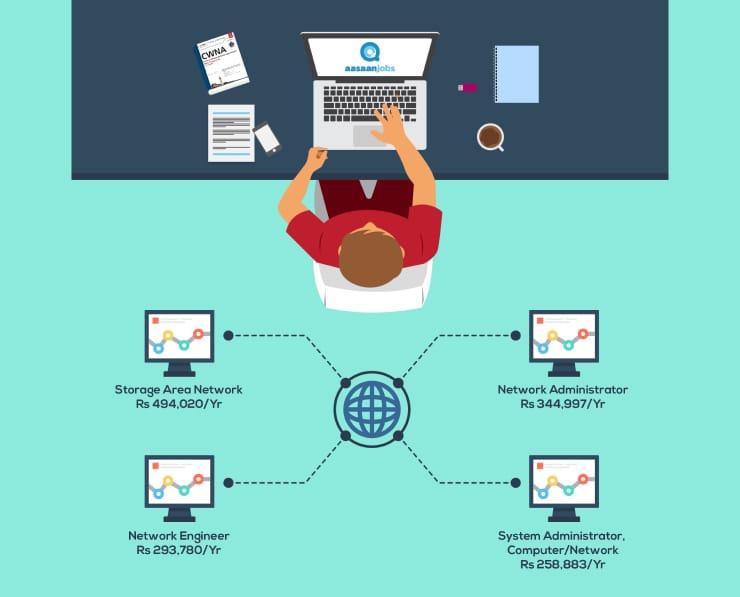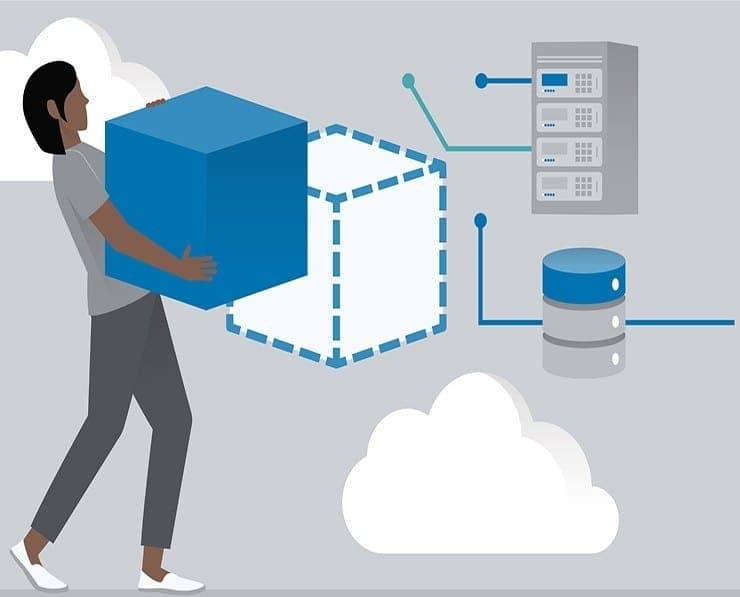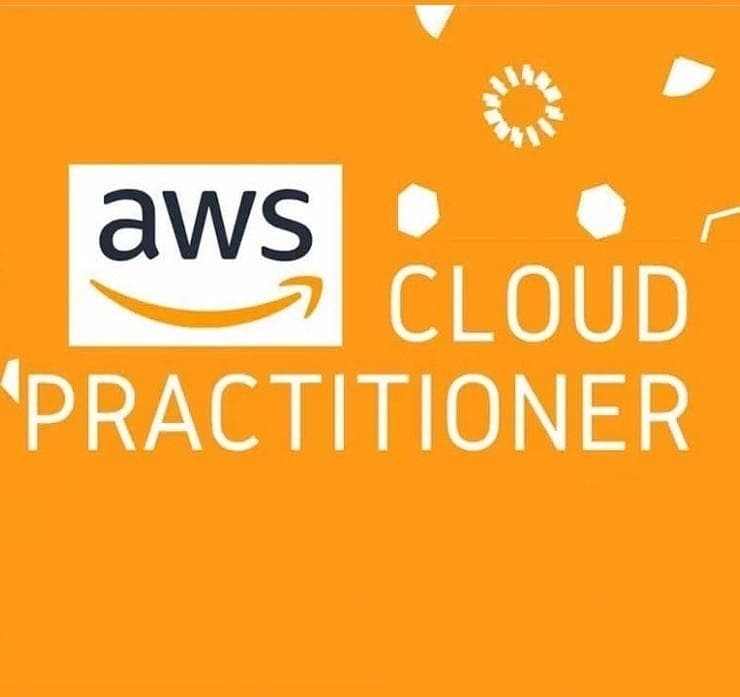Student Feedback
AWS Certified Data Analytics - Specialty: AWS Certified Data Analytics - Specialty (DAS-C01) Certification Video Training Course Outline
Domain 1: Collection
Domain 2: Storage
Domain 3: Processing
Domain 4: Analysis
Domain 5: Visualization
Domain 6: Security
Everything Else
Preparing for the Exam
Appendix: Machine Learning topic...
Domain 1: Collection
AWS Certified Data Analytics - Specialty: AWS Certified Data Analytics - Specialty (DAS-C01) Certification Video Training Course Info
AWS Certified Data Analytics Professional Course (DAS-C01)
Comprehensive AWS Data Analytics: From Core Concepts to Specialty Certification
What You Will Learn From This Course
• Gain a comprehensive understanding of the AWS data analytics ecosystem and the wide range of services it offers
• Learn to collect, store, process, analyze, and visualize data efficiently using AWS services
• Gain hands-on experience with Amazon Kinesis, AWS Glue, Amazon Athena, Amazon Redshift, Amazon QuickSight, and other core services
• Understand end-to-end data workflows and pipelines for both batch and real-time data processing
• Learn best practices for securing data, managing access, and monitoring analytics solutions
• Develop the skills to optimize cloud resources for performance and cost-efficiency
• Prepare for AWS Data Engineer – Associate certification with a curriculum aligned to the latest guidelines
• Apply theoretical knowledge through practical exercises and real-world projects
• Explore advanced analytics use cases, including machine learning and predictive analytics
• Build confidence in designing scalable, efficient, and secure cloud-based data solutions
Learning Objectives
• Master the full spectrum of AWS data analytics services, including collection, storage, processing, analysis, and visualization
• Understand how to design and implement robust data pipelines that handle structured and unstructured data
• Gain practical experience in building end-to-end analytics solutions using AWS tools
• Learn how to perform data analysis using Amazon Athena, Amazon OpenSearch, and Amazon SageMaker
• Create visual dashboards and reports with Amazon QuickSight to extract meaningful insights from data
• Implement security and governance practices to protect sensitive information in AWS environments
• Learn to manage costs effectively while deploying analytics solutions in the cloud
• Develop the ability to troubleshoot common issues and optimize workflows for performance
• Build knowledge and skills that align with AWS Data Engineer – Associate certification requirements
Target Audience
• Aspiring data engineers and data scientists seeking expertise in AWS analytics services
• IT professionals and developers who want to transition into cloud-based data analytics roles
• Professionals working with data pipelines, storage, and analytics in cloud or hybrid environments
• Students and professionals preparing for AWS Data Engineer – Associate certification
• Cloud architects and engineers who want to integrate data analytics solutions into AWS environments
• Business analysts and professionals interested in leveraging AWS analytics for data-driven decision-making
• Anyone seeking hands-on, practical knowledge in building scalable, efficient, and secure analytics solutions on AWS
Prerequisites
• A strong interest and dedication to learning AWS data analytics
• Basic understanding of cloud computing concepts is helpful but not mandatory
• Familiarity with general IT concepts, databases, or programming can accelerate learning
• Access to an AWS account to perform hands-on exercises and practice projects
• Willingness to dedicate time to both video lectures and practical exercises
• Motivation to follow real-world scenarios and implement AWS analytics services in practice
Course Description
This AWS Data Analytics training course is designed to provide learners with a thorough understanding of the full spectrum of AWS analytics services. It equips students with the knowledge and skills required to collect, store, process, analyze, and visualize data efficiently. The course curriculum aligns with the latest AWS Data Engineer – Associate certification guidelines, ensuring learners gain up-to-date insights and practical experience.
The course contains over 10 hours of video content and more than 600 pages of presentation slides. Each section of the course is designed to progressively build knowledge, beginning with fundamental concepts and advancing to complex, real-world scenarios. Hands-on demonstrations allow learners to interact directly with AWS services and develop practical skills applicable in professional environments.
The collection domain covers services that enable efficient data ingestion, including Amazon Kinesis, Amazon Data Firehose, Amazon Managed Streaming for Apache Kafka, Amazon SQS, Amazon MQ, AWS Snow Family, AWS Transfer Family, AWS Database Migration Service, Amazon AppFlow, and AWS Data Exchange. Learners gain the ability to implement streaming and batch data pipelines, handle multiple data sources, and prepare data for further processing.
In the storage and data management domain, learners explore Amazon S3, AWS Lake Formation, Amazon EFS, Amazon EBS, Amazon RDS, Amazon Aurora, Amazon Redshift, Amazon DynamoDB, Amazon MemoryDB for Redis, Amazon DocumentDB, and Amazon Neptune. The course teaches how to store and manage large volumes of structured and unstructured data, implement secure access, and optimize storage performance.
The processing domain introduces AWS Glue, AWS Lambda, Amazon EMR, AWS Step Functions, Amazon API Gateway, and Amazon Managed Workflows for Apache Airflow. Learners practice creating ETL pipelines, orchestrating workflows, and processing data efficiently. This hands-on experience ensures learners can manage both real-time and batch processing scenarios.
The analysis and visualization domain focuses on Amazon Athena, Amazon OpenSearch, Amazon SageMaker, and Amazon QuickSight. Learners gain skills in querying, analyzing, and visualizing data, turning raw information into actionable insights. Real-world exercises ensure learners can apply these services to business and machine learning use cases.
Security is emphasized throughout the course, covering AWS IAM, AWS STS, AWS KMS, AWS Secrets Manager, Amazon Macie, Amazon GuardDuty, Amazon Detective, Amazon CloudWatch, AWS CloudTrail, and network security practices. Students learn how to secure data, manage access, monitor resources, and implement compliance strategies to protect sensitive information.
Additional resources include coverage of AWS developer tools and cost management strategies. Learners gain insights into optimizing cloud usage for performance, scalability, and cost-efficiency. By combining theoretical knowledge with practical exercises, the course ensures students are prepared to implement real-world analytics solutions in AWS.
The course is taught by Maruchin Tech, a cloud expert with extensive experience in AWS and IT consulting. With over 40 courses and practice exams on Udemy, Maruchin Tech has taught more than 70,000 students and earned an average instructor rating of 4.5+ stars. The instructor’s background in IT consulting, automotive, manufacturing, and logistics sectors, combined with full AWS certification, ensures that learners receive industry-relevant insights and guidance.
Upon completing this course, learners will be able to confidently design, implement, and manage end-to-end AWS data analytics solutions. They will gain the knowledge, skills, and practical experience needed to pursue a career as a data engineer or data analyst, while also preparing for the AWS Data Engineer – Associate certification.
Course Modules / Sections
This AWS Data Analytics training is divided into carefully structured modules that guide learners from foundational knowledge to advanced practical skills. Each module is designed to build competence progressively while providing hands-on experience with AWS services.
The first module focuses on data collection and ingestion. Learners are introduced to Amazon Kinesis, Amazon Data Firehose, Amazon Managed Streaming for Apache Kafka, Amazon SQS, Amazon MQ, AWS Snow Family, AWS Transfer Family, AWS Database Migration Service, Amazon AppFlow, and AWS Data Exchange. This module explains the differences between streaming and batch data ingestion, teaching learners how to implement reliable data pipelines for real-time and offline scenarios. Emphasis is placed on best practices for data ingestion, error handling, and ensuring data integrity. Learners practice building pipelines from various data sources into AWS, reinforcing knowledge with real-world examples.
The second module centers on storage and data management. It covers Amazon S3, AWS Lake Formation, Amazon EFS, Amazon EBS, Amazon RDS, Amazon Aurora, Amazon Redshift, Amazon DynamoDB, Amazon MemoryDB for Redis, Amazon DocumentDB, and Amazon Neptune. Students learn how to design data lakes, relational and non-relational databases, and manage large-scale data efficiently. Topics include data partitioning, indexing, replication, backup strategies, and performance optimization. Learners work on projects that involve organizing and storing structured and unstructured datasets while ensuring accessibility, durability, and security.
The third module emphasizes data processing and transformation. Services explored include AWS Glue, AWS Lambda, Amazon EMR, AWS Step Functions, Amazon API Gateway, and Amazon Managed Workflows for Apache Airflow (MWAA). This module teaches ETL processes, workflow orchestration, serverless data processing, and automation. Students implement pipelines that transform raw data into analysis-ready formats and learn how to handle large-scale distributed processing efficiently. Practical exercises allow learners to develop real-time data processing applications, batch ETL pipelines, and automated workflows, simulating enterprise-grade analytics environments.
The fourth module focuses on analysis and visualization. Learners explore Amazon Athena, Amazon OpenSearch, Amazon SageMaker, and Amazon QuickSight. The module covers query optimization, data exploration, indexing for fast searches, predictive modeling, and visualization creation. Learners develop dashboards and reports that provide actionable insights, emphasizing storytelling with data and creating visual representations that support business decisions. Hands-on exercises demonstrate the integration of analytical insights into operational workflows, allowing learners to apply knowledge in a simulated business context.
The fifth module addresses security, monitoring, and governance. It covers AWS IAM, AWS STS, AWS KMS, AWS Secrets Manager, Amazon Macie, Amazon GuardDuty, Amazon Detective, Amazon CloudWatch, AWS CloudTrail, and network security. Students learn to secure data and manage access across analytics pipelines, monitor activity, detect threats, and enforce compliance standards. The module also explores encryption strategies, audit logging, and monitoring dashboards to ensure secure and efficient analytics operations.
The final module introduces additional tools and practices for cost optimization and developer efficiency. Students learn to manage AWS costs effectively, monitor usage patterns, and utilize developer tools for automation and version control. This module ensures that learners understand how to design solutions that are not only scalable and secure but also cost-effective and maintainable over time.
Key Topics Covered
This course comprehensively covers all essential AWS data analytics topics needed for both practical implementation and certification readiness.
Data collection topics include real-time and batch ingestion, pipeline design, error handling, data integrity, and integration with multiple AWS services. Students gain skills in streaming services, queuing systems, data migration, and transfer mechanisms that support enterprise-scale analytics solutions.
Storage and data management topics focus on designing data lakes, relational and non-relational databases, and large-scale storage strategies. Students learn about data partitioning, replication, indexing, performance tuning, and backup and recovery processes. They also gain practical skills in managing both structured and unstructured data efficiently while maintaining security and compliance.
Data processing topics include ETL design, serverless computing, distributed data processing, and workflow orchestration. Learners work with AWS Glue for ETL pipelines, Lambda for serverless transformations, EMR for large-scale processing, and Step Functions or MWAA for workflow orchestration. The course emphasizes building efficient pipelines, handling large datasets, and ensuring fault tolerance and reliability in production environments.
Analysis and visualization topics cover query optimization, data exploration, indexing, machine learning, predictive analytics, and visualization creation. Students learn to use Amazon Athena for querying S3 data, OpenSearch for search and analytics, SageMaker for modeling, and QuickSight for creating dashboards and reports. The course teaches how to extract actionable insights and communicate findings effectively to stakeholders.
Security and governance topics include identity and access management, encryption, secret management, threat detection, auditing, and compliance monitoring. Students gain a deep understanding of securing analytics environments, monitoring usage, detecting anomalies, and implementing governance best practices across AWS analytics services.
Additional topics include developer tools, cost optimization, and operational efficiency. Students learn best practices for automating workflows, managing versions, and optimizing resource utilization. These skills help learners design analytics solutions that are scalable, efficient, and cost-effective.
Teaching Methodology
This course uses a blended teaching methodology that combines video lectures, slide presentations, demonstrations, and hands-on exercises. Each module begins with conceptual explanations to provide a theoretical foundation. This is followed by practical demonstrations in the AWS console to illustrate how concepts are applied in real-world scenarios.
Hands-on exercises are integrated throughout the course to ensure that learners gain practical experience with each AWS service. Students perform tasks such as creating data pipelines, configuring databases, processing datasets, analyzing data, and building dashboards. Real-world projects reinforce understanding and allow learners to apply knowledge in simulated enterprise environments.
Video content is structured to be engaging and concise, with clear explanations, step-by-step instructions, and examples that mirror industry practices. Slides complement video lectures by summarizing key concepts and providing visual references for complex processes.
Assessments are embedded throughout the course to monitor progress and ensure understanding. Practice exercises, quizzes, and mini-projects test the learner’s ability to apply theoretical knowledge in practical scenarios. Learners are encouraged to complete all hands-on labs to solidify understanding and build confidence.
The course emphasizes a problem-solving approach, where learners are presented with real-world scenarios and guided through designing solutions using AWS services. This methodology ensures that learners are not only prepared for certification exams but also ready to implement analytics solutions in professional environments.
Instructor support and additional resources are available to answer questions, clarify concepts, and provide guidance on complex topics. The teaching methodology ensures a structured, immersive, and practical learning experience that balances theory with hands-on practice.
Assessment & Evaluation
Assessment and evaluation in this course are designed to measure both knowledge acquisition and practical proficiency. Learners complete quizzes and exercises at the end of each module to test their understanding of key concepts, AWS service features, and best practices. These assessments help identify areas where learners need additional practice and reinforce retention of material.
Hands-on projects form a significant part of the evaluation. Learners are tasked with designing and implementing complete data pipelines, configuring storage solutions, processing and transforming data, performing analysis, and creating dashboards. These projects are designed to simulate real-world business scenarios, ensuring learners can apply knowledge effectively.
Practice tests aligned with AWS Data Engineer – Associate certification guidelines are included to prepare learners for exam scenarios. These tests assess comprehension, problem-solving ability, and familiarity with AWS service integration. Learners receive feedback on incorrect responses to guide further study and improve readiness for professional certification.
Evaluation also considers learners’ ability to follow best practices for security, governance, and cost optimization. Learners demonstrate proficiency in implementing identity and access management, encryption, monitoring, and compliance strategies within analytics solutions.
Throughout the course, learners are encouraged to self-assess by comparing their project outputs with reference implementations. This continuous feedback loop reinforces learning and ensures that students gain practical, industry-ready skills in AWS data analytics.
By the end of the course, learners are evaluated not only on their theoretical understanding but also on their ability to design, implement, and optimize end-to-end AWS analytics solutions. This comprehensive assessment approach ensures that learners are well-prepared to apply their knowledge in professional environments and pursue AWS Data Engineer – Associate certification with confidence.
Benefits of the Course
This AWS Data Analytics course is designed to provide learners with a comprehensive skill set that prepares them for professional roles in data engineering and analytics. By completing this course, students gain a deep understanding of AWS services for data collection, storage, processing, analysis, and visualization. The benefits extend beyond knowledge acquisition, offering practical, hands-on experience and the confidence to implement real-world analytics solutions.
One of the main benefits is the acquisition of industry-relevant skills. Learners gain practical experience with core AWS analytics services, including Amazon Kinesis, Amazon Redshift, AWS Glue, Amazon Athena, Amazon SageMaker, and Amazon QuickSight. These skills are essential for designing end-to-end data pipelines, performing analytics, and creating actionable insights from large datasets. The course ensures that learners can handle both structured and unstructured data efficiently while following best practices for security and governance.
Another benefit is preparation for professional certification. The course content is aligned with the AWS Data Engineer – Associate certification guidelines, enabling learners to confidently pursue certification with up-to-date knowledge of AWS services and practical workflows. Students gain familiarity with exam-style scenarios, practice tests, and hands-on labs, which enhance both understanding and readiness.
The course also benefits learners by improving their career prospects. Professionals trained in AWS data analytics are highly sought after in industries such as IT, cloud computing, e-commerce, healthcare, finance, and manufacturing. Completing this course equips students with the technical skills and practical experience needed to take on roles such as data engineer, cloud analyst, or business intelligence professional.
Practical application is another key benefit. Throughout the course, learners work on real-world projects and exercises that simulate enterprise-level analytics challenges. This experience helps build problem-solving skills, technical confidence, and the ability to design, implement, and optimize data solutions in professional environments.
The course emphasizes efficiency and optimization. Learners gain skills in cost management, resource monitoring, and performance optimization, enabling them to deploy scalable and cost-effective AWS analytics solutions. Understanding these practices ensures that students can not only implement solutions but also maintain operational efficiency in a business context.
Security and governance training is an additional benefit. Learners acquire knowledge of AWS security services, including IAM, KMS, Secrets Manager, GuardDuty, and CloudTrail. They learn how to implement secure data access, monitor activity, and maintain compliance standards, which is essential for professional analytics roles.
Finally, learners benefit from access to comprehensive learning resources. With over 600 pages of presentation slides, more than 10 hours of video lectures, hands-on demonstrations, and practice tests, students have ample material to reinforce their learning and retain knowledge effectively.
Course Duration
This AWS Data Analytics course is designed to be flexible and accommodate learners with different schedules and learning speeds. The course can be completed in approximately eight to ten weeks with a moderate pace, dedicating a few hours per week to study and practice. This structure allows learners to progress steadily while balancing work, personal commitments, or other educational pursuits.
For learners seeking a faster completion timeline, the course also supports an accelerated approach. By increasing weekly study hours and dedicating more time to hands-on exercises and video lectures, motivated students can complete the course in as little as four to six weeks. This flexibility is ideal for professionals seeking to quickly gain skills for career advancement or certification preparation.
The modular design of the course ensures that each section can be tackled individually, allowing learners to focus on one topic at a time. Modules are sequenced to build from fundamental concepts to advanced analytics workflows, ensuring a progressive learning experience. This pacing allows learners to thoroughly understand each AWS service before moving on to more complex integrations and real-world applications.
Hands-on exercises and projects are an integral part of the course duration. While video lectures provide theoretical understanding, practical labs require additional time for completion. Students are encouraged to spend sufficient time on these exercises to gain real-world skills and reinforce their understanding of AWS analytics services.
The course duration also accounts for assessment and evaluation. Learners can complete practice tests and quizzes after each module to measure comprehension and identify areas needing review. Allocating time for these evaluations ensures that learners retain knowledge effectively and are prepared for certification exams.
Overall, the flexible and structured duration of the course allows learners to customize their learning path, balancing foundational theory, practical application, and assessment for a complete educational experience.
Tools & Resources Required
To maximize the learning experience, a few tools and resources are required. Access to an active AWS account is essential, as the course involves extensive hands-on exercises and real-world simulations using AWS services. Students are encouraged to use AWS Free Tier or a personal AWS account to practice without incurring significant costs.
Familiarity with basic IT concepts, databases, and programming can enhance the learning experience, although it is not mandatory. Knowledge of SQL, Python, or another programming language can be beneficial for working with data processing and analysis services such as AWS Glue, Lambda, and SageMaker.
The course provides over 600 pages of detailed presentation slides to support the video lectures. These slides serve as a reference for concepts, workflows, and best practices discussed throughout the modules. They are particularly useful for revision, note-taking, and consolidating learning.
Video lectures totaling more than 10 hours cover all core AWS analytics services and demonstrate step-by-step operations in the AWS console. Learners are encouraged to follow along with these demonstrations in their own AWS environment to reinforce skills and gain confidence in practical implementation.
Hands-on exercises are provided for every key module, allowing learners to practice data collection, storage, processing, analysis, and visualization. These exercises simulate real-world scenarios, including building data pipelines, designing storage solutions, transforming and processing data, and creating dashboards. Completing these exercises is critical for mastering AWS analytics services and applying theoretical knowledge effectively.
Practice tests and quizzes are included to evaluate understanding and readiness. These resources help learners prepare for AWS Data Engineer – Associate certification exams by simulating exam scenarios and providing feedback on performance. Completing these assessments enhances comprehension and ensures learners can confidently apply their skills in professional contexts.
Additional resources include reference materials, best practice guides, and links to AWS documentation. These materials provide further reading and in-depth explanations of services, features, and use cases. Students can leverage these resources to expand knowledge beyond the core curriculum and explore advanced topics at their own pace.
By combining an AWS account, presentation slides, video lectures, hands-on exercises, practice tests, and additional reference materials, learners are equipped with all the necessary tools and resources to complete the course and develop industry-relevant skills in AWS data analytics.
This course structure, duration, and resources ensure a comprehensive and practical learning experience. Learners are empowered to build professional-level skills, implement real-world solutions, and pursue AWS certification with confidence, positioning themselves for advanced roles in data engineering, analytics, and cloud computing.
Career Opportunities / Next Steps
Completing this AWS Data Analytics course opens up a wide array of career opportunities for professionals in cloud computing, data engineering, and analytics. The skills acquired in this course are highly sought after across industries such as IT services, finance, healthcare, e-commerce, manufacturing, logistics, and telecommunications. Professionals with expertise in AWS analytics services are well-positioned for roles that require designing, implementing, and managing cloud-based data solutions.
One of the primary career paths for graduates of this course is the role of data engineer. Data engineers are responsible for building and maintaining scalable data pipelines, managing data storage and processing systems, and ensuring that data is readily available for analysis. They utilize AWS services such as Amazon Kinesis, AWS Glue, Amazon Redshift, and Amazon Athena to handle large-scale datasets and transform raw data into structured formats that can be analyzed by business stakeholders or data scientists. Data engineers also play a key role in implementing best practices for security, governance, and cost optimization in cloud environments.
Another prominent career path is that of a cloud data analyst. Data analysts leverage AWS analytics tools to extract insights from data, create visualizations, and provide actionable recommendations to support business decision-making. By mastering Amazon QuickSight, Amazon OpenSearch, and other analytical services, learners gain the ability to design and deliver impactful dashboards, reports, and predictive models. Analysts in cloud environments are often tasked with interpreting large volumes of structured and unstructured data to inform strategic initiatives and operational improvements.
Machine learning and AI roles are also accessible with the skills gained in this course. Learners gain exposure to Amazon SageMaker, allowing them to build, train, and deploy machine learning models. This expertise enables graduates to pursue roles such as machine learning engineer or AI specialist, where they can develop predictive analytics solutions, recommendation systems, and automated decision-making models within cloud environments. Integration of data pipelines with machine learning models provides significant value to organizations seeking data-driven innovation.
Business intelligence and cloud architect roles are additional opportunities for course graduates. Cloud architects design and implement end-to-end cloud infrastructure, ensuring that data analytics solutions are secure, scalable, and efficient. Business intelligence professionals focus on transforming data into actionable insights, integrating analytics with business processes, and supporting strategic decision-making. The combination of practical experience with AWS analytics services and a strong understanding of data workflows positions learners to excel in these roles.
For professionals seeking certification, the course prepares students for the AWS Data Engineer – Associate exam. Achieving certification validates expertise in AWS analytics services, data pipeline design, processing and transformation techniques, analysis, visualization, security, and cost optimization. Certified professionals are often prioritized for promotions, high-impact projects, and leadership roles in analytics and cloud initiatives.
Graduates may also choose to pursue freelance or consulting opportunities. Organizations increasingly rely on external experts to design and implement cloud-based analytics solutions. By leveraging the skills gained in this course, learners can offer consultancy services, build custom data pipelines, and provide analytics solutions for multiple clients across industries. This path offers flexibility, higher earning potential, and exposure to a variety of real-world scenarios.
The course also supports continuous learning and career advancement. After mastering AWS data analytics services, learners can explore advanced certifications such as AWS Certified Solutions Architect, AWS Machine Learning Specialty, or professional-level data analytics certifications. These certifications enable learners to deepen their expertise, specialize in niche areas, and pursue senior roles such as cloud solutions architect, senior data engineer, or analytics lead.
Conclusion
This AWS Data Analytics course offers a comprehensive and practical learning journey that equips learners with the skills and knowledge required to excel in cloud-based data analytics. By covering all essential AWS services for data collection, storage, processing, analysis, and visualization, the course ensures that learners are prepared to implement real-world solutions and handle large-scale datasets efficiently. Hands-on exercises, practical projects, and assessments provide learners with opportunities to apply their knowledge in professional scenarios, building confidence and competence.
The course also emphasizes best practices in security, governance, and cost optimization, ensuring that learners understand how to manage cloud resources effectively while maintaining compliance and operational efficiency. These skills are crucial for professional roles in data engineering, cloud analytics, and business intelligence, and they differentiate learners in a competitive job market.
By completing this course, learners gain access to a wide range of career opportunities, from data engineer and cloud data analyst to machine learning specialist and cloud architect. The practical experience gained through hands-on labs, combined with preparation for the AWS Data Engineer – Associate certification, positions learners for success in both professional roles and certification achievements. Graduates are empowered to contribute to enterprise analytics initiatives, support strategic decision-making, and deliver scalable, efficient, and secure data solutions.
The flexibility of the course duration, combined with comprehensive learning resources including video lectures, presentation slides, hands-on exercises, and practice tests, ensures that learners can progress at their own pace and retain knowledge effectively. This structure supports both beginners seeking foundational knowledge and experienced professionals aiming to deepen their expertise.
The benefits of this course extend beyond technical skills. Learners also develop problem-solving abilities, critical thinking, and practical project experience that are highly valued in the industry. These skills enable graduates to tackle complex analytics challenges, implement innovative solutions, and contribute meaningfully to organizational success.
In summary, this AWS Data Analytics course offers a complete pathway for mastering cloud-based data analytics. It combines theoretical understanding, practical application, and certification preparation to equip learners with the skills needed for career advancement and professional growth. By following the structured modules, completing hands-on projects, and leveraging the provided resources, learners are well-prepared to excel in the field of data engineering and analytics. The course empowers individuals to take their careers to the next level, explore new opportunities in cloud computing, and become proficient in designing, implementing, and managing AWS data analytics solutions.
Completing this course ensures that learners are not only ready to pass the AWS Data Engineer – Associate certification but are also capable of applying their knowledge to solve real-world problems. The comprehensive training prepares learners for a future in which cloud-based analytics and data-driven decision-making are critical to organizational success. Graduates leave with the confidence, skills, and practical experience needed to advance their careers, pursue certifications, and make a significant impact in the rapidly evolving field of data analytics.