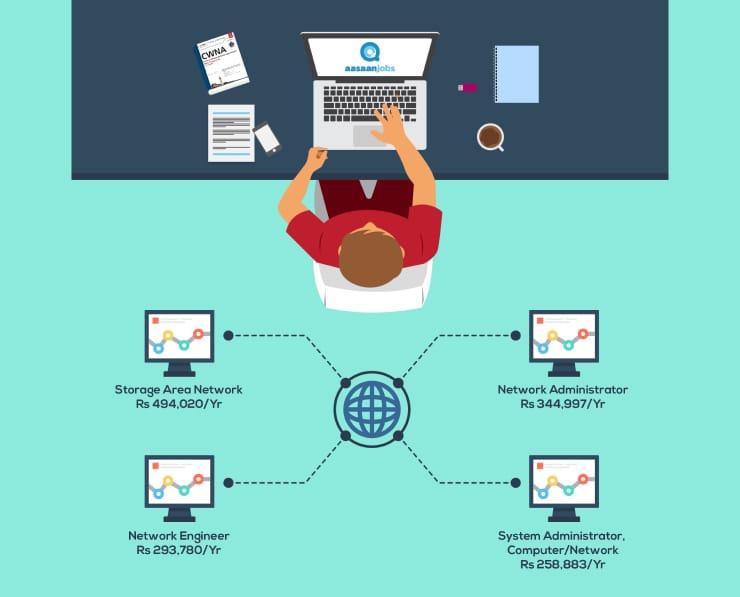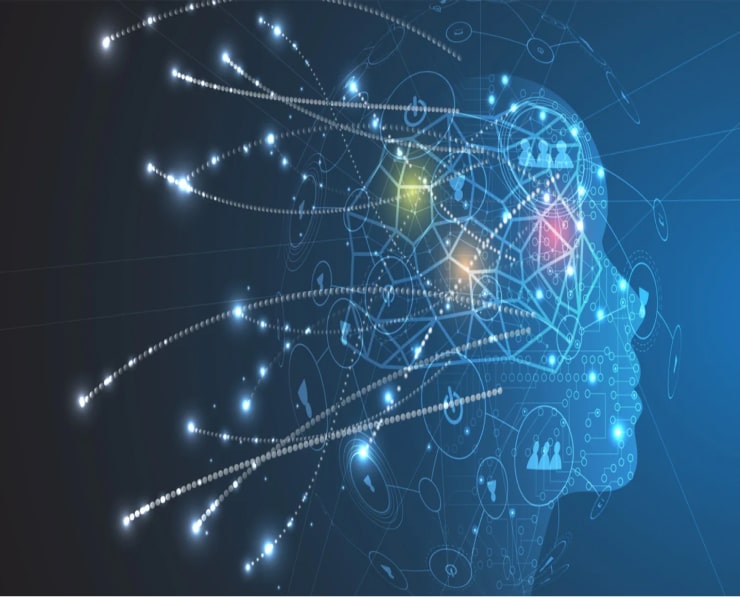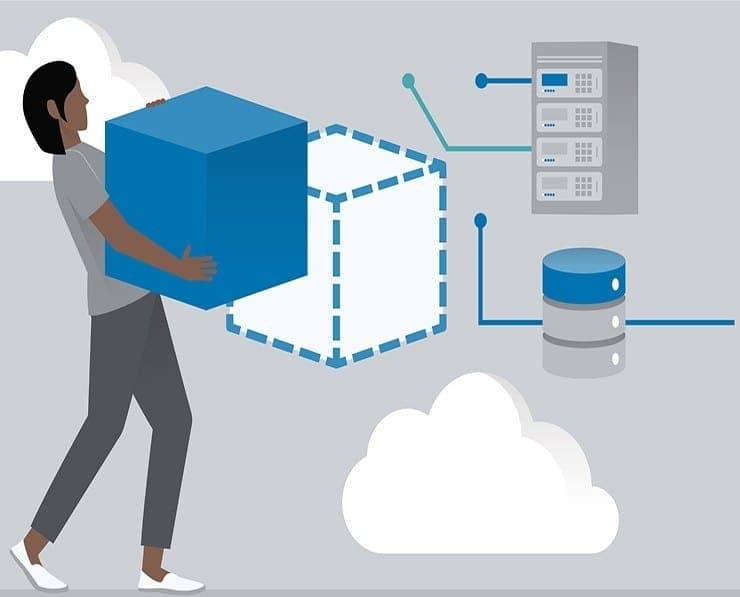Student Feedback
AWS Certified SysOps Administrator - Associate: AWS Certified SysOps Administrator - Associate (SOA-C02) Certification Video Training Course Outline
Introduction & Requirements ...
EC2 for SysOps
AMI - Amazon Machine Image
Managing EC2 at Scale - Systems ...
EC2 High Availability and Scalab...
Elastic Beanstalk for SysOps
CloudFormation for SysOps
EC2 Storage and Data Management ...
S3 Fundamentals
S3 Storage and Data Management -...
Advanced Storage Section
CloudFront
Databases for SysOps
Monitoring, Auditing and Perform...
AWS Account Management
Disaster Recovery
Security and Compliance for SysOps
Identity
Networking - Route 53
Networking - VPC
Other Services
Introduction & Requirements - AWS Certified SysOps Administrator Associate
AWS Certified SysOps Administrator - Associate: AWS Certified SysOps Administrator - Associate (SOA-C02) Certification Video Training Course Info
Learn AWS SysOps Administrator Associate: Hands-On Training
Comprehensive Practice Test with Detailed Explanations – Ace the AWS Certified SysOps Administrator Associate (SOA-C02) Exam!
What you will learn from this course
• Pass the AWS Certified SysOps Administrator Associate (SOA-C02) certification with confidence
• Access a full practice exam with detailed explanations to reinforce learning
• Download all 400+ slides as a PDF for offline study
• Apply the right AWS services for real-world cloud and SysOps projects
• Master key AWS services from a SysOps perspective including EC2, ELB, Auto Scaling, RDS, S3, and more
• Use Systems Manager to automate tasks, patch systems, and manage resources at scale
• Troubleshoot Elastic Beanstalk applications and CloudFormation stacks efficiently
• Optimize storage using EBS and EFS with high performance and reliability
• Gain deep knowledge of S3 and its ecosystem, including Glacier, Snowball, Storage Gateway, CloudFront, and best practices
• Implement monitoring, auditing, security, and compliance for AWS accounts
• Build advanced networking skills, including Route 53 and VPC architecture
• Prepare for the AWS Certified SysOps Administrator Associate exam with practical strategies and tips
• Develop hands-on skills that can be applied immediately in real-world cloud environments
Learning Objectives
The primary objective of this course is to provide comprehensive knowledge and practical skills required to become an AWS Certified SysOps Administrator Associate. By the end of the course, students will:
• Understand the architecture and management of core AWS services relevant to SysOps roles
• Be able to launch, monitor, and maintain EC2 instances efficiently
• Implement automation using AWS Systems Manager to manage multiple resources at scale
• Design and maintain highly available and scalable architectures using ELB, Auto Scaling, and CloudWatch metrics
• Deploy and troubleshoot Elastic Beanstalk applications with best practices for SysOps administrators
• Create and manage CloudFormation templates to automate infrastructure deployment
• Optimize storage solutions with EBS, EFS, and S3, including advanced features like versioning, encryption, and lifecycle policies
• Manage RDS, Aurora, and ElastiCache databases, including backup, performance tuning, and troubleshooting
• Monitor and audit AWS environments using CloudWatch, CloudTrail, and Config to ensure operational efficiency
• Implement AWS account management, security policies, and compliance best practices
• Gain practical skills for troubleshooting and resolving issues in real-world AWS environments
• Prepare effectively for the SOA-C02 certification exam through practice tests, quizzes, and applied knowledge
Target Audience
This course is designed for a wide range of learners who want to gain expertise in AWS SysOps administration. The course is ideal for:
• IT professionals looking to advance their careers by gaining the AWS SysOps Administrator Associate certification
• SysOps administrators who want to strengthen their understanding of AWS services and best practices
• Cloud engineers and architects aiming to gain hands-on knowledge of real-world AWS operations
• Developers or solutions architects seeking to expand their skillset to include operational excellence in AWS
• Anyone interested in building a strong foundation in AWS management, monitoring, and troubleshooting
• Professionals preparing for the SOA-C02 certification who want a structured, comprehensive learning path
• Individuals who want to enhance their career prospects with in-demand cloud skills and certifications
Requirements
To make the most of this course, learners should have:
• Access to a Windows, Linux, or Mac OS X machine
• Basic knowledge of cloud computing concepts and AWS services
• Willingness to use AWS Free Tier or a personal AWS account for hands-on practice
• Desire to learn practical, real-world cloud administration skills
Prerequisites
While there are no strict prerequisites, having the following will be highly beneficial:
• An existing AWS certification, such as Developer Associate or Solutions Architect Associate
• Familiarity with command-line tools, scripting, and basic networking concepts
• Basic understanding of Linux or Windows server administration
• Prior experience with any cloud platform or virtualization technology
• Motivation to apply course concepts in hands-on labs and real-world scenarios
Introduction to AWS Certified SysOps Administrator Associate Certification
The AWS Certified SysOps Administrator Associate certification is one of the most challenging and highly regarded cloud certifications. It validates a professional’s ability to deploy, manage, and operate scalable, highly available, and fault-tolerant systems on AWS. The exam emphasizes operational aspects, including monitoring, incident response, optimization, security, and compliance.
Achieving this certification demonstrates a deep understanding of AWS services from a SysOps perspective and proves that the professional can manage complex cloud environments effectively. Professionals holding this certification are often responsible for implementing best practices for operational efficiency, cost optimization, and ensuring security and compliance in cloud-based infrastructures.
Key AWS Services Covered in this Course
This course focuses on the most important AWS services for a SysOps administrator, including:
• EC2: Understanding instance types, monitoring, placement groups, lifecycle management, and troubleshooting
• Elastic Load Balancing (ELB): Configuring load balancers, health checks, and integration with Auto Scaling
• Auto Scaling Groups (ASG): Implementing scalability and high availability for applications
• Systems Manager (SSM): Automating tasks, patching, and managing instances at scale
• Elastic Beanstalk: Deploying and managing applications efficiently
• CloudFormation: Automating infrastructure deployment using templates and scripts
• EBS & EFS: Storage management, performance optimization, and troubleshooting
• S3 and its Ecosystem: Using Glacier, Snowball, Storage Gateway, CloudFront, and advanced storage strategies
• RDS, Aurora, ElastiCache: Database administration, backup, performance tuning, and scaling
• CloudWatch, CloudTrail, Config: Monitoring, auditing, and operational analysis
• Route 53 & VPC: Networking, DNS management, and building secure, scalable networks
Hands-On Approach and Practical Learning
This course emphasizes practical learning. Each topic includes hands-on labs, exercises, and examples to reinforce theoretical knowledge. Students will:
• Perform real-world tasks using AWS Free Tier accounts
• Implement automation scripts with Systems Manager
• Configure monitoring dashboards and alarms in CloudWatch
• Deploy applications with Elastic Beanstalk and troubleshoot common issues
• Build VPCs and configure networking components to meet operational requirements
• Apply best practices for storage, backup, and security management
• Use practice quizzes and a full practice exam to evaluate knowledge and readiness for the SOA-C02 exam
By combining theoretical understanding with practical labs, learners will gain the confidence to manage AWS environments effectively and pass the certification exam successfully.
Benefits of Completing this Course
Completing this course equips students with skills to:
• Achieve AWS Certified SysOps Administrator Associate certification and boost career credibility
• Handle real-world AWS operations, including deployment, monitoring, and troubleshooting
• Optimize cloud infrastructure for cost, performance, and security
• Automate repetitive tasks and manage resources efficiently
• Apply best practices for security, compliance, and governance
• Gain confidence in managing complex AWS architectures from a SysOps perspective
This course is structured to give learners not only the knowledge to pass the certification but also practical expertise they can immediately apply in real-world AWS projects, making it a valuable investment for both personal growth and professional advancement.
Course Modules / Sections
This course is organized into comprehensive modules to provide a structured learning path for mastering AWS SysOps Administrator Associate concepts. Each module builds upon the previous, ensuring a logical progression from foundational knowledge to advanced operational skills.
The course begins with an introduction to AWS infrastructure and SysOps principles, providing the foundation for understanding cloud operations. Early modules focus on core services such as EC2, S3, and VPC, with practical demonstrations and real-world scenarios to develop hands-on skills.
Subsequent modules delve deeper into advanced SysOps topics, including Auto Scaling, Elastic Load Balancing, and Systems Manager automation. Each service is explored from an operational perspective, highlighting best practices, troubleshooting techniques, and real-world applications.
Monitoring, logging, and auditing form a critical component of the course, with dedicated modules covering CloudWatch, CloudTrail, and AWS Config. Students learn to implement metrics, alarms, and dashboards to maintain high availability, performance, and operational compliance across AWS environments.
Database administration is covered extensively, including RDS, Aurora, and ElastiCache. Students gain practical experience in backup strategies, scaling, performance tuning, and security management.
Networking and security modules provide in-depth knowledge of VPC design, Route 53 DNS configurations, security groups, network ACLs, and private connectivity options. These modules focus on securing and optimizing AWS environments while maintaining operational efficiency.
The final modules of the course emphasize exam readiness and real-world application. Students practice full-scale deployments, troubleshoot complex scenarios, and complete practice exams designed to replicate the AWS Certified SysOps Administrator Associate SOA-C02 experience.
Throughout the course, students have access to downloadable slides, hands-on labs, and guided exercises. Each module includes quizzes and exercises to reinforce learning and track progress.
Key Topics Covered
The course covers a wide range of AWS services and SysOps concepts to ensure students gain practical, exam-ready expertise. Key topics include:
EC2 Administration: Launching and configuring instances, understanding instance types, managing storage volumes, implementing security groups, monitoring performance metrics, and troubleshooting operational issues. The course explores advanced topics such as placement groups, shutdown behaviors, AMI creation and management, and CloudWatch monitoring for operational excellence.
Elastic Load Balancing and Auto Scaling: Designing high availability architectures using Application Load Balancers, Network Load Balancers, and Classic Load Balancers. Students learn to configure health checks, listener rules, and target groups. Auto Scaling topics include scaling policies, instance lifecycle management, and integrating Auto Scaling with monitoring for automated resource management.
Systems Manager (SSM): Using Systems Manager to manage EC2 instances at scale. Topics include Run Command, Session Manager, Automation documents, patch management, parameter store, and secure secret management. Students learn to automate repetitive administrative tasks and implement operational best practices.
Elastic Beanstalk: Deploying and managing applications with Elastic Beanstalk, understanding deployment strategies, managing environments, monitoring application health, and troubleshooting common deployment issues.
CloudFormation: Automating infrastructure using CloudFormation templates, understanding stacks, implementing cfn-init scripts, and troubleshooting stack errors. Students gain the ability to manage infrastructure as code and maintain consistent, repeatable deployments.
EBS and EFS: Operational management of block storage and file systems, including volume types, performance optimization, RAID configurations, snapshot management, and CloudWatch monitoring. Students learn to ensure data durability, availability, and high performance.
S3 and its Ecosystem: Comprehensive coverage of S3 storage features, including versioning, encryption, bucket policies, lifecycle management, logging, analytics, and integration with Glacier, Snowball, Storage Gateway, and CloudFront. Students gain expertise in designing cost-effective and highly durable storage architectures.
Databases: RDS, Aurora, and ElastiCache management, including instance creation, backups, snapshots, security configuration, scaling, performance monitoring, and troubleshooting. Students learn database operations from a SysOps perspective and gain skills in maintaining high availability and performance.
Monitoring and Logging: Implementing CloudWatch dashboards, custom metrics, alarms, event triggers, and automated responses. Using CloudTrail and Config for auditing and compliance monitoring. Students learn to maintain operational visibility and ensure regulatory compliance across AWS environments.
Networking: VPC design, subnet configuration, route tables, NAT gateways, security groups, and network ACLs. DNS management with Route 53, including hosted zones, routing policies, health checks, and failover configurations. Students gain practical networking skills for secure, reliable, and scalable AWS deployments.
Security and Compliance: Identity and Access Management (IAM) policies, roles, multi-factor authentication, key management with KMS, and auditing strategies. Students learn to implement best practices for secure operations and maintain compliance with organizational and regulatory standards.
Operational Best Practices: Implementing infrastructure monitoring, alerting, cost optimization, and performance tuning. The course emphasizes practical strategies for real-world operational challenges.
Exam Readiness: Practice exams, quizzes, and scenario-based labs are included to simulate real AWS exam conditions and reinforce applied knowledge. Students are guided through troubleshooting, scenario analysis, and practical deployment exercises to build confidence and readiness for the SOA-C02 exam.
Teaching Methodology
This course uses a hands-on, practical teaching methodology designed to ensure that students not only understand theoretical concepts but can also apply them effectively in real-world scenarios.
Instruction combines video lectures, step-by-step demonstrations, guided labs, and downloadable resources. Each concept is explained in detail, with visual examples and demonstrations within the AWS console to reinforce learning.
The course emphasizes a “learn by doing” approach. Students perform hands-on exercises in AWS Free Tier accounts, enabling them to practice launching instances, configuring services, monitoring resources, and troubleshooting operational issues. This approach ensures that knowledge is retained and transferable to real-world environments.
Modules are structured logically, moving from foundational concepts to advanced operations. Students start with basic services and gradually progress to complex architectures and automation strategies. This progression ensures clarity and reinforces learning without overwhelming students with information.
Quizzes and exercises follow each section to reinforce key concepts. Students can assess their understanding of each module, receive feedback, and revisit topics as needed. Hands-on labs simulate real operational scenarios, allowing students to apply best practices, implement security measures, and monitor resources effectively.
The course also integrates professional tips, strategies, and recommendations from the instructor’s real-world experience in AWS SysOps operations. This approach ensures students not only prepare for the certification exam but also gain practical skills to perform effectively in professional environments.
Downloadable slides, reference materials, and step-by-step guides provide additional support, allowing students to review concepts offline and reinforce learning outside the video lectures.
Assessment & Evaluation
Assessment in this course is designed to ensure students can measure their progress, identify knowledge gaps, and validate their readiness for the AWS Certified SysOps Administrator Associate exam.
Each module includes quizzes that cover critical topics and concepts. These quizzes test students’ understanding of operational procedures, service configurations, troubleshooting steps, and best practices. Immediate feedback is provided to highlight areas for improvement and reinforce correct knowledge.
Hands-on labs serve as a practical evaluation tool. Students complete exercises such as launching EC2 instances, configuring S3 buckets, implementing Auto Scaling policies, creating CloudFormation templates, and managing databases. These exercises test practical application skills and ensure students can translate theoretical knowledge into real-world actions.
The course includes a full-length AWS Certified SysOps Administrator Associate practice exam. This practice exam mirrors the structure, difficulty, and question types of the SOA-C02 exam. Detailed explanations for each question guide students through the reasoning behind correct answers, helping them understand complex concepts and common pitfalls.
Continuous evaluation occurs through the completion of exercises, quizzes, and labs. Students are encouraged to track their progress, revisit challenging topics, and apply learned skills in simulated scenarios. This comprehensive evaluation process ensures that students are fully prepared for both the certification exam and professional SysOps responsibilities.
By combining quizzes, practical labs, and a full practice exam, this course ensures a robust assessment framework. Students can identify strengths and weaknesses, refine their skills, and build confidence in their ability to manage and operate AWS environments effectively.
This structured assessment and evaluation methodology guarantees that students achieve not only exam readiness but also practical proficiency in AWS SysOps administration, making them valuable contributors to any cloud-focused organization.
Benefits of the Course
This AWS Certified SysOps Administrator Associate course provides multiple benefits for learners seeking to advance their cloud administration skills and achieve professional certification. By the end of this course, students will be equipped with both the knowledge and practical expertise to manage, monitor, and optimize AWS environments effectively.
One of the primary benefits is the ability to confidently pass the AWS Certified SysOps Administrator Associate (SOA-C02) exam. The course offers a structured learning path, detailed explanations, and a full practice exam with step-by-step solutions to ensure students understand the reasoning behind every concept and question. This prepares them thoroughly for the official certification exam and minimizes the likelihood of errors.
Another key benefit is the acquisition of hands-on, practical skills that can be immediately applied in real-world environments. The course emphasizes live demonstrations, guided labs, and exercises that simulate operational scenarios commonly encountered by SysOps administrators. Students learn how to deploy and manage EC2 instances, configure S3 storage solutions, optimize databases, implement monitoring and security measures, and troubleshoot complex issues effectively.
Students also gain a strong understanding of AWS operational best practices. This includes strategies for high availability, cost optimization, automation, security compliance, and performance monitoring. By learning these best practices, students can contribute to building reliable and efficient cloud architectures that meet organizational requirements.
The course provides comprehensive coverage of core AWS services from a SysOps perspective, including EC2, ELB, Auto Scaling, S3, EBS, EFS, RDS, Aurora, and ElastiCache. It also explores automation tools like Systems Manager and infrastructure as code using CloudFormation, enabling students to manage resources at scale and implement repeatable processes.
Another benefit is access to high-quality learning resources. The course includes over 400 slides available as downloadable PDFs, quizzes to reinforce understanding, and practical exercises that ensure knowledge retention. Students also benefit from professional instruction that draws on real-world AWS experience, providing insights that go beyond the exam syllabus.
Students who complete this course not only gain technical skills but also enhance their career prospects. AWS certifications are highly regarded in the IT industry, and being a certified SysOps administrator demonstrates proficiency in managing cloud infrastructure, monitoring operational performance, and ensuring security and compliance. This certification opens doors to advanced roles in cloud operations, DevOps, and cloud engineering.
By the end of the course, students will be able to confidently design, deploy, manage, and optimize AWS environments. They will have the knowledge to troubleshoot operational issues, implement automation, ensure compliance, and leverage AWS services efficiently. This combination of certification preparation and practical expertise makes the course highly valuable for professionals at all stages of their cloud career.
Course Duration
This AWS Certified SysOps Administrator Associate course is designed to provide comprehensive coverage of all topics required for exam success while ensuring sufficient hands-on practice. The total duration of the course is approximately 30 hours, divided into structured modules that allow for step-by-step learning and practical application.
Each module varies in length depending on the complexity of the topics covered. Foundational modules, such as EC2 basics and S3 fundamentals, are shorter, typically ranging from 30 to 60 minutes per lesson. These modules introduce key concepts and provide guided demonstrations to familiarize students with the AWS console and operational tasks.
Intermediate modules, including Auto Scaling, ELB configuration, Systems Manager automation, and CloudFormation, are longer, ranging from 1 to 2 hours per lesson. These sections involve detailed explanations, practical exercises, and scenario-based examples to ensure students understand how to implement and troubleshoot these services in real-world environments.
Advanced modules, such as monitoring, auditing, database management, networking, and security, are typically 1.5 to 2.5 hours per lesson. These modules focus on operational best practices, in-depth troubleshooting, and performance optimization techniques. Students gain hands-on experience applying these concepts in simulated production environments.
Practice and evaluation are integral parts of the course duration. Quizzes at the end of each section, hands-on exercises, and a full-length practice exam are included to reinforce learning and ensure readiness for the certification exam. These exercises require additional time outside of video lectures and provide essential practice for real-world AWS operations.
The course also provides lifetime access to all videos, updates, and materials, allowing students to progress at their own pace. This flexibility is particularly useful for working professionals who may need to balance study with their existing job responsibilities. Students can revisit modules, practice labs, and review slides as needed to reinforce understanding and maintain operational proficiency.
In summary, the course duration is structured to provide thorough knowledge acquisition, hands-on practice, and exam preparation. With approximately 30 hours of content and flexible access to all materials, students can gain the skills required to pass the AWS Certified SysOps Administrator Associate exam and excel in real-world cloud operations.
Tools & Resources Required
To gain the full benefit of this course, students will need access to specific tools and resources that support hands-on practice and effective learning. These resources are designed to simulate real-world AWS operational environments and provide practical experience with SysOps tasks.
AWS Account: A personal or organizational AWS account is required. Students can use the AWS Free Tier to access core services such as EC2, S3, RDS, CloudFormation, and Systems Manager. Using a real AWS account allows learners to practice deploying, configuring, and managing resources, reinforcing theoretical concepts through practical application.
Operating System: Students can use Windows, Linux, or Mac OS X machines. The choice of operating system does not impact course learning outcomes, as all AWS services and management tools are accessible via the AWS console or command-line interface.
Internet Access: Reliable internet access is required for accessing video lectures, AWS services, and downloadable course materials. Hands-on labs and practice exams are completed online using the AWS console, so uninterrupted connectivity is essential.
Browser: A modern web browser such as Google Chrome, Mozilla Firefox, or Microsoft Edge is recommended for accessing AWS Management Console and course materials. The browser should support multiple tabs to allow students to follow video instructions while interacting with AWS services.
Text Editor / IDE: For working with CloudFormation templates, scripts, and automation tasks, a text editor or integrated development environment (IDE) such as Visual Studio Code, Sublime Text, or Notepad++ is recommended. These tools assist with writing, formatting, and validating infrastructure-as-code scripts.
Downloadable Course Materials: Students should download the provided 400+ course slides in PDF format. These slides serve as a reference guide, summarizing key concepts, configuration steps, and best practices. Reviewing these materials reinforces learning and provides a quick reference during hands-on labs and exam preparation.
AWS CLI & SDKs: While not mandatory for all lessons, familiarity with the AWS Command Line Interface (CLI) and SDKs can enhance learning for advanced automation and operational tasks. Students can use these tools to manage AWS resources programmatically, execute scripts, and automate repetitive tasks across multiple instances and services.
Quizzes and Practice Exams: All quizzes and the full-length practice exam included in the course are essential resources for assessment. These tools allow students to evaluate their knowledge, reinforce learning, and gain confidence in exam readiness. Detailed explanations for all questions provide additional insight and guidance.
By using these tools and resources, students can gain practical experience, reinforce theoretical knowledge, and develop operational skills that are directly applicable in professional AWS environments. Access to these resources ensures a comprehensive learning experience and maximizes the likelihood of passing the AWS Certified SysOps Administrator Associate exam.
Career Opportunities
Completing the AWS Certified SysOps Administrator Associate course opens a wide range of career opportunities in cloud operations, DevOps, and IT infrastructure management. Professionals with this certification are recognized for their ability to deploy, monitor, and maintain scalable, highly available, and fault-tolerant AWS environments. Organizations increasingly rely on certified cloud administrators to ensure operational efficiency, security, and compliance across their cloud infrastructure.
SysOps administrators are in high demand across industries, including technology, finance, healthcare, e-commerce, media, and government sectors. Professionals with AWS SysOps expertise are responsible for managing compute, storage, and networking resources, implementing automation, and monitoring operational performance to maintain reliability and uptime.
Typical roles that benefit from this certification include AWS SysOps Administrator, Cloud Operations Engineer, DevOps Engineer, Cloud Infrastructure Engineer, Cloud Support Engineer, and Site Reliability Engineer. These roles require proficiency in AWS services, operational best practices, troubleshooting, and automation. Certified professionals often enjoy higher salary packages, career advancement, and opportunities to lead cloud operations teams.
Organizations look for certified SysOps administrators to manage production environments, optimize cloud costs, enforce security and compliance policies, and implement monitoring and alerting systems. By completing this course, professionals gain hands-on experience with services such as EC2, ELB, Auto Scaling, S3, RDS, CloudFormation, and Systems Manager. This practical experience translates directly into workplace capabilities, making graduates of this course highly employable.
Additionally, AWS SysOps administrators often collaborate closely with developers, architects, and security teams to ensure that cloud applications are deployed efficiently, monitored continuously, and maintained securely. Knowledge gained from this course in automation, monitoring, troubleshooting, and compliance positions students to contribute effectively to cross-functional teams.
The certification also provides opportunities for specialization in areas such as database administration, networking, security, and performance optimization. Professionals who demonstrate proficiency in AWS operational practices are frequently considered for senior roles, consulting positions, and cloud architecture responsibilities.
By completing this course, professionals can position themselves as highly skilled cloud administrators capable of designing, deploying, and managing reliable AWS environments. Employers value the combination of certification and practical experience, and this credential can open doors to global job markets and long-term career growth.
Conclusion
This AWS Certified SysOps Administrator Associate course series is designed to provide a complete and practical roadmap for mastering AWS operations and passing the SOA-C02 certification exam. From foundational knowledge to advanced operational practices, students gain expertise in deploying, monitoring, automating, and troubleshooting AWS resources.
Throughout the course, learners explore critical AWS services including EC2, ELB, Auto Scaling, S3, EBS, EFS, RDS, Aurora, ElastiCache, CloudFormation, Systems Manager, Route 53, and VPC. These services are covered from a SysOps perspective, focusing on operational efficiency, security, monitoring, and troubleshooting. The course combines theoretical concepts with hands-on exercises to ensure knowledge retention and practical skill development.
Students benefit from a structured learning approach, with modules organized to build from basic to advanced topics. Quizzes, exercises, and practice exams reinforce learning and provide opportunities to evaluate readiness for the AWS Certified SysOps Administrator Associate exam. Downloadable slides, video demonstrations, and guided labs offer additional support and resources for effective study.
The course emphasizes real-world application, ensuring that students gain skills relevant to professional AWS operations. Learners develop the ability to manage and monitor cloud infrastructure, implement automation, optimize costs, enforce security and compliance policies, and troubleshoot operational issues. These skills are critical for career advancement and professional growth in the cloud computing industry.
By the end of the course, students are prepared not only to pass the certification exam but also to apply their knowledge in practical, real-world scenarios. The combination of certification, hands-on experience, and operational expertise positions graduates as highly valuable contributors to organizations leveraging AWS cloud infrastructure.
AWS Certified SysOps Administrator Associate certification is widely recognized as a benchmark for operational excellence in cloud computing. Achieving this certification demonstrates proficiency in managing AWS environments, deploying scalable solutions, and maintaining secure, reliable, and efficient cloud systems. Professionals with this certification are highly sought after by employers and are often considered for advanced roles in cloud operations, DevOps, and infrastructure management.
The course also provides long-term value through lifetime access to updates and course materials. As AWS continues to evolve and introduce new services and features, students can revisit modules, practice labs, and resources to stay current with the latest operational practices and exam requirements. This ensures ongoing professional development and maintains the relevance of skills acquired through the course.
In summary, this course equips students with the knowledge, practical experience, and certification readiness to succeed as AWS SysOps administrators. It prepares professionals for a variety of career paths in cloud operations, supports long-term career growth, and ensures the ability to manage complex AWS environments effectively. Completing this course is an investment in professional development, operational expertise, and certification success.
Enroll Today
Enroll today to gain access to a structured, hands-on, and comprehensive AWS Certified SysOps Administrator Associate course. Start your journey to mastering AWS operational management, preparing for the SOA-C02 certification exam, and advancing your career in cloud computing. With practical exercises, quizzes, full practice exams, downloadable slides, and expert instruction, this course provides the knowledge and skills required to succeed in professional AWS environments.
Take advantage of this opportunity to learn from a seasoned AWS instructor, gain real-world SysOps experience, and secure one of the most valuable cloud certifications available. Enroll today and begin building your expertise, confidence, and career opportunities in AWS cloud operations.