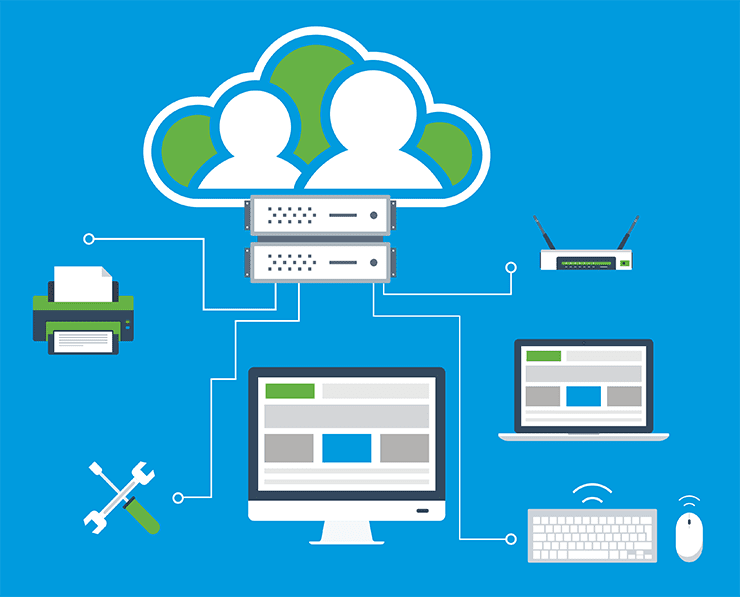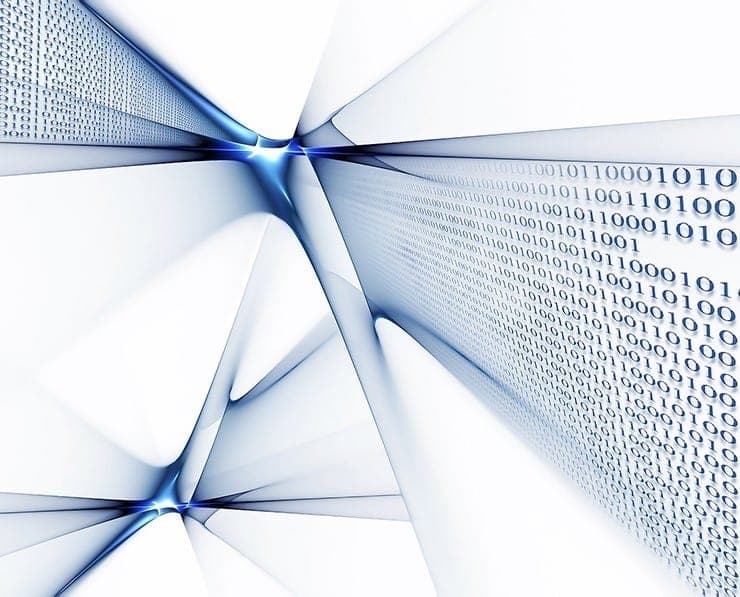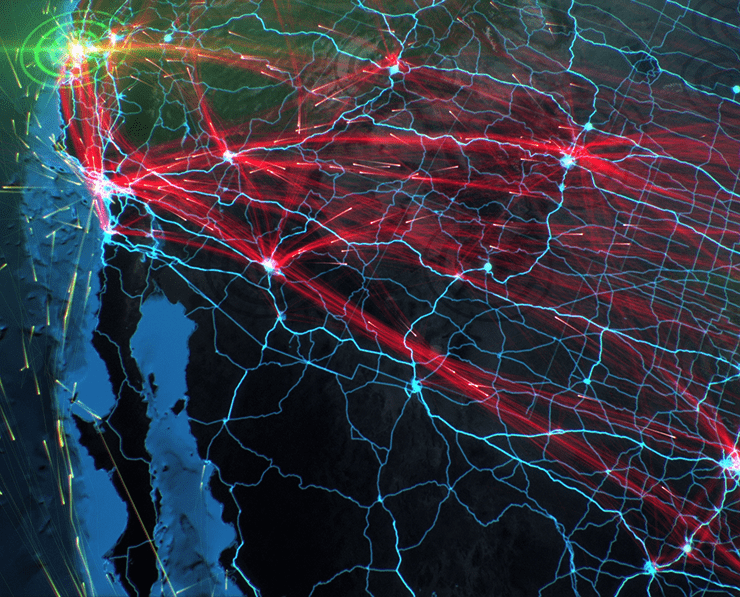Student Feedback
2V0-21.20: Professional VMware vSphere 7.x Certification Video Training Course Outline
Managing Networking in vSphere 7
Managing Storage in vSphere 7
vSphere 7 Monitoring Tools
Managing Networking in vSphere 7
2V0-21.20: Professional VMware vSphere 7.x Certification Video Training Course Info
Pass VMware vSphere 7 Professional VCP 2V0-21.20 Exam – Ultimate Study Course
Get ready for the VMware VCP-DCV (2V0-21.20) certification by mastering vSphere 7. Gain in-depth knowledge and practical skills to efficiently manage and administer VMware environments.
What you will learn from this course
• Understand the core concepts of VMware vSphere 7 and its architecture
• Learn to design, deploy, and manage vSphere 7 environments effectively
• Gain the skills required to pass the VMware VCP-DCV 7 2V0-21.20 certification exam
• Configure and manage virtual networks, datastores, and virtual machines
• Implement high availability, resource management, and disaster recovery in vSphere
• Master the use of vCenter Server, ESXi hosts, and distributed switch configurations
• Learn hands-on troubleshooting techniques for VMware environments
• Gain confidence in managing enterprise-level virtual infrastructure using VMware tools
Learning Objectives
This course is designed to help learners acquire a comprehensive understanding of VMware vSphere 7, preparing them to become skilled virtualization professionals. By the end of this training, students will have a strong foundation in data center virtualization and the ability to design, administer, and maintain scalable VMware environments. The course focuses on building both theoretical and practical knowledge to prepare learners for real-world enterprise use cases and the official VCP-DCV certification exam.
Learners will develop expertise in vSphere components such as ESXi hosts, vCenter Server, virtual machines, and storage networks. The training will also emphasize configuration best practices, performance optimization, and security management. By mastering these concepts, participants will be ready to take on professional roles in virtualization, system administration, or cloud infrastructure management.
Target Audience
This course is intended for IT professionals who want to expand their knowledge of VMware technologies and pursue a recognized certification. It is suitable for individuals who are responsible for managing virtual infrastructures or aspire to work in enterprise environments that depend on VMware solutions. System administrators, network engineers, and cloud specialists will greatly benefit from this training.
Additionally, those transitioning from traditional physical server management to virtualized environments will find this course valuable. It is also ideal for IT managers seeking to understand how virtualization can optimize infrastructure resources, enhance business continuity, and reduce operational costs. Whether you are new to virtualization or have prior experience with vSphere, this course provides the necessary structure to help you develop practical and professional-level skills.
Overview
VMware vSphere 7 is one of the most powerful and widely used virtualization platforms in modern IT environments. It forms the backbone of data centers and cloud operations by allowing multiple virtual machines to run on a single physical server, maximizing resource utilization and scalability. Understanding vSphere 7 is essential for IT professionals who aim to design resilient, secure, and efficient virtualized systems.
The VMware Certified Professional – Data Center Virtualization (VCP-DCV 7) certification validates your ability to implement, manage, and troubleshoot vSphere infrastructures. This course provides complete guidance to help learners achieve this certification while developing a deep understanding of vSphere operations.
Throughout this training, learners will explore key components such as ESXi hosts, vCenter Server, networking, storage, and resource allocation. Each section includes step-by-step instructions, practical demonstrations, and use cases designed to simulate real-world environments. The course not only focuses on technical configuration but also teaches the logic behind each setting, helping learners understand how every element fits within the broader infrastructure.
vSphere 7 introduces enhanced features such as Lifecycle Manager for streamlined patching and upgrades, improved Distributed Resource Scheduler (DRS) for intelligent workload balancing, and tighter integration with Kubernetes for containerized workloads. These advancements make vSphere 7 a versatile platform that supports both virtual machines and modern application architectures.
By understanding how to manage these features, learners can confidently handle complex virtualization scenarios. They will gain insight into setting up high availability clusters, managing storage with VMFS and vSAN, configuring distributed switches, and implementing security controls using roles and permissions. In addition, troubleshooting sections will prepare learners to identify and resolve issues effectively using built-in diagnostic tools.
This course is structured to balance theory and practical execution. Each topic begins with foundational concepts before progressing into advanced configuration steps. This approach ensures that learners understand both the how and the why behind VMware operations, promoting deeper comprehension and retention. The instructor uses real-world examples and enterprise-level use cases to help learners apply their knowledge confidently in professional settings.
vSphere 7 plays a critical role in enabling businesses to transition toward hybrid cloud models. With features like vCenter Server integration with public cloud services, organizations can extend their virtual environments beyond traditional data centers. Learners will gain insights into how vSphere fits within this evolving IT landscape and how it contributes to infrastructure automation, scalability, and cost optimization.
Security is another major focus of this course. Learners will explore how to implement secure configurations using encryption, user access management, and network segmentation. Understanding how to safeguard virtual machines and hosts is essential in modern data centers where threats can propagate quickly if not managed properly.
The training also covers monitoring and maintenance practices that help ensure stability and performance in virtual environments. Learners will discover how to use tools like vCenter performance charts, alarms, and logs to proactively identify performance issues. Backup and recovery solutions, including vSphere Replication and Data Protection, will also be discussed in detail to ensure data integrity and business continuity.
By the end of the course, participants will have gained not just theoretical understanding but practical experience that aligns with the real-world tasks of VMware administrators. They will be equipped to deploy new virtual infrastructures, upgrade existing systems, optimize workloads, and handle ongoing operations with efficiency and confidence.
Prerequisites
Before enrolling in this course, learners should have a fundamental understanding of IT infrastructure concepts, including networking, storage, and operating systems. Familiarity with basic virtualization principles and the vSphere Foundations level knowledge is recommended. Experience with Windows or Linux system administration will be helpful, as many tasks in vSphere involve integrating with these systems.
No prior certification is required, but having some exposure to VMware Workstation or VMware Player can help learners grasp key concepts faster. The course will guide learners from basic setups to advanced configurations, making it suitable for both beginners and intermediate professionals who want to strengthen their technical foundation in virtualization.
A stable computer with sufficient resources for running virtual labs will enhance the learning experience, especially for those who wish to follow along with hands-on demonstrations. Having an inquisitive mindset and a willingness to explore the functionality of vSphere 7 will allow learners to fully benefit from the course and prepare confidently for the VMware VCP-DCV 7 2V0-21.20 certification exam.
Course Modules / Sections
The VMware vSphere 7 Professional VCP-DCV 2V0-21.20 course is structured into multiple comprehensive modules to ensure learners gain both theoretical knowledge and hands-on experience. Each module is designed to cover specific aspects of vSphere 7, building progressively from foundational concepts to advanced operational skills.
The first module introduces learners to the VMware ecosystem and virtualization fundamentals. This section provides a detailed explanation of what virtualization is, why it is critical in modern IT infrastructure, and how VMware vSphere plays a central role in data center management. Students will explore the architecture of ESXi hosts, the components of vCenter Server, and the relationship between virtual machines, datastores, and networks. The module also emphasizes understanding the purpose of each element and how they work together to deliver scalable, high-performance virtual environments.
The second module focuses on installation and configuration. Learners will gain practical experience installing ESXi hosts, deploying vCenter Server, and configuring the basic settings required to start building a virtual environment. This module also covers initial network and storage configuration, allowing students to prepare the infrastructure for further tasks. Learners will perform real-world scenarios such as setting up management networks, configuring time services, and ensuring the host environment is compliant with best practices.
Networking is a critical component of virtualization, and the third module delves deeply into this area. Topics include creating and managing vSphere Standard and Distributed Switches, configuring NIC teaming and failover policies, traffic shaping, private VLANs, and advanced TCP/IP stack settings. Students will also learn to implement NetFlow monitoring and optimize network performance in a virtualized environment. This module emphasizes the importance of network planning and monitoring to ensure seamless communication between virtual machines and physical resources.
The fourth module focuses on storage management. Learners will explore VMFS, NFS, iSCSI, FC, FCoE, and vSAN storage types, including configuration, performance optimization, and best practices for redundancy and failover. The module also introduces VMware Virtual Volumes (VVOLs), storage multipathing, and integration with storage arrays. Learners will perform hands-on exercises to create datastores, mount storage, and configure storage policies for optimal utilization.
Security is the subject of the fifth module. Students will gain an understanding of VMware’s Single Sign-On, role-based access control, encryption, hardening virtual machines and hosts, and implementing secure communication between components. The module highlights best practices for maintaining a secure environment and demonstrates how to enforce policies to protect sensitive workloads. Learners will also practice configuring permissions, managing user accounts, and setting up secure vMotion operations.
The sixth module addresses lifecycle management and upgrades. It includes vSphere Lifecycle Manager, upgrading ESXi hosts, upgrading vCenter Server, updating VMware Tools, and managing VM hardware versions. Learners will understand how to plan and execute upgrades with minimal downtime while maintaining a secure and compliant environment. This module emphasizes the importance of keeping software current to leverage new features and security patches.
Virtual machine deployment and management are covered in the seventh module. Learners will create virtual machines using templates and cloning, deploy hosts with Auto Deploy, use Host Profiles, and manage Content Libraries. This section also covers vCenter Converter and working with VMX files. Students will perform exercises to deploy multiple virtual machines, configure settings, and optimize performance according to workload requirements.
The eighth module focuses on resource management. Topics include configuring Distributed Resource Scheduler (DRS) clusters, creating affinity and anti-affinity rules, managing shares, limits, and reservations, and organizing resources into pools. Students will understand how to balance workloads across hosts to maximize performance and ensure optimal utilization of hardware resources.
The ninth module teaches troubleshooting and maintenance. Learners will restart ESXi management agents, collect diagnostic data, generate log bundles, and perform system backups and recovery. This module also covers vSphere Replication and vSphere Data Protection, ensuring learners are prepared for disaster recovery and high availability planning.
High Availability (HA) and Virtual Machine Component Protection (VMCP) are addressed in the final module. Students will learn to configure HA clusters, test failover scenarios, and implement VMCP to protect virtual machine components from hardware failures. This module reinforces the critical role of high availability in enterprise environments and the strategies needed to maintain continuous operations.
Key Topics Covered
This course provides an extensive overview of VMware vSphere 7 features, functionality, and administration. The key topics are designed to cover all areas required for the VCP-DCV 2V0-21.20 exam while also equipping learners with real-world skills to manage enterprise environments.
Virtualization concepts and VMware ecosystem fundamentals form the foundation. Learners gain a clear understanding of hypervisors, ESXi architecture, vCenter Server, virtual machines, and datastores. Networking topics include standard and distributed switches, NIC teaming, failover policies, port mirroring, traffic shaping, private VLANs, and NetFlow configuration. Storage coverage includes VMFS, NFS, iSCSI, FC, FCoE, vSAN, VVOLs, storage multipathing, and best practices for performance and redundancy.
Security topics cover Single Sign-On, role-based permissions, encryption, VM and host hardening, and securing vMotion operations. Lifecycle management includes upgrading ESXi hosts, vCenter Server, VMware Tools, and VM hardware, using vSphere Lifecycle Manager for streamlined updates. Virtual machine deployment and automation cover templates, cloning, Auto Deploy, Host Profiles, Content Libraries, vCenter Converter, and managing VMX files.
Resource management topics include DRS clusters, affinity and anti-affinity rules, shares, limits, reservations, and resource pools. Troubleshooting and maintenance focus on restarting management agents, collecting diagnostic data, generating log bundles, and backup and recovery solutions including vSphere Replication and vSphere Data Protection. High availability is addressed through HA clusters and VMCP configurations to ensure resilient and reliable virtual environments.
The course also includes practical demonstrations that reinforce each concept. Learners will gain hands-on experience in configuring, monitoring, and managing virtual infrastructure, ensuring that theoretical knowledge is reinforced with applied skills. Advanced topics such as microservices, containers, Kubernetes integration, and hybrid cloud considerations are also explored to prepare learners for modern data center operations.
Teaching Methodology
The teaching methodology of this VMware vSphere 7 Professional course is designed to provide both conceptual clarity and practical skills. Lessons are delivered through a combination of short, focused lectures and hands-on demonstrations. Most lectures range from 5 to 15 minutes, making it easy for learners to absorb information and practice tasks immediately.
The course emphasizes step-by-step guidance, allowing learners to follow along in a lab environment. Real-world scenarios and examples are used to demonstrate how VMware vSphere is deployed and managed in enterprise environments. This approach ensures learners understand not only the technical steps but also the reasoning behind each configuration choice.
Practical exercises form a core component of the course. Learners perform tasks such as deploying virtual machines, configuring distributed switches, setting up HA clusters, managing storage, and performing upgrades. By practicing these operations, students develop the confidence and competence needed for day-to-day administration and the VCP-DCV exam.
Interactive demonstrations provide insight into troubleshooting and problem-solving techniques. Learners see how to analyze logs, restart agents, collect diagnostic data, and resolve issues efficiently. The course also highlights best practices for security, performance optimization, and resource management, ensuring learners develop skills aligned with industry standards.
The instructor uses a structured progression, starting with foundational knowledge and gradually introducing advanced topics. This method helps learners build a solid understanding before tackling complex configurations, ensuring mastery of the subject. Emphasis is placed on retention through repetition, scenario-based exercises, and real-world application of concepts.
Supplemental resources, such as downloadable lab guides, configuration scripts, and checklists, support learners in practicing outside of lectures. Learners are encouraged to experiment in virtual labs to explore features, test configurations, and gain practical problem-solving experience.
Assessment & Evaluation
Assessment and evaluation are integral parts of the VMware vSphere 7 Professional course. Learners are evaluated through multiple methods to ensure understanding and practical competence. Knowledge checks and quizzes are included at the end of each module to reinforce learning objectives and verify comprehension of key concepts.
Hands-on lab exercises serve as performance-based assessments. Learners complete tasks such as deploying ESXi hosts, configuring distributed switches, setting up storage, managing virtual machines, and performing upgrades. Successful completion of these exercises demonstrates the ability to apply theoretical knowledge in practical scenarios.
Scenario-based evaluations simulate real-world problems that VMware administrators may encounter. Learners are required to troubleshoot issues, analyze performance metrics, resolve configuration errors, and implement best practices to ensure smooth operation of virtual environments. These exercises test critical thinking, problem-solving, and technical decision-making skills.
Progress is tracked throughout the course, allowing learners to monitor their understanding and identify areas requiring additional practice. Assessment results provide immediate feedback, enabling learners to correct mistakes and reinforce learning. This iterative evaluation ensures that participants develop both knowledge and confidence to manage vSphere 7 environments effectively.
By the end of the course, learners are well-prepared to attempt the VMware VCP-DCV 7 2V0-21.20 certification exam. They will have gained comprehensive technical knowledge, practical skills, and problem-solving abilities necessary to succeed in professional VMware administration roles. This structured approach to assessment and evaluation ensures that students are not only exam-ready but also capable of managing enterprise-level virtual infrastructure with confidence and proficiency.
The course’s evaluation methodology emphasizes the combination of theoretical understanding, practical execution, and critical analysis. Learners are encouraged to practice independently, review lessons, and repeat lab exercises until they achieve proficiency. This ensures readiness not just for certification but also for real-world operational challenges in virtualized environments.
Benefits of the Course
This VMware vSphere 7 Professional VCP-DCV 2V0-21.20 course offers numerous benefits for IT professionals and system administrators looking to expand their virtualization expertise. One of the primary benefits is gaining a deep understanding of VMware vSphere 7, which is a critical platform in modern enterprise IT infrastructure. Learners will acquire the knowledge and practical skills needed to design, deploy, and manage virtual environments efficiently, ensuring optimal performance and reliability.
The course provides a structured path to achieving the VMware VCP-DCV 7 certification, a globally recognized credential that validates your ability to implement and manage VMware vSphere environments. This certification can significantly enhance career prospects, opening opportunities in roles such as VMware administrator, virtualization engineer, cloud engineer, or IT infrastructure specialist. By completing the course, learners demonstrate their proficiency in virtualization concepts, networking, storage management, security, and resource optimization.
Another key benefit is hands-on experience. The course includes over 50 live demonstrations, allowing learners to observe real-world scenarios and practice essential tasks in a vSphere 7 environment. These practical exercises build confidence and competence, ensuring learners are prepared for both certification exams and workplace challenges. Students gain the ability to troubleshoot issues, optimize system performance, implement high availability, and maintain secure virtual environments.
This course also provides insight into advanced VMware features, such as Lifecycle Manager, Distributed Resource Scheduler, vSAN, vSphere Replication, and integration with Kubernetes. Learners will understand how these tools improve operational efficiency, enable scalability, and support hybrid cloud initiatives. Knowledge of these features is essential for IT professionals managing enterprise-grade data centers or preparing for cloud-focused roles.
The teaching methodology emphasizes clarity, simplicity, and real-world application. Learners benefit from short, focused lectures combined with practical demonstrations, making complex concepts easier to understand and apply. This approach ensures knowledge retention and equips learners with the skills needed to handle day-to-day administrative tasks and complex scenarios in virtual environments.
Completing this course also provides long-term career benefits. With organizations increasingly adopting virtualization and hybrid cloud solutions, VMware skills are in high demand. Professionals who can manage and optimize vSphere environments are well-positioned to secure higher-paying roles, lead virtualization projects, and contribute to organizational efficiency. The combination of certification preparation, hands-on experience, and advanced feature knowledge ensures learners are fully equipped to succeed in professional IT environments.
The course also enhances problem-solving and troubleshooting abilities. Learners will gain exposure to real-world issues and scenarios, learning how to collect diagnostic data, analyze performance metrics, and resolve configuration problems effectively. These skills are crucial for maintaining operational continuity in enterprise environments and improving overall IT service quality.
In addition to technical skills, learners will develop a strategic understanding of virtualization. The course teaches how vSphere supports business objectives, reduces infrastructure costs, increases resource utilization, and enhances disaster recovery capabilities. This perspective helps IT professionals make informed decisions about infrastructure design, capacity planning, and system optimization.
Overall, the course provides a comprehensive package of knowledge, practical experience, and certification readiness. It equips learners with the confidence and capability to manage virtualized environments, implement best practices, and achieve professional growth. The benefits extend beyond immediate technical skills, offering career advancement, recognition, and expertise in one of the most critical areas of modern IT infrastructure.
Course Duration
The VMware vSphere 7 Professional VCP-DCV 2V0-21.20 course is designed to provide a thorough and detailed learning experience, spanning a duration that balances depth with practical application. The complete course typically requires approximately 40 to 50 hours of instructional content, including lectures, demonstrations, and lab exercises. This duration ensures that learners have sufficient time to grasp core concepts, practice skills, and reinforce knowledge through hands-on exercises.
Each lecture is designed to be concise and focused, ranging from 5 to 15 minutes in length. This approach allows learners to digest content effectively while maintaining engagement. For more complex topics, such as distributed networking, storage configurations, and advanced resource management, lessons may extend slightly longer to ensure comprehensive coverage and detailed demonstrations.
Hands-on lab sessions form a significant portion of the course duration. These labs provide learners with practical experience in setting up ESXi hosts, configuring vCenter Server, managing virtual networks and datastores, and deploying virtual machines. Students will also practice implementing high availability, disaster recovery, and troubleshooting scenarios, which are essential for real-world application and certification readiness.
The course is designed to be flexible, allowing learners to progress at their own pace. While the total duration is estimated at 40 to 50 hours, learners can spend additional time revisiting complex modules or performing extra lab exercises to reinforce understanding. This flexibility is especially beneficial for professionals balancing learning with work responsibilities.
In addition to core instructional content, learners are encouraged to allocate time for review and practice. Engaging with supplemental materials, revisiting demonstrations, and performing independent lab exercises can enhance comprehension and skill retention. By dedicating sufficient time to each module, learners can ensure they fully master both theoretical concepts and practical skills.
The course duration also includes periodic assessments and exercises to evaluate learner progress. These activities help identify areas of strength and those requiring additional attention, allowing learners to allocate time effectively and optimize their preparation for the VMware VCP-DCV 7 2V0-21.20 exam.
Overall, the course duration is structured to provide a balance between thorough instruction and practical experience. It ensures learners have the time needed to absorb information, practice skills, and develop the confidence required to manage enterprise VMware environments successfully. By completing the full course within this timeframe, participants will be well-prepared for both certification and real-world professional challenges.
Tools & Resources Required
To get the most out of the VMware vSphere 7 Professional VCP-DCV 2V0-21.20 course, learners will need access to several tools and resources that support hands-on practice and comprehension of theoretical concepts. A stable computer with sufficient processing power, memory, and storage is essential for running virtual labs and simulations. The system should ideally support multiple virtual machines simultaneously, enabling learners to replicate enterprise-level scenarios effectively.
VMware vSphere 7 software, including ESXi and vCenter Server, is required for practical exercises. Learners can utilize trial or evaluation licenses provided by VMware to set up lab environments. These tools allow participants to perform installations, configurations, networking, storage management, and other essential tasks demonstrated throughout the course.
Networking equipment or a simulated network environment is beneficial for learners practicing distributed switches, NIC teaming, traffic shaping, and private VLAN configurations. While physical networking devices are not mandatory, virtual network simulations using lab setups provide the necessary experience to understand and implement network configurations accurately.
Storage resources, such as local storage, NAS, or SAN simulations, are also important. Learners will perform exercises on VMFS, NFS, iSCSI, FC, FCoE, and vSAN storage, requiring sufficient disk space to create datastores and manage virtual machines. A well-configured storage environment enhances understanding of redundancy, performance optimization, and failover strategies.
Access to VMware documentation, guides, and knowledge bases is highly recommended. These resources provide detailed explanations of features, best practices, and troubleshooting techniques. Learners can refer to official VMware resources for additional clarification, ensuring a comprehensive understanding of vSphere 7 components and operations.
Lab guides, configuration scripts, and step-by-step exercises provided with the course support independent practice and reinforcement of skills. These resources allow learners to replicate scenarios, test configurations, and perform troubleshooting exercises, bridging the gap between theoretical knowledge and practical application.
A reliable internet connection is necessary for accessing course content, downloading software, and participating in any online resources or communities. Additionally, learners may benefit from access to forums, discussion groups, and VMware user communities, which provide insights, tips, and solutions to common challenges encountered in virtualization environments.
Finally, learners should have basic IT infrastructure knowledge, including familiarity with operating systems, networking, and storage concepts. While the course covers foundational virtualization topics, prior understanding of these areas will facilitate smoother learning and enable participants to focus on advanced VMware vSphere 7 configurations and administration.
By having these tools and resources in place, learners can maximize their learning experience, complete hands-on exercises effectively, and build the skills necessary to succeed in both the VMware VCP-DCV 7 2V0-21.20 certification exam and real-world enterprise virtualization roles.
Career Opportunities
Completing the VMware vSphere 7 Professional VCP-DCV 2V0-21.20 course opens numerous career opportunities for IT professionals across various sectors. VMware certification is recognized globally and validates the skills required to design, deploy, manage, and troubleshoot vSphere environments, making certified professionals highly sought after by employers.
One of the primary career paths for graduates of this course is VMware Administrator. In this role, professionals are responsible for managing virtualized data center environments, configuring ESXi hosts, deploying virtual machines, maintaining storage systems, and ensuring optimal performance of the vSphere infrastructure. Administrators play a critical role in maintaining uptime, implementing high availability solutions, and performing regular updates and upgrades across the virtual environment.
Another career opportunity is VMware Engineer or Virtualization Engineer. This role requires a deeper understanding of advanced vSphere features, resource optimization, network configurations, and storage management. Engineers often lead projects to design and implement new virtual infrastructure, optimize existing environments, and integrate virtualization with cloud solutions. VMware engineers are expected to provide strategic input for enterprise-level infrastructure planning and ensure that virtual environments align with organizational goals.
Cloud Engineer and Infrastructure Specialist roles are also common for VMware-certified professionals. Organizations adopting hybrid cloud or private cloud solutions require experts who can manage virtual machines, vCenter Server, and networking configurations, as well as integrate VMware environments with cloud platforms. These roles involve deploying virtual infrastructure at scale, ensuring security, performance, and business continuity.
System Administrators and Network Administrators can also benefit significantly from VMware certification. Adding vSphere 7 skills enhances their ability to manage complex IT environments efficiently. These professionals can oversee virtual networking, storage management, resource allocation, and troubleshooting, ensuring seamless operations in enterprise data centers. VMware knowledge enables them to contribute to cost reduction, resource optimization, and improved overall system performance.
VMware-certified professionals can also pursue specialized roles in storage management, backup and recovery, disaster recovery planning, and security administration. Organizations rely on skilled experts to implement vSAN, configure storage multipathing, deploy high availability clusters, and ensure data integrity and resilience in the event of system failures. Security-focused roles involve configuring encryption, managing user access, hardening hosts and virtual machines, and monitoring compliance with organizational policies.
The demand for VMware skills spans multiple industries, including finance, healthcare, education, government, technology, and cloud service providers. As virtualization is now a standard practice in modern IT infrastructure, professionals with expertise in VMware vSphere 7 are well-positioned to pursue high-paying and rewarding roles. Additionally, VMware-certified individuals often have opportunities for career advancement into senior technical positions, consulting roles, and IT management.
With a solid understanding of VMware concepts, hands-on experience, and certification, professionals can also explore opportunities as IT consultants, providing guidance to organizations seeking to implement or optimize virtual environments. These roles involve planning infrastructure, recommending solutions, performing migrations, and ensuring alignment with business objectives. VMware certification adds credibility and demonstrates the ability to handle enterprise-level virtualization projects effectively.
Conclusion
The VMware vSphere 7 Professional VCP-DCV 2V0-21.20 course provides a comprehensive path for IT professionals seeking to advance their careers in virtualization and cloud infrastructure. By covering core concepts, advanced features, hands-on demonstrations, and practical troubleshooting techniques, the course equips learners with the skills required to manage enterprise-level VMware environments confidently.
Through structured modules, learners gain expertise in ESXi host management, vCenter Server configuration, virtual machine deployment, networking, storage, security, high availability, and lifecycle management. The combination of theoretical knowledge and practical exercises ensures that students are prepared not only for the VMware certification exam but also for real-world enterprise challenges.
The course emphasizes understanding the why and how behind every configuration, enabling learners to make informed decisions, optimize performance, maintain security, and ensure business continuity. It also builds problem-solving abilities, preparing professionals to handle complex virtualization scenarios effectively.
By completing this course and earning the VMware VCP-DCV 7 2V0-21.20 certification, learners can unlock numerous career opportunities as VMware administrators, engineers, cloud specialists, consultants, and IT infrastructure professionals. These roles offer competitive salaries, career growth, and the chance to work with cutting-edge technology in diverse industries worldwide.
Enroll Today
Enroll today to begin your journey toward becoming a VMware-certified professional. This course offers a structured, step-by-step approach to mastering vSphere 7, providing both the knowledge and hands-on experience needed to succeed. By participating in this comprehensive training, you will gain the skills, confidence, and certification credentials necessary to advance your career, improve your professional profile, and thrive in modern IT environments.